Up down, Installation settings – Niles Audio ZR-8630AVZR-8630AV User Manual
Page 68
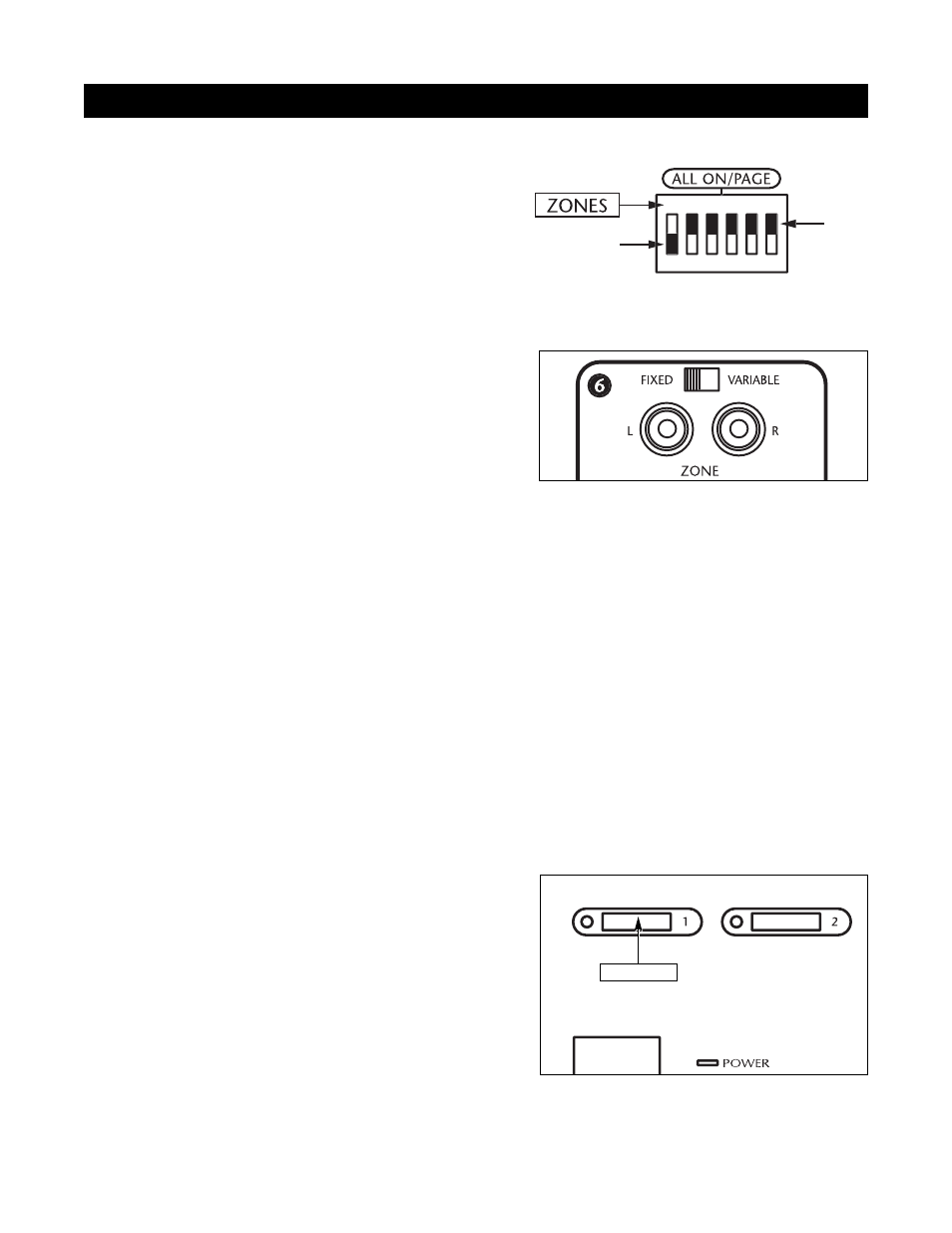
ALL ON/P
AGE DIP SWITCH SETTINGS
The numbers of the six
ALL ON/PAGE switches on the hid-
den programming panel of the ZR-8630AV correspond to
the unit’s zone numbers. (See Figure 46.)
The switches enable (Up) or disable (Down) the individual
zone to respond to ALL ON commands and incoming audio
pages.
FIXED/V
ARIABLE PREAMPLIFIER SWITCH
Zones 4, 5, and 6 include a fixed/variable preamplifier switch
(see Figure 47) on the rear panel of the ZR-8630AV. Set the
switch for these zones to Variable or Fixed based on the con-
figuration of the speakers in the zone. (See Configurations 8,
9, and 10 for more details.)
PROGRAMMING MASTER/SLA
VE MODE
The factory default mode of the ZR-8630A
V MultiZone Receiver is Master, but you can program it to function
as Slave 1 or Slave 2 in expanded systems. (See System Configuration 2.) To change the mode of any unit:
1. T
urn the ZR-8630AV OFF.
2. Depress the PROGRAM button.
3. While keeping the PROGRAM button depressed, turn the ZR-8630A
V ON.
4. The ZR-8630A
V then identifies its version by displaying a Ver #.## message (i.e., Ver 1.01) on the LCD display
panel for two seconds.
5. The ZR-8630A
V then displays a new mode, either Master, Slave 1, or Slave 2.Which mode it selects depends
on the previous setting. If the previous mode was Master, it will display Slave 1. If the previous mode was
Slave 1, it will display Slave 2. If the previous mode was Slave 2, it will display Master.
6. Release the PROGRAM button. Now the unit is set to a new mode.
7. Repeat Steps 1 through 6 until the ZR-8630A
V is in the desired mode.
INST
ALLING ZONE LABELS
Pre-printed zone/room labels included with each
ZR-8630AV fit in the Zone Label Slots (see Figure 48) to
identify each of the six zones. To install these labels:
1. Remove the appropriate label for Zone 1 from the pre-
printed sheet.
2. Affix the label in Zone Label Slot #1.
3. Repeat steps 1 and 2 for
Zones 2 through 6.
INSTALLATION SETTINGS
1 2 3 4 5 6
Up
Down
Figure 47
Figure 46
60
Figure 48
BE
DROOM
