Customizable fonts and indicators, Instant messaging – Polycom SOUNDPOINT SIP 2.2.0 User Manual
Page 74
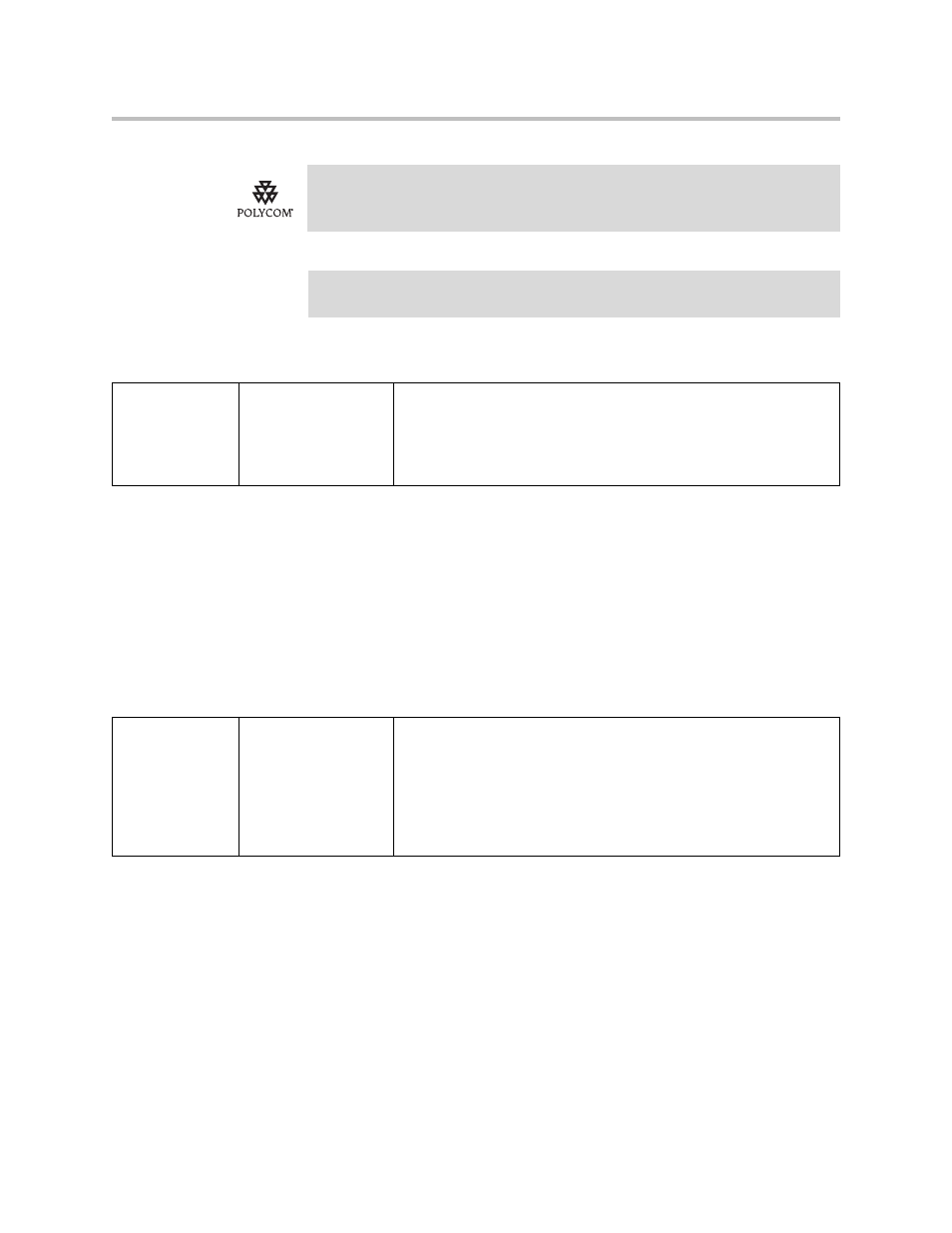
Administrator’s Guide SoundPoint IP / SoundStation IP
4 - 26
Configuration changes can performed centrally at the boot server:
Customizable Fonts and Indicators
The phone’s user interface can be customized by changing the fonts and
graphic icons used on the display and the LED indicator patterns. Pre-existing
fonts embedded in the software can be overwritten or new fonts can be
downloaded. The bitmaps and bitmap animations used for graphic icons on
the display can be changed and repositioned. LED flashing sequences and
colors can be changed.
Configuration changes can performed centrally at the boot server:
Instant Messaging
The phone supports sending and receiving instant text messages. The user is
alerted to incoming messages visually and audibly. The user can view the
messages immediately or when it is convenient. For sending messages, the
user can either select a message from a preset list of short messages or an
alphanumeric text entry mode allows the typing of custom messages using the
dial pad. Message sending can be initiated by replying to an incoming
Polycom recommends that the BLF not be used in conjunction with the Microsoft
Live Communications Server 2005 feature. For more information, refer to
Live Communications Server 2005 Integration
on page
Note
Use this feature with TCPpreferred transport (refer to
on page
Central
(boot server)
Configuration file:
phone1.cfg
Specify the list SIP URI and index of the registration which will be
used to send a SUBSCRIBE to the list SIP URI specified in
attendant.uri
.
•
For more information, refer to
Central (boot
server)
Configuration File:
sip.cfg
Specify fonts to overwrite existing ones or specify new fonts.
•
For more information, refer to
on page
Specify which bitmaps to use.
•
For more information, refer to
Specify how to create animations and LED indicator patterns.
•
For more information, refer to
