Performing advanced configuration – Proxim ORINOCO AP-2000 User Manual
Page 65
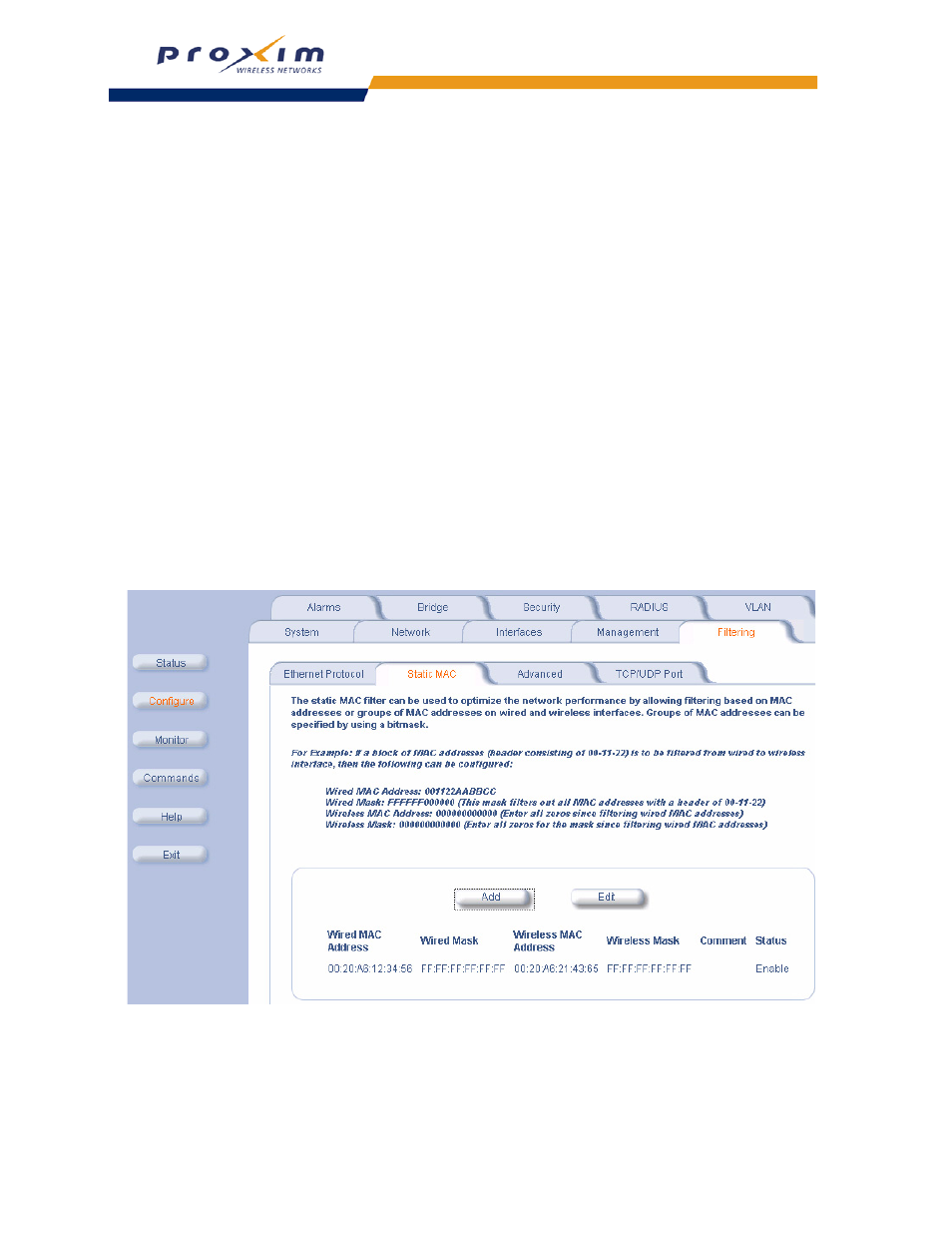
65
Performing Advanced Configuration
Each MAC Address or Mask is comprised of 12 hexadecimal digits (0-9, A-F) that correspond to a 48-bit identifier.
(Each hexadecimal digit represents 4 bits (0 or 1).)
Taken together, a MAC Address/Mask pair specifies an address or a range of MAC addresses that the AP will look for
when examining packets. The AP uses Boolean logic to perform an “AND” operation between the MAC Address and
the Mask at the bit level. However, for most users, you do not need to think in terms of bits. It should be sufficient to
create a filter using only the hexadecimal digits 0 and F in the Mask (where 0 is any value and F is the value specified
in the MAC address). A Mask of 00:00:00:00:00:00 corresponds to all MAC addresses, and a Mask of
FF:FF:FF:FF:FF:FF applies only to the specified MAC Address.
For example, if the MAC Address is 00:20:A6:12:54:C3 and the Mask is FF:FF:FF:00:00:00, the AP will examine the
source and destination addresses of each packet looking for any MAC address starting with 00:20:A6. If the Mask is
FF:FF:FF:FF:FF:FF, the AP will only look for the specific MAC address (in this case, 00:20:A6:12:54:C3).
When creating a filter, you can configure the Wired parameters only, the Wireless parameters only, or both sets of
parameters. Which parameters to configure depends upon the traffic that you want block:
–
To prevent all traffic from a specific wired MAC address from being forwarded to the wireless network, configure
only the Wired MAC Address and Wired Mask (leave the Wireless MAC Address and Wireless Mask set to all
zeros).
–
To prevent all traffic from a specific wireless MAC address from being forwarded to the wired network, configure
only the Wireless MAC address and Wireless Mask (leave the Wired MAC Address and Wired Mask set to all
zeros).
–
To block traffic between a specific wired MAC address and a specific wireless MAC address, configure all four
parameters.
To create an entry, click Add and enter the appropriate MAC addresses and Masks to setup a filter. The entry is
enabled automatically when saved. To edit an entry, click Edit. To disable or remove an entry, click Edit and change
the Status field from Enable to Disable or Delete.
Figure 4-16 Static MAC Configuration Screen
