Operational mode, 8wireless-a and wireless-b, Operational mode selection – Proxim ORINOCO AP-2000 User Manual
Page 43: Wireless a (802.11a), Wireless a, 11a), Performing advanced configuration operational mode, Wireless-a and wireless-b
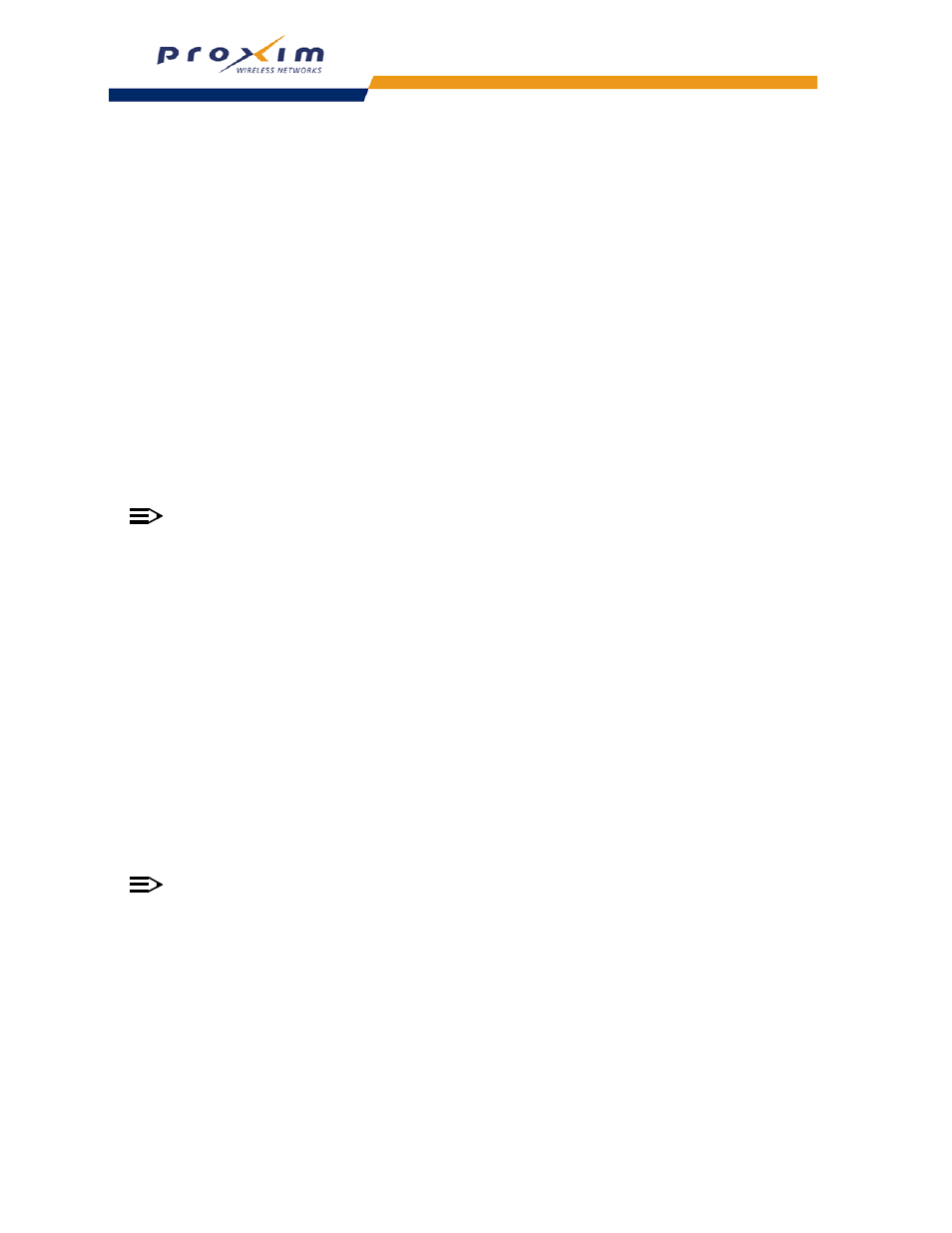
43
Performing Advanced Configuration
Operational Mode
Operational Mode Selection
You can configure and view the following parameters within the Operational Mode screen.
•
Operational Mode: the mode of communication between the wireless clients and the Access Point:
•
802.11b only
•
802.11g only
•
802.11bg
•
802.11a
•
802.11g-wifi
9. Select the transmit power level for interface B from the Wireless-B: Transmit Power Level drop-down menu.
8
Wireless-A and Wireless-B
Wireless A (802.11a)
You can configure and view the following parameters within the Wireless Interface Configuration screen for an
802.11a AP:
NOTE
You must reboot the Access Point before any changes to these parameters take effect.
•
Physical Interface Type: For an 802.11a AP, this field reports: “802.11a (OFDM 5 GHz).” OFDM stands for
Orthogonal Frequency Division Multiplexing; this is the name for the radio technology used by 802.11a devices.
•
MAC Address: This is a read-only field that displays the unique MAC (Media Access Control) address for the
Access Point’s wireless interface. The MAC address is assigned at the factory.
•
Regulatory Domain: Reports the regulatory domain for which the AP is certified. Not all features or channels are
available in all countries. The available regulatory domains include:
— FCC - U.S./Canada, Mexico, and Australia
— ETSI - Europe and the United Kingdom
— TELEC: Japan
— SG: Singapore
— ASIA: China, Hong Kong, and South Korea
— TW: Taiwan
•
Network Name (SSID): Enter a Network Name (between 1 and 32 characters long) for the wireless network. You
must configure each wireless client to use this name as well.
•
Auto Channel Select: The AP scans the area for other Access Points and selects a free or relatively unused
communication channel. This helps prevent interference problems and increases network performance. By default
this feature is enabled. See
NOTE
You cannot disable Auto Channel Select for 802.11a products in Europe (see
for details).
•
Frequency Channel: When Auto Channel Select is enabled, this field is read-only and displays the Access Point’s
current operating Channel. When Auto Channel Select is disabled, you can specify the Access Point’s channel. If
you decide to manually set the unit’s Channel, ensure that nearby devices do not use the same frequency.
Available Channels vary based on regulatory domain. See
. Note that you cannot
manually set the channel for 802.11a products in Europe (see
Dynamic Frequency Selection (DFS)
for details).
•
Transmit Rate: Use the drop-down menu to select a specific transmit rate for the AP. Choose a particular rate
available for protocol being used or Auto Fallback. Auto Fallback is the default setting; it allows the AP unit to
select the best transmit rate based on the cell size.
•
DTIM Period: The Deferred Traffic Indicator Map (DTIM) is used with clients that have power management
enabled. DTIM should be left at 1, the default value, if any clients have power management enabled. This
parameter supports a range between 1 and 255.
