Setup your tftp server, Getting started setup your tftp server – Proxim ORINOCO AP-2000 User Manual
Page 30
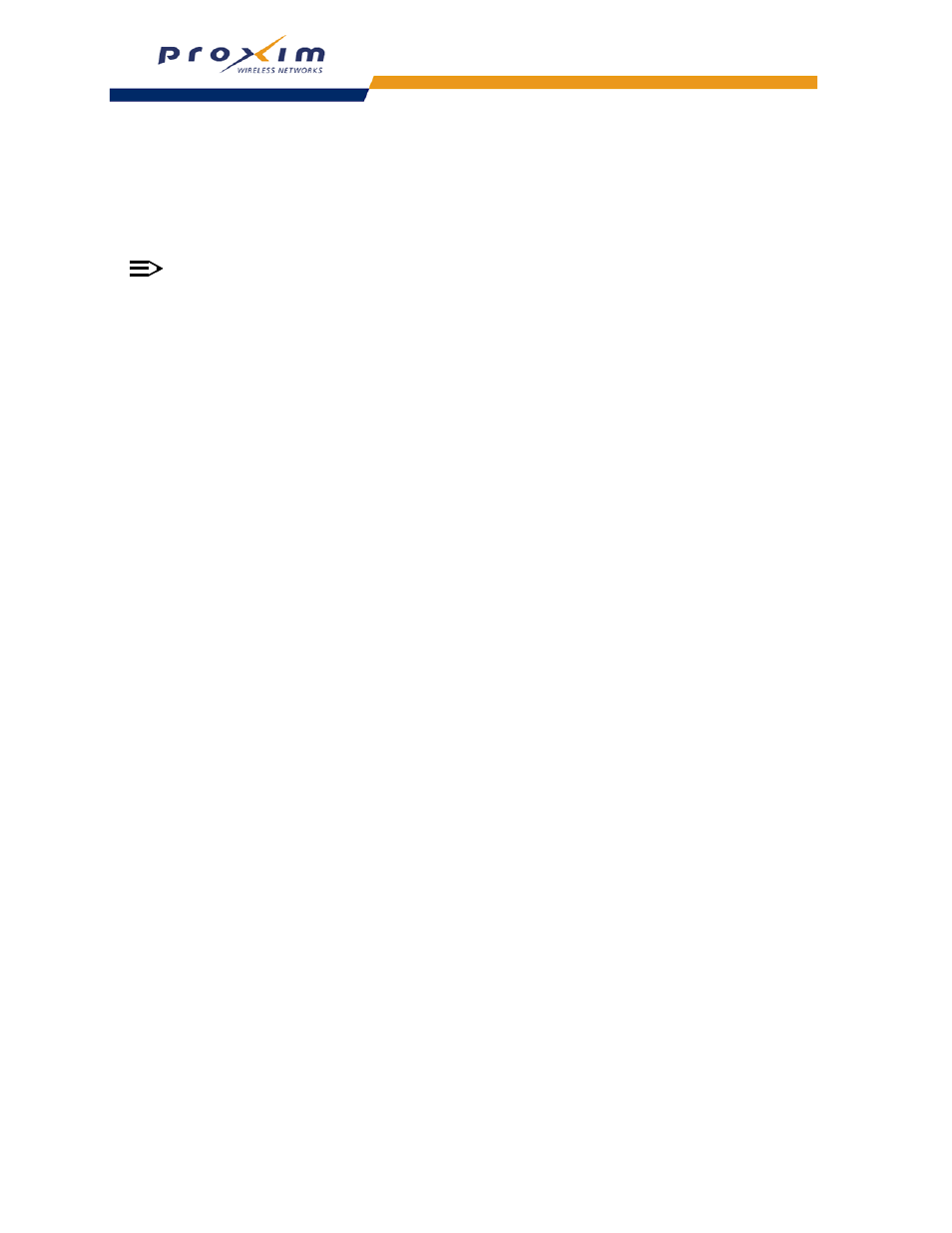
30
Getting Started
Setup your TFTP Server
A Trivial File Transfer Protocol (TFTP) server allows you to transfer files across a network. You can upload files from
the AP for backup or copying, and you can download the files for configuration and AP Image upgrades. The
Solarwinds TFTP server software is located on the ORiNOCO AP Installation CD-ROM. You can also download the
latest TFTP software from Solarwind’s Web site at
.
NOTE
If a TFTP server is not available in the network, you can perform similar file transfer operations using the
HTTP interface.
After the TFTP server is installed:
•
Check to see that TFTP is configured to point to the directory containing the AP Image.
•
Make sure you have the proper TFTP server IP address, the proper AP Image file name, and that the TFTP server
is operational.
•
Make sure the TFTP server is configured to both Transmit and Receive files, with no automatic shutdown
or time-out.
Download Updates from your TFTP Server using the Web Interface
1. Download the latest software from
.
2. Copy the latest software updates to your TFTP server.
3. In the Web Interface, click the Commands button and select the Update AP tab.
4. Enter the IP address of your TFTP server in the field provided.
5. Enter the File Name (including the file extension). Enter the full directory path and file name. If the file is located in
the default TFTP directory, you need enter only the file name.
6. Select the File Type from the drop-down menu (use Img for software updates).
7. Select Update AP & Reboot from the File Operation drop-down menu.
8. Click Update.
9. The Access Point will reboot automatically when the download is complete.
