Other network settings, Set up auto configuration, Backup your ap configuration file – Proxim ORINOCO AP-2000 User Manual
Page 147: Using the command line interface (cli)
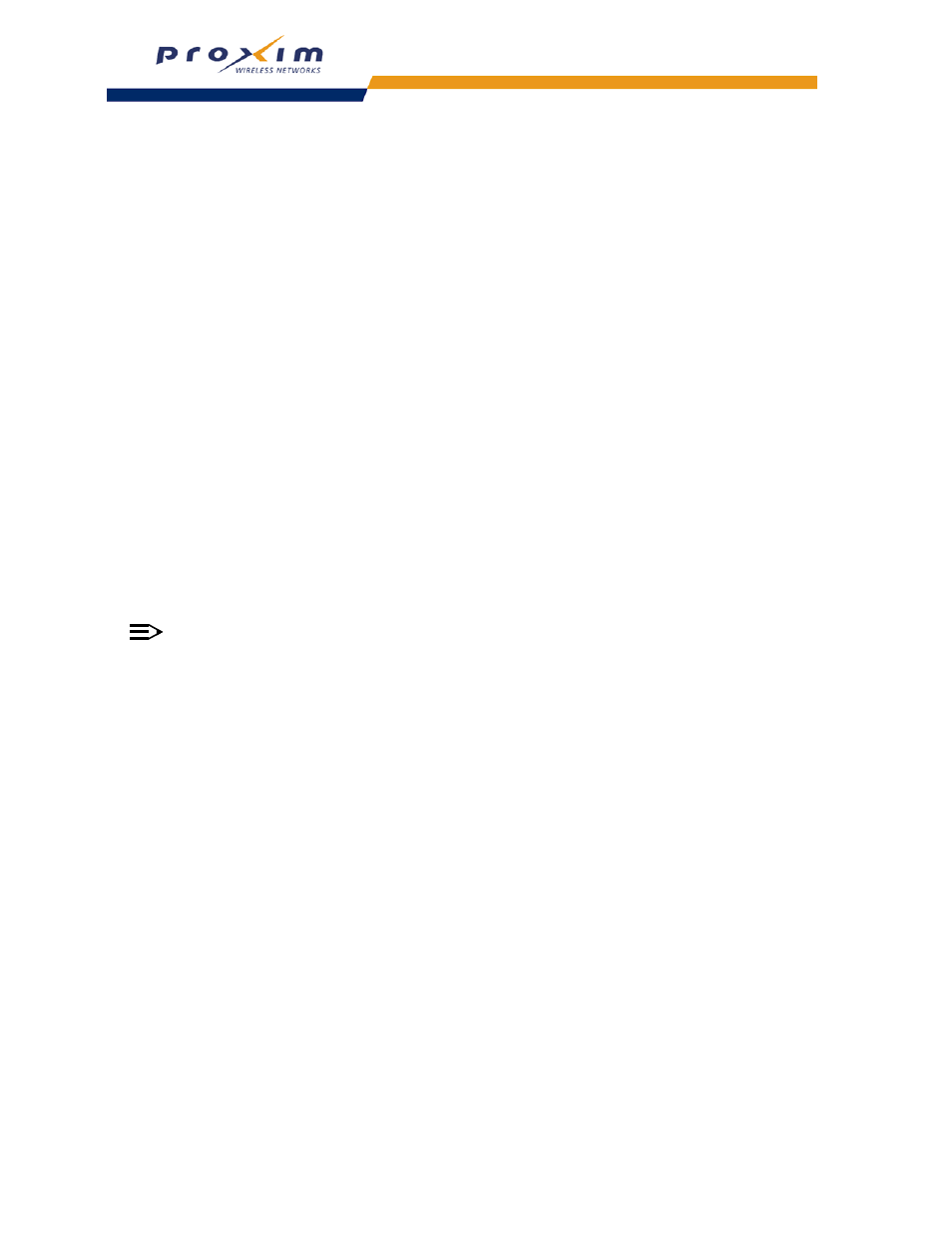
147
Using the Command Line Interface (CLI)
Download an AP Configuration File from your TFTP Server
Begin by starting your TFTP program. It must be running and configured to transmit and receive.
[Device-Name]>set tftpfilename
tftpipaddr
[Device-Name]>show tftp (to ensure the filename, file type, and the IP address are correct)
[Device-Name]>download *
[Device-Name]>reboot 0
After following the complete process (above) once, you can download a file of the same name (so long as all the other
parameters are the same), with the following command:
[Device-Name]>download *
Backup your AP Configuration File
Begin by starting your TFTP program. It must be running and configured to transmit and receive.
[Device-Name]>upload
[Device-Name]>show tftp (to ensure the filename, file type, and the IP address are correct)
After setting the TFTP parameters, you can backup your current file (so long as all the other parameters are the same),
with the following command:
[Device-Name]>upload *
Set up Auto Configuration
The Auto Configuration feature which allows an AP to be automatically configured by downloading a specific
configuration file from a TFTP server during the boot up process.
Perform the following commands to enable and set up automatic configuration:
NOTE
The configuration filename and TFTP server IP address are configured only when the AP is configured for
Static IP. If the AP is configured for Dynamic IP these parameters are not used and obtained from DHCP.
The default filename is “config”. The default TFTP IP address is “10.0.0.2” for AP-2000.
[Device-Name]>set autoconfigstatus
[Device-Name]>set autoconfigfilename
Static IP.
[Device-Name]>set autoconfigTFTPaddr
Other Network Settings
There are other configuration settings that you may want to set for the AP. Some of them are listed below.
–
Configure the AP as a DHCP Server
–
–
Maintain Client Connections using Link Integrity
–
Change your Wireless Interface Settings
–
Set Ethernet Speed and Transmission Mode
–
Set Interface Management Services
–
–
–
Set Rogue Access Point Detection (RAD) Parameters
–
