Limitations for import the picture, Cha pt er 10 – Pioneer AVIC-Z1 User Manual
Page 99
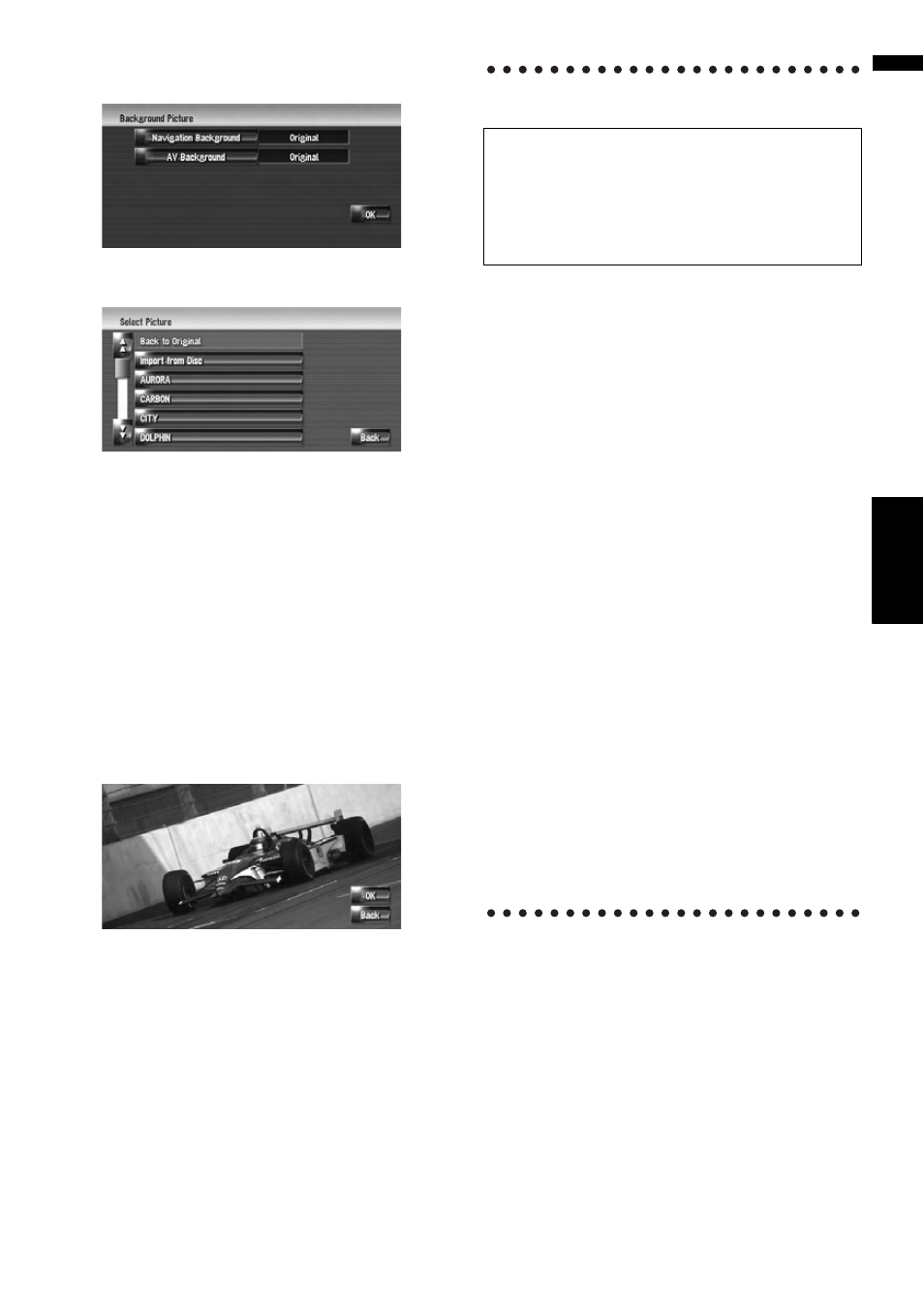
97
NA
V
I
Cha
pt
er
10
Modif
y
in
g
the Gene
ra
l Set
tings f
o
r N
a
vigation Functions
3
Touch [Navigation Background] or [AV
Background].
4
Touch [Import from Disc].
The list of the pictures stored in the CD-R (-
RW) is displayed.
On this screen, you can select the following
item:
Back to Original:
The picture originally used when the system
was purchased is selected.
❒ Touching other than [Import from Disc]
allows you to select a background image
stored on the hard disk drive.
5
Touch a picture you want to set.
6
Touch [OK].
If you touch [OK], the background image
starts changing. After a short while, the con-
firmation screen appears.
❒ If you want to change to another picture,
touch [Back] to return to Step 4.
❒ When the picture starts to change, do not
turn off the vehicle engine until the mes-
sage appears to indicate that the picture
has finished changing.
Limitations for import the picture
❒ You cannot use a CD-R (-RW) containing MP3
files or the Audio data part (CD-DA part) for
importing pictures.
❒ When storing pictures on a CD-R (-RW), cre-
ate a folder named “Pictures” in the CD-R (-
RW), and store the picture files in this folder.
(Up to 200 picture files can be used in total
including pictures are already stored in the
hard disk drive and pictures in the CD-R (-
RW).)
❒ When you burn a CD-R (-RW), limit the num-
ber of folder hierarchy levels to eight.
❒ You can only use single-session format for
importing pictures.
❒ Only JPEG format (“.jpg” or “.JPG”) pictures
can be used. Progressive format JPEG pic-
tures cannot be used.
❒ You can only use standard characters (alpha-
bets of both cases: A-Z, a-z) and numbers (0-9)
for the file name (international (accented)
characters cannot be used).
❒ Pictures up to a maximum of 2 592 x 1 944 pix-
els can be used. We cannot guarantee proper
operation for a picture bigger than this size.
When you burn a CD-R (-RW), make sure the
total data size of the CD-R (-RW) is greater than
100MB by storing dummy data or the like. If
not, the disc may not be recognized with the
built-in DVD drive.
