Deleting a waypoint, Sorting waypoints, Skipping a waypoint – Pioneer AVIC-Z1 User Manual
Page 37
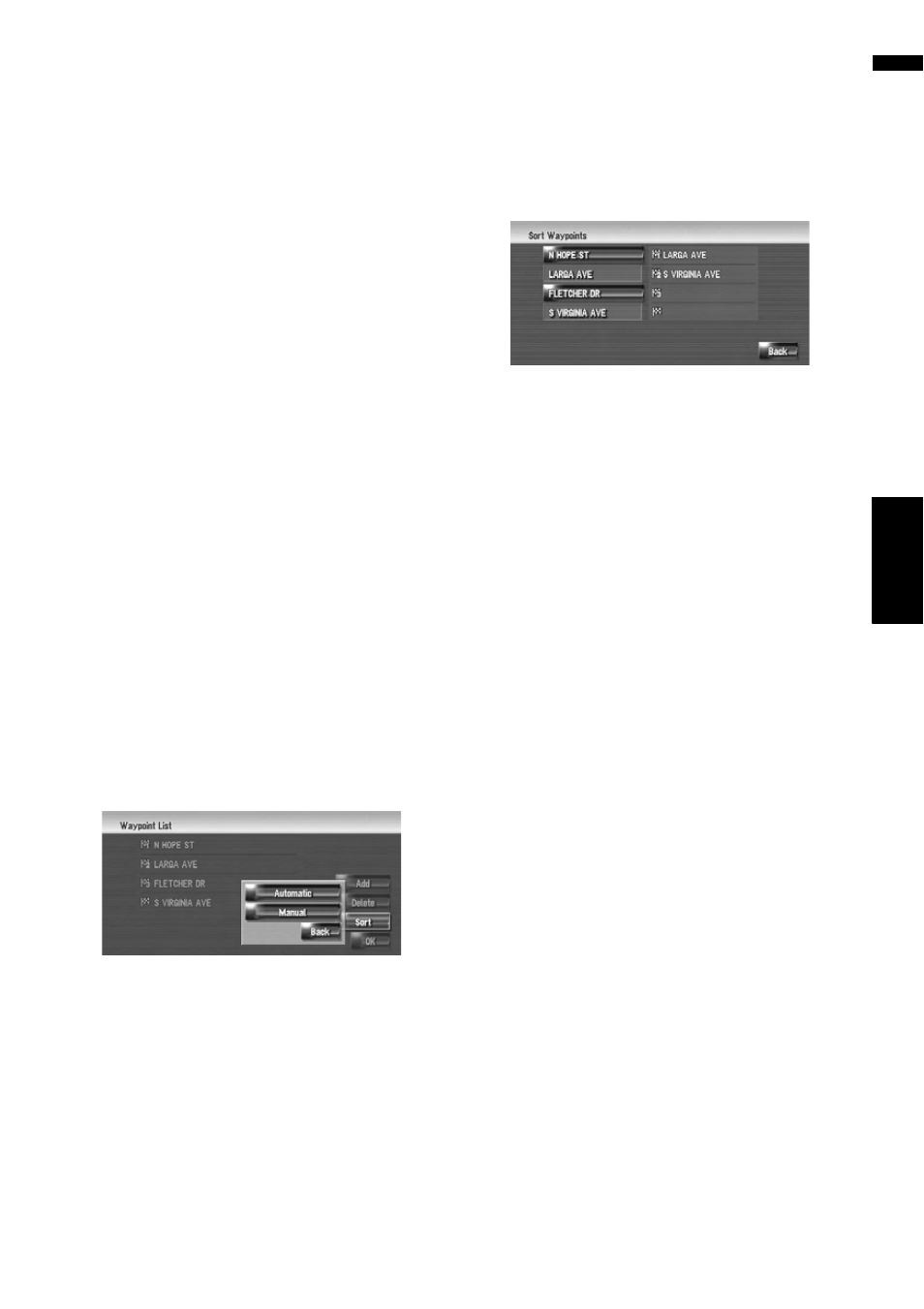
35
Cha
pte
r2
Ba
s
ic
Op
e
rat
io
n
NA
V
I
Deleting a waypoint
You can delete waypoints from the route and then
recalculate the route. (You can delete waypoints
successively.)
1
Touch [Destination] in the navigation
menu, and then touch [Route Overview].
2
Touch [Waypoints].
The waypoint menu screen appears.
3
Touch [Delete], then touch the waypoint
you want to delete.
The touched waypoint will be deleted from the
list.
4
Touch [OK].
The route is recalculated, and “Route confir-
mation screen” appears.
➲ “Checking and fixing the route” ➞ Page 30
Sorting waypoints
You can sort waypoints, and recalculate the
route.
1
Touch [Destination] in the navigation
menu, and then touch [Route Overview].
2
Touch [Waypoints].
The waypoint menu screen appears.
3
Touch [Sort], then touch [Automatic] or
[Manual].
Automatic:
You can sort the destination and waypoints
automatically. The system will show the near-
est waypoint (distance in a straight line) from
the current location as waypoint 1, and sort
the other points (including your destination)
in order of distance from your current loca-
tion.
Manual:
You can manually sort destination and way-
points. Touch the destination and waypoints
on the left side of the screen in the order you
want to visit. The touched destination and
waypoints are displayed on the right side of
the screen.
4
Touch [OK].
The route is calculated again, and “Route con-
firmation screen” appears.
➲ “Checking and fixing the route” ➞ Page 30
Skipping a waypoint
If the points are set, the next waypoint along the
route can be skipped.
1
Touch [Destination] in the navigation
menu, and then touch [Cancel Route].
2
Touch [Skip].
A new route to your destination through all
remaining waypoints, except for the skipped
waypoint, is calculated.
The “Route confirmation screen” appears.
➲ “Checking and fixing the route” ➞ Page 30
