Checking the reception status of the xm, Tuner 75, Emergency info 75 – Pioneer AVIC-Z1 User Manual
Page 77: Checking the information registered as emer, Gency info 75, Tuner, Checking the reception status of the xm tuner, Emergency info, Cha pte r8
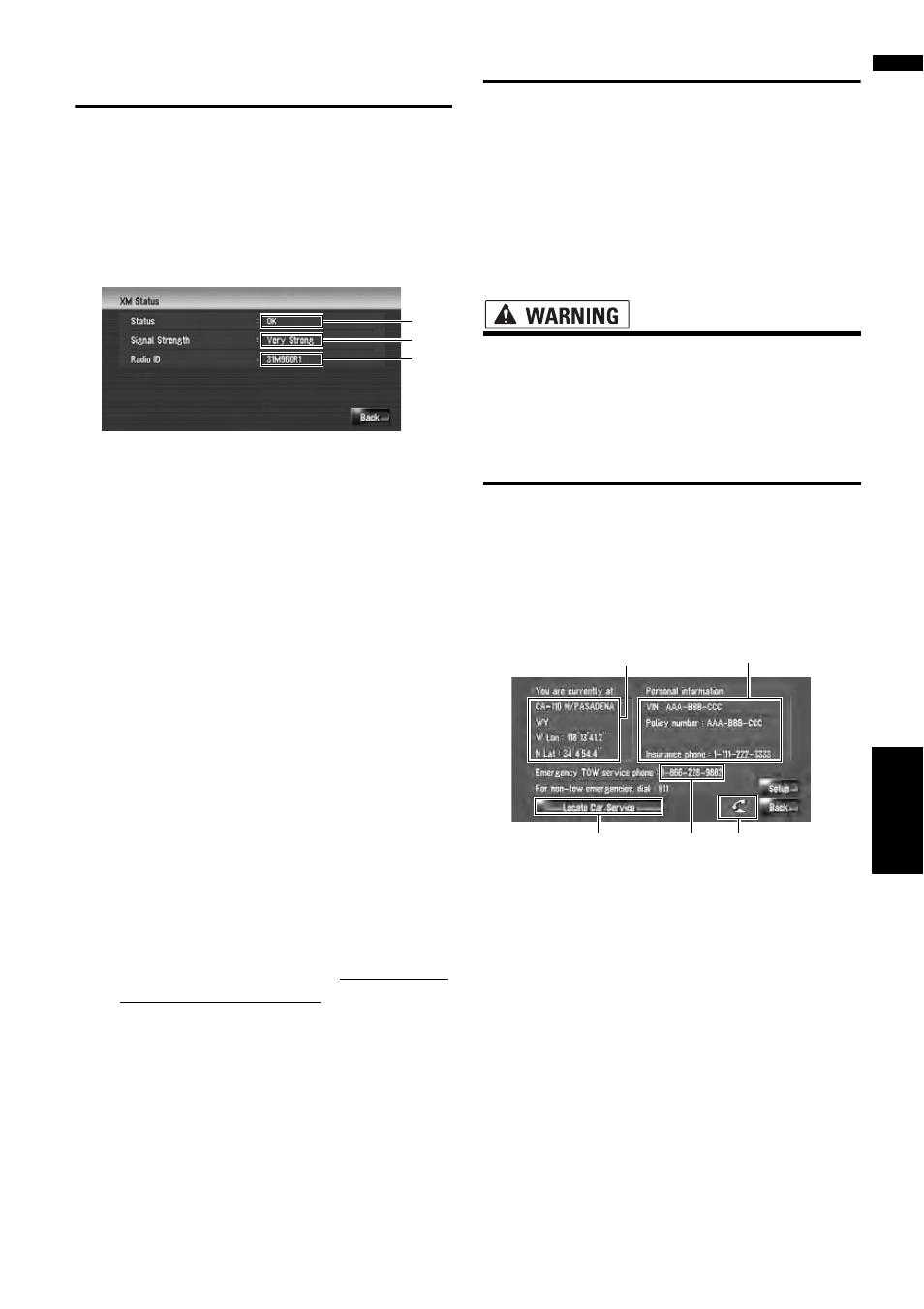
75
NA
V
I
Cha
pte
r8
Us
ing
XM
T
une
r and Othe
r I
n
fo
rma
tion
Checking the Reception Status
of the XM Tuner
The current XM tuner’s (GEX-P10XMT) reception
status and signal strength appear on screen. (The
information that is transmitted via XM DATA
cable is displayed in this screen.)
1
Touch [Information] in the navigation
menu, and then touch [XM Status].
(1) Status
Depending on the XM tuner’s (GEX-P10XMT)
reception status, any one of the following may
appear.
OK
No problem.
Updating
Updating encryption code.
Check antenna
Improper antenna connection.
Not Connected
(2) Signal Strength
Depending on the signal strength, any one of the
following may appear.
Very Strong
Strong
Marginal
Weak
No signal
(3) Radio ID
The radio ID appears.
❒ If you have subscribed to either XM audio only
or XM NavTraffic stand alone, you will see
[Updating] in the [Status]. This is because
the GEX-P10XMT is constantly checking to see
if you have decided to add the other service
while your navigation system is turned on. If
you subscribe to both services, appropriate
status will be shown in the [Status].
Emergency Info
The Emergency Info screen provides important
emergency information pertaining to your vehi-
cle, insurance, and current location. Such emer-
gency information could be useful in the event of
an accident or vehicle breakdown. The accuracy
of the personal information is dependent on the
accuracy of the information entered into the navi-
gation system by the user.
• The Emergency Info screen is only
intended to provide information to a driver
that may be useful during an emergency
situation, and does not replace the need to
call for emergency assistance, when nec-
essary.
Checking the information regis-
tered as Emergency Info
1
Touch [Information] in the navigation
menu, and then touch [Emergency Info].
The information registered as Emergency
Info appears on the screen.
(1) You are currently at :
Your current position is indicated by the street
name, latitude, and longitude.
(2) Personal Information :
Your VIN number, insurance policy number, and
the telephone number of your insurance com-
pany can be displayed once entered by the user.
(3) Emergency TOW service phone :
The phone number of the subscribing Emergency
TOW service can be displayed once entered by
the user. The default or factory setting is the
phone number of the Emergency Roadside Assis-
(1)
(2)
(3)
(4)
(3)
(2)
(1)
(5)
