Operating the dvd 106, Operating the dvd, Selecting [dvd] as the source – Pioneer AVIC-Z1 User Manual
Page 108: Screen configuration, Ch ap te r1 1
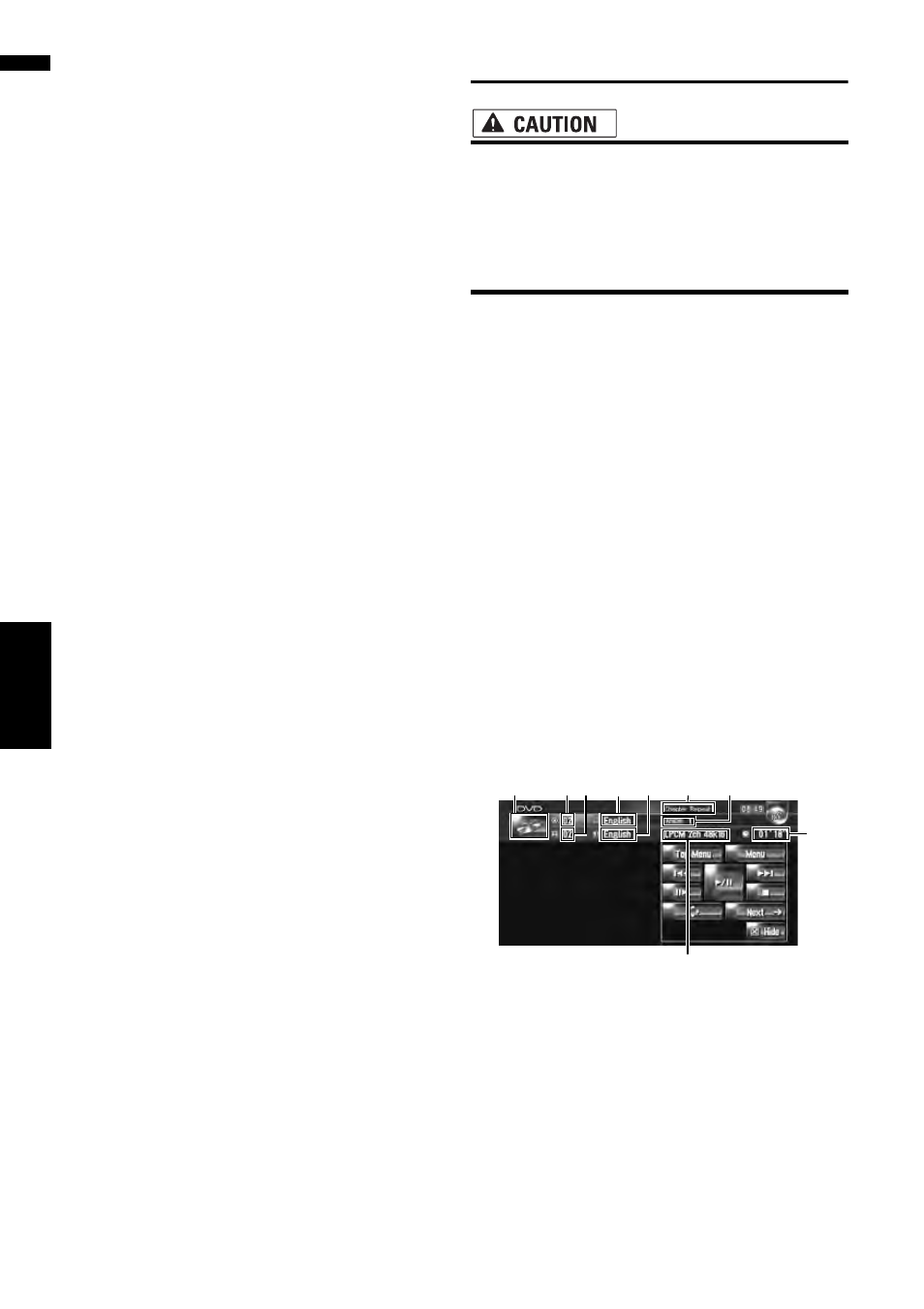
106
Ch
ap
te
r1
1
U
s
ing t
he AV So
u
rce
(B
uilt-in DVD
Driv
e
a
n
d
R
a
d
io
)
AV
❒ When playing back files recorded as VBR
(variable bit rate) files, the play time will not be
correctly displayed if fast forward or reverse
operations are used.
❒ If you are using a folder that does not contain
an MP3 file, the folder itself will display but
you will not be able to see or play any files in
that folder.
❒ The maximum umber of characters are 32
characters including extension (.mp3). But
the navigation system incorporates the pro-
portional font. Therefore, the number of the
characters which you can display varies
according to which of each character.
❒ If the built-in DVD drive does not operate prop-
erly, an error message may be displayed.
➲ Error messages ➞ Page 188
Operating the DVD
• For safety reasons, “Video image”s cannot
be viewed while your vehicle is in motion.
To view “Video image”s, you must stop in
a safe place and put on the parking brake
before setting your route (see page 18
Interlock for details).
You can play a DVD-Video using the built-in DVD
drive of the navigation system. This section
describes operations for DVD-Video.
Selecting [DVD] as the source
1
Press the OPEN button and insert a disc
you want to play to disc loading slot.
The source changes and then playback will
start.
❒ If the disc is already set, touch the source
icon and then touch [DVD].
➲ For details, refer to “Selecting a source” ➞
❒ Also see at “Handling and Care of the Disc”
and “Playable discs” in the Hardware Manual
for more cautions about handling DVD-Video.
Screen configuration
(1) Source icon
Shows which source has been selected.
(2) Sound output indicator
Shows which sound output setting has been
selected.
(3) Repeat range indicator
Shows which repeat range has been selected.
(1)
(4)(6) (5) (7)
(3)
(8)
(9)
(2)
