Deleting address book information 64, Deleting address book information – Pioneer AVIC-Z1 User Manual
Page 66
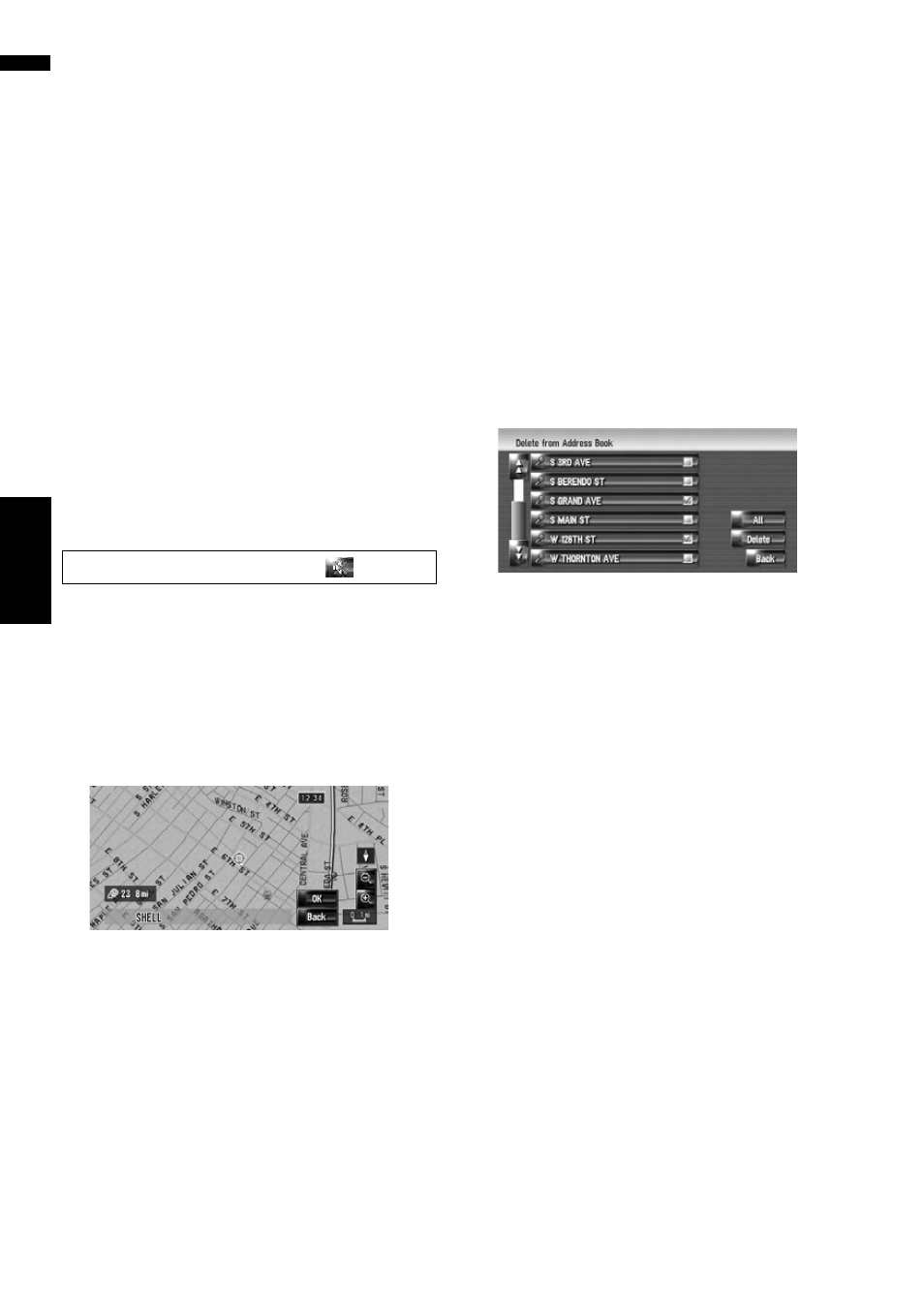
64
Ch
ap
ter
6
Registering and Editing Locations
NAV
I
❒ Touching other than [Import from Disc]
allows you to select an image stored on the
hard disk drive.
3
Touch a picture you want to set.
4
Touch [Yes].
On this screen, you can select the following
items:
No:
This is selected when you want to change to
another picture. Return to Step 3.
Selecting sound
1
Touch [Sound].
2
Select the desired sound.
❒ To turn off the sound, select [No Sound].
3
Touch [Sound] to hear the sound.
4
Touch [Set].
Changing the position of locations
1
Touch [Modify Location].
The map of the selected area and its sur-
roundings appears.
2
Touch the screen to change its position,
then touch [OK].
Deleting Address Book informa-
tion
Items registered in the Address Book can be
deleted. All entries of the data in the Address
Book can be deleted at once.
1
Touch [Destination] in the navigation
menu, then touch [Address Book].
2
Touch [Delete].
“Address Book Delete screen” appears. (or
“Destination Delete screen” appears.)
3
Select the location you want to delete.
A check mark appears by the selected loca-
tion.
On this screen, you can select the following
items:
All:
Selects all locations.
None:
Displayed when all locations are being
selected. Cancels all selected locations.
4
Touch [Delete].
5
Select [Yes].
The data you selected is deleted.
Alternative option:
No:
The display shown in Step 4 appears.
❒ Because deleted data cannot be restored,
take extra care not to delete by mistake.
No sounds can be output during
.
