Checking the setting related with hardware 93, Checking the connections of leads and installa, Tion positions 93 – Pioneer AVIC-Z1 User Manual
Page 95: Changing the measure for dis- play, Changing the virtual speed of vehicle, Checking the setting related with hardware
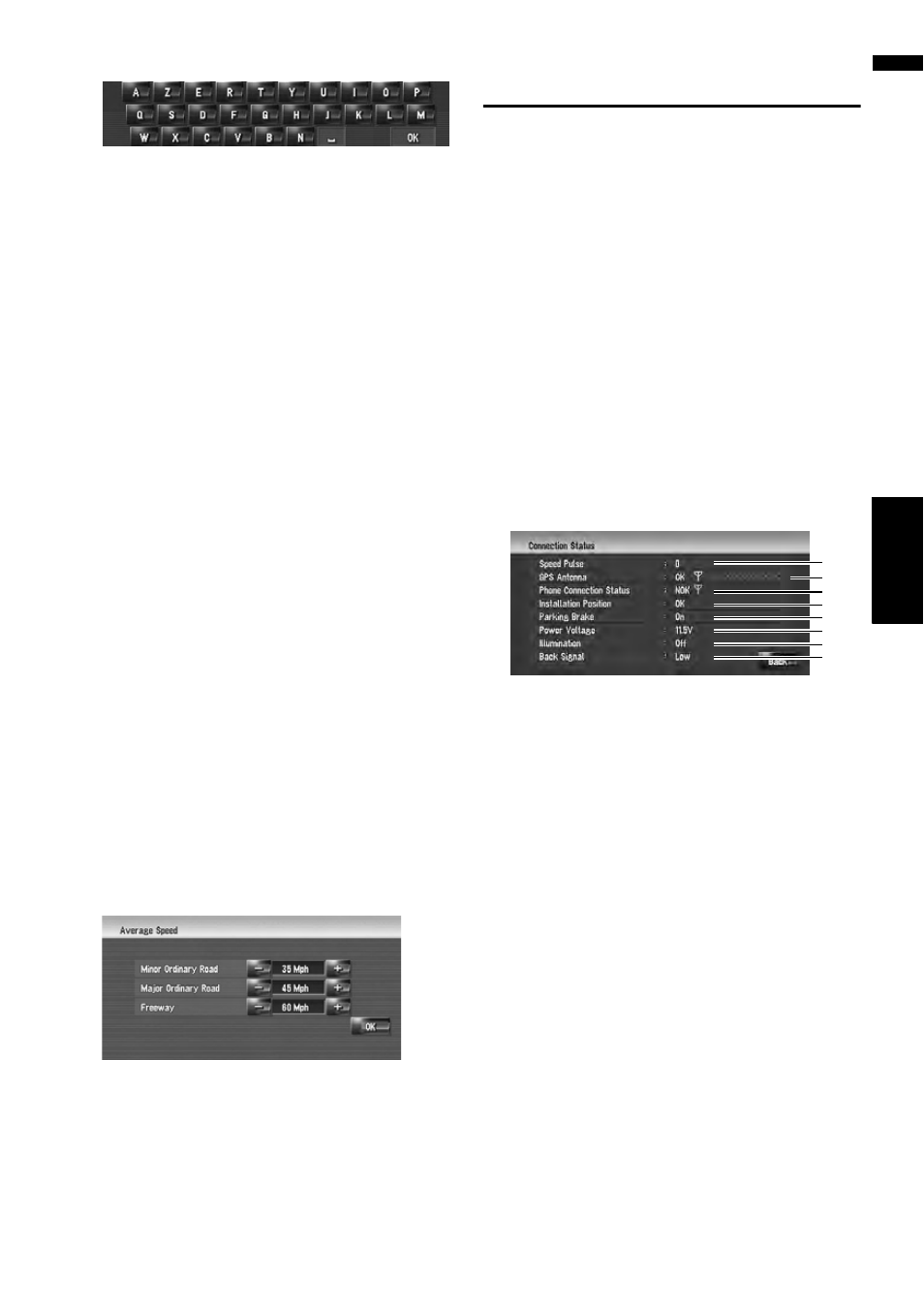
93
NA
V
I
Cha
pt
er
10
Modif
y
in
g
the Gene
ra
l Set
tings f
o
r N
a
vigation Functions
AZERTY:
Changing the measure for dis-
play
This setting controls the unit of distance dis-
played on your navigation system.
1
Touch [Settings] in the navigation menu,
then touch [Regional Settings].
2
Touch [km / mile] to change the setting.
Each time you touch the key changes that set-
ting.
mile*:
Show distance in miles.
Mile & Yard:
Show distance in miles and yards.
km:
Show distance in kilometers.
Changing the virtual speed of
vehicle
When calculating expected time of arrival and the
number of hours to the destination, set the aver-
age speed for the freeway or ordinary roads using
[+] and [–].
1
Touch [Settings] in the navigation menu,
then touch [Regional Settings].
2
Touch [Average Speed].
3
Touch [+] or [–] to set their speed.
❒ The estimated time of arrival is not neces-
sarily estimated based on this speed value.
Checking the Setting Related
with Hardware
The hardware status, including the driving status
of a vehicle, positioning status by satellite, learn-
ing status of the 3D sensor, and cable connection
status etc., can be checked.
Checking the connections of
leads and installation positions
Check that leads are properly connected between
the navigation system and the vehicle. Please
also check whether they are connected in the
correct positions.
1
Touch [Settings] in the navigation menu,
then touch [Hardware].
2
Touch [Connection Status].
The Connection Status screen appears.
(1) Speed Pulse
The Speed Pulse value detected by the naviga-
tion system is shown. [0] is shown while the
vehicle is stationary.
(2) GPS Antenna
Indicates the connection status of the GPS
antenna, the reception sensitivity, and from
how many satellites the signal is received. If
the signal is received correctly, [OK] is dis-
played. If reception is poor, [NOK] appears. In
such case, please change the installation
position of the GPS antenna.
(3) Phone Connection Status
Indicates the connection status of the Blue-
tooth unit and the signal strength of cellular
phone. If the connection of Bluetooth unit is
correctly, [OK] is displayed. [NOK] appears
when the Bluetooth unit is not connected or
incorrectly connected.
❒ Signal strength may differ from the actual
signal strength on the cellular phone.
(1)
(2)
(3)
(4)
(5)
(6)
(7)
(8)
