Pioneer AVIC-Z1 User Manual
Page 152
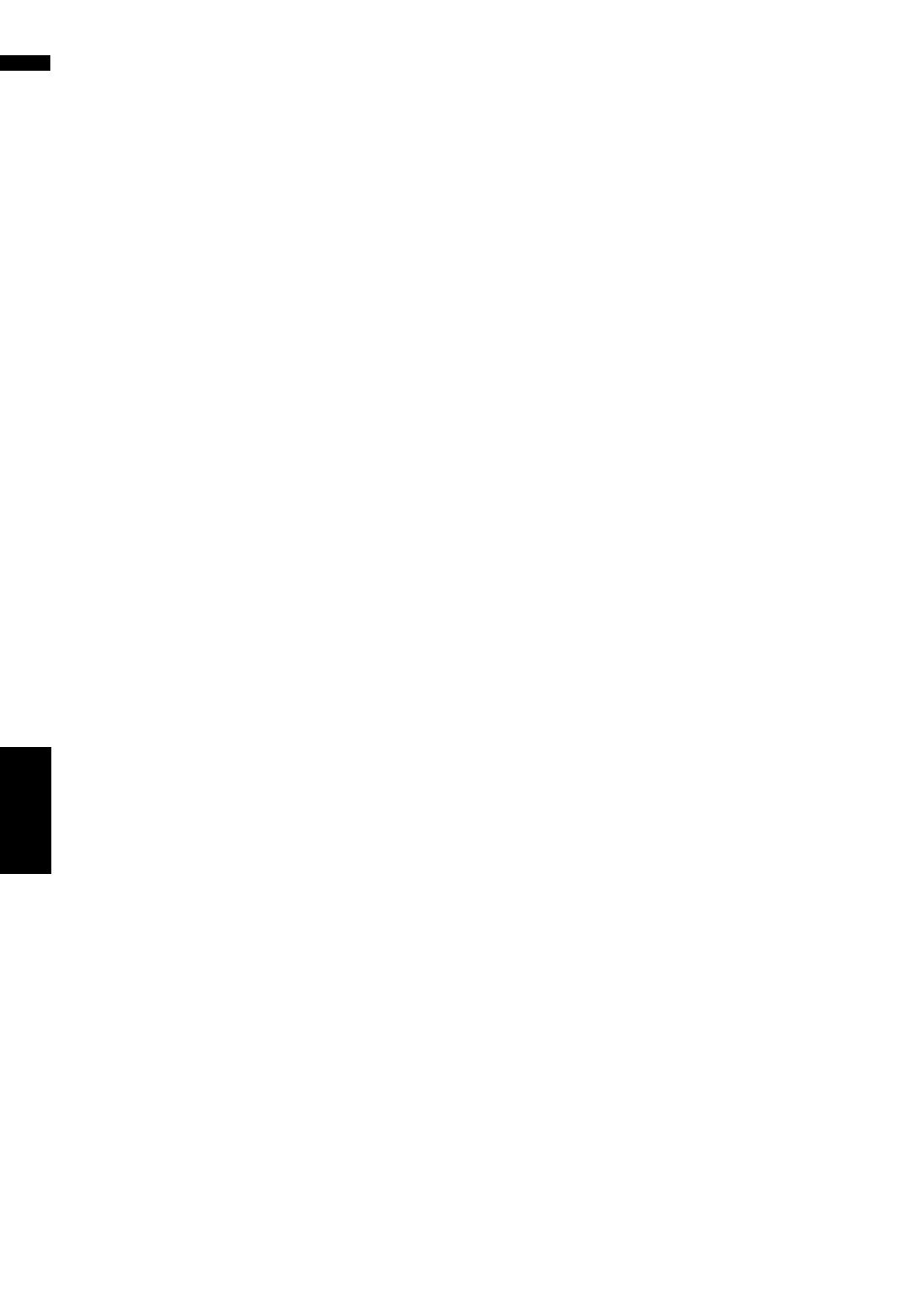
150
Cha
pte
r1
6
Customizing the
A
u
dio Set
ting related
with Audio Visua
l
AV
➲ “Setting the rear output and subwoofer
3
Touch or to adjust left/right speaker
balance.
Each time you touch or moves the left/
right speaker balance towards the left or the
right.
Left: 9 to Right: 9 is displayed as the left/
right speaker balance moves from left to right.
Using subwoofer output
The navigation system is equipped with a sub-
woofer output which can be turned on or off.
❒ When the subwoofer output is on, you can
adjust the cut-off frequency, the output level,
and the phase of the subwoofer.
1
Touch [Sub Woofer] in the Audio Settings
menu.
When Preout (the subwoofer controller set-
ting in System Settings menu) is Full, you
cannot select [Sub Woofer].
➲ Rear speaker setting ➞ Page 156
2
Touch [On] to turn subwoofer output on.
To turn subwoofer output off, touch [Off].
3
Touch [Reverse] or [Normal] to select the
phase of subwoofer output.
❒ If subwoofer output sound is not clear with
[Normal], change it to [Reverse].
4
Touch or to select cut-off frequency.
Each time you touch or selects cut-off fre-
quencies in the following order:
50 — 80 — 125 (Hz)
Only frequencies lower than those in the
selected range are output from the subwoofer.
5
Touch [+] or [–] to adjust the output level
of the subwoofer.
+6 to –6 is displayed as the level is increased
or decreased.
Using non fading output
When the non fading output setting is on, the
audio signal does not pass through navigation
system’s low pass filter (for the subwoofer), but is
output through the RCA output.
1
Touch [Non Fading] in the Audio Settings
menu.
Only when Preout (the subwoofer controller
setting in System Settings menu) is Full,
you can select [Non Fading].
➲ Rear speaker setting ➞ Page 156
2
Touch [On] to turn non fading output on.
To turn non fading output off, touch [Off].
3
Touch [+] or [–] to adjust the output level
of the non fading.
+6 to –6 is displayed as the level is increased
or decreased.
Adjusting loudness
Loudness compensates for deficiencies in the
low- and high-sound ranges at low volume.
1
Touch [Loudness] in the Audio Settings
menu.
2
Touch [On] to turn loudness on.
To turn loudness off, touch [Off].
3
Touch or to select a desired level.
Each time you touch or selects level in
the following order:
Low — Mid — High
Using the high pass filter
When you do not want low sounds from the sub-
woofer output frequency range to play from the
front or rear speakers, turn the HPF (high pass fil-
ter) on. Only frequencies higher than those in the
selected range are output from the front or rear
speakers.
1
Touch [HPF] in the Audio Settings menu.
2
Touch [On] to turn high pass filter on.
To turn high pass filter off, touch [Off].
3
Touch or to select cut-off frequency.
Each time you touch or selects cut-off fre-
quencies in the following order:
50 — 80 — 125 (Hz)
When Preout (the subwoofer controller set-
ting in System Settings menu) is Sub.W,
the HPF function is effective for front speak-
ers only.
