Setting the simulated sound stage, Using balance adjustment – Pioneer AVIC-Z1 User Manual
Page 151
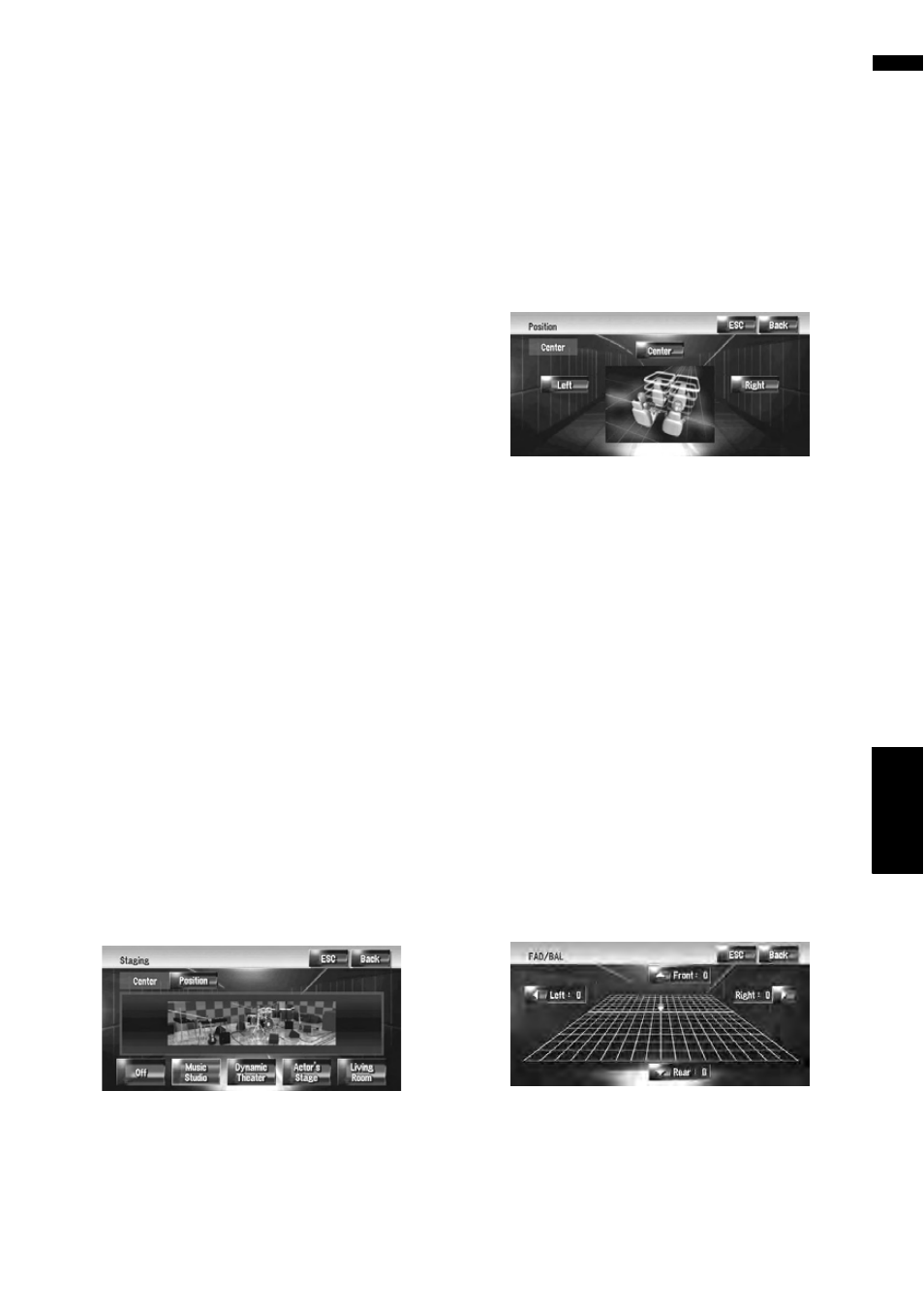
149
AV
Cha
pte
r1
6
Cu
s
tom
izing t
he Audio Setting
r
e
la
te
d
wit
h A
u
dio Visual
3
Touch or to select the equalizer band
to adjust.
Each time you touch or selects equalizer
bands in the following order:
Low — Mid — High
4
Touch or to select the desired center
frequency.
Low: 40 — 80 — 100 — 160 (Hz)
Mid: 200 — 500 — 1K — 2K (Hz)
High: 3.15K — 8K — 10K — 12.5K (Hz)
5
Touch or to adjust the level of the
equalizer band.
Each time you touch or increases or
decreases the level of the equalization band.
12dB to –12dB is displayed as the level is
increased or decreased.
6
Touch or to select the desired [Q].
Touch or until the desired the curve char-
acteristics appears in the display.
Wide2 — Wide1 — Narrow1 — Narrow2
❒ To adjust other bands, repeat step 2 to step
6.
Setting the simulated sound
stage
You can select the desired effect from various
simulated sound stage, such as Music Studio or
Dynamic Theater. You can also adjust a listener
positioning effect.
Setting a stage that fits your image
1
Touch [Staging] in the Audio Settings
menu.
2
Touch desired stage setting.
❒ The [Living Room] setting that empha-
sizes midrange sound hardly has any
effect near the maximum volume level.
❒ When you set staging other than [Off], the
high pass filter (HPF) setting turns [Off].
➲ “Using the high pass filter” ➞ Page 150
Adjusting a position effect
You can select a listener position that you want to
make as the center of sound effects.
1
Touch [Staging] in the Audio Settings
menu.
2
Touch [Position].
3
Touch desired position.
Using balance adjustment
You can select a fader/balance setting that pro-
vides an ideal listening environment in all occu-
pied seats.
1
Touch [FAD/BAL] in the Audio Settings
menu.
The FAD/BAL screen appears. When Rear SP
(the subwoofer controller setting in System
Settings menu) is Sub.W, the Balance will
be displayed instead of FAD/BAL.
➲ “Setting the rear output and subwoofer
controller”
2
Touch or to adjust front/rear speaker
balance.
Each time you touch or moves the front/
rear speaker balance towards the front or the
rear.
Front: 15 to Rear: 15 is displayed as the
front/rear speaker balance moves from front
to rear.
When the rear output setting is Rear SP
Sub.W, you cannot adjust front/rear speaker
balance.
