Changing the view mode for the navigation, Map 49, Setting the map color change between day and – Pioneer AVIC-Z1 User Manual
Page 51: Night 49, Changing the setting of navigation interrupting, Screen 49, Changing the map color 49, Changing the view mode for the navigation map, Setting the map color change between day and night, Changing the map color
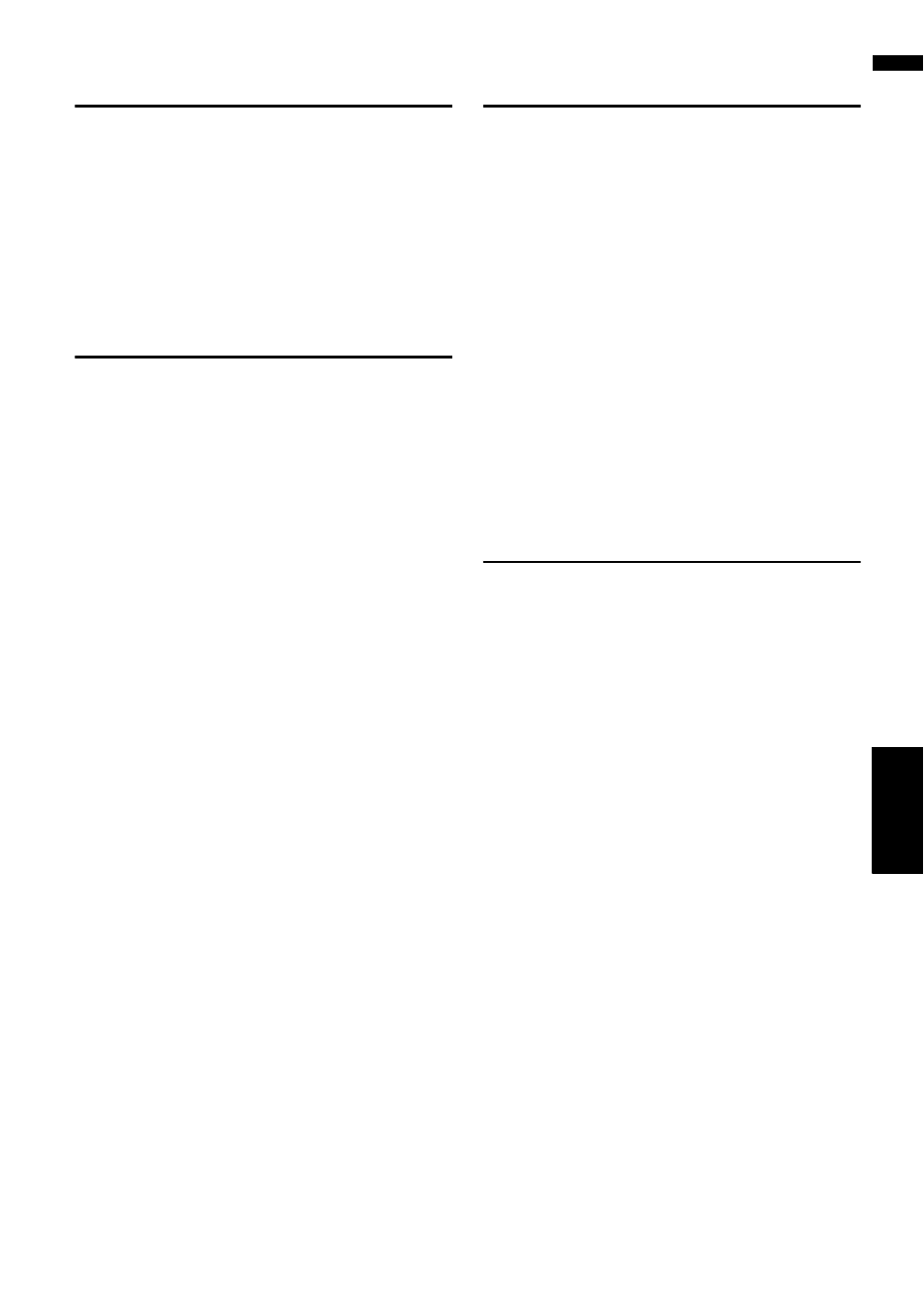
49
Cha
pte
r4
Modif
y
ing M
a
p
Configura
ti
o
ns
NA
V
I
Changing the View Mode for the
Navigation Map
You can change the map display mode.
1
Touch [Map] in the navigation menu, then
touch [View Mode].
2
Touch the type which you want to set.
➲ How to Use the Map ➞ Page 37
Setting the Map Color Change
between Day and Night
To improve the visibility of the map during the
evening, you can set the timing to change the
combination of the map color.
1
Touch [Map] in the navigation menu.
2
Touch [Day/Night Display] to change the
setting.
Each time you touch the key changes that set-
ting.
Automatic*:
You can change the colors of a map between
daytime and nighttime according to whether
the vehicle lights are On or Off.
Day:
The map is always displayed with daytime col-
ors.
❒ To use this function with [Automatic], the
Orange/white lead of the navigation sys-
tem must be connected correctly.
Changing the Setting of Naviga-
tion Interrupting Screen
Setting whether or not to switch to the navigation
screen automatically when your vehicle
approaches a guidance point such as an inter-
section while displaying a screen other than navi-
gation.
1
Touch [Map] in the navigation menu.
2
Touch [AV Guide Mode] to change the
setting.
Each time you touch the key changes that set-
ting.
On*:
Switching from audio operation screen to nav-
igation screen.
Off:
Screen is not switched.
Changing the Map Color
You can set the map color to bluish or reddish.
1
Touch [Map] in the navigation menu.
2
Touch [Road Color] to change the setting.
Each time you touch the key changes that set-
ting.
Blue*:
Changes the map color to bluish.
Red:
Changes the map color to reddish.
❒ Check the color change with the [Map
Legend].
