Displaying browsable informa- tion, Displaying favorite browsable information – Pioneer AVIC-Z1 User Manual
Page 76
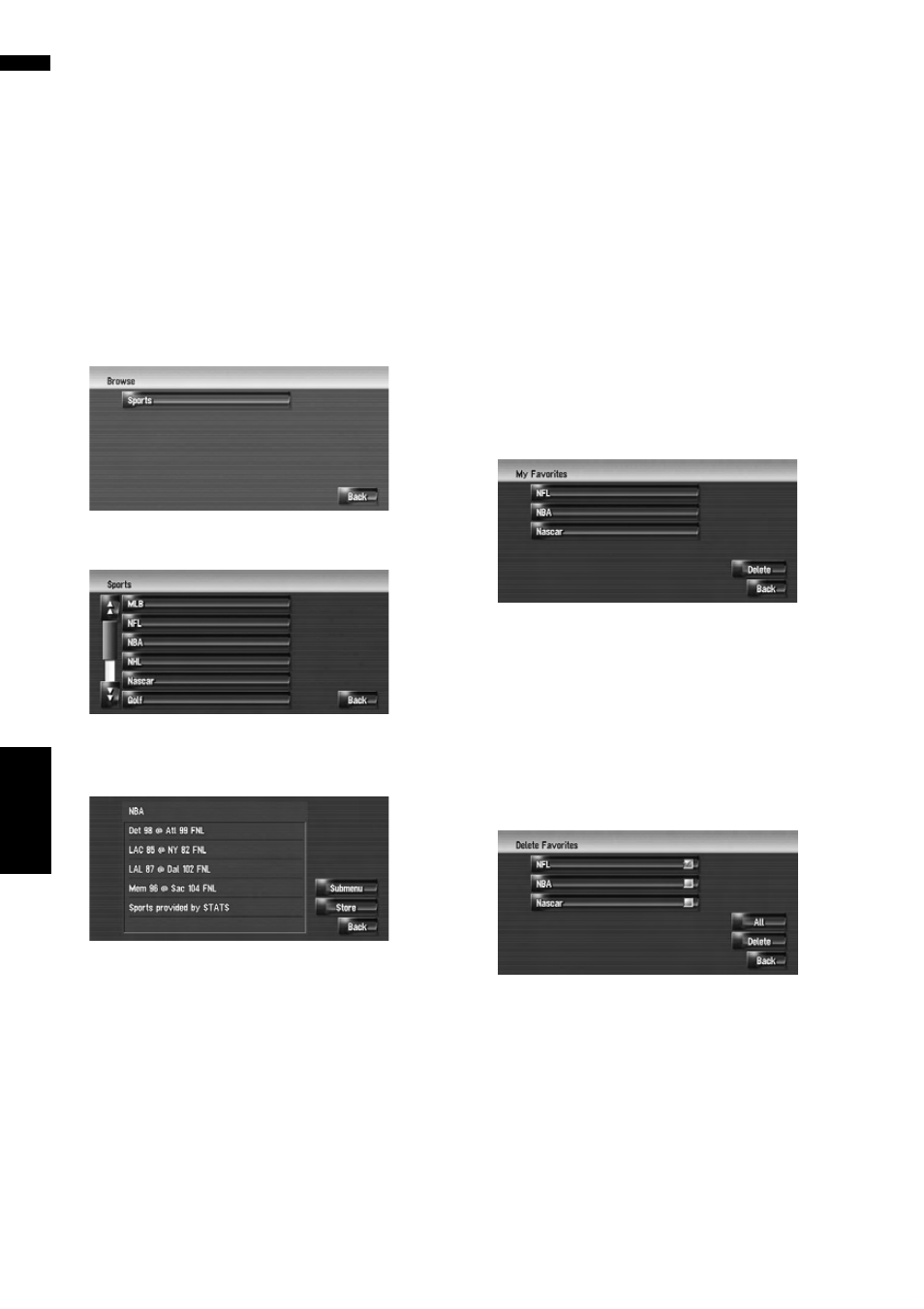
74
Ch
ap
te
r8
U
s
ing XM
Tuner a
n
d
O
th
e
r Info
rma
tion
NAV
I
Displaying browsable informa-
tion
❒ The displayed items depend on the informa-
tion which is sent from each station.
1
Touch [Information] in the navigation
menu, then touch [Browse].
The screen will display a list of categories. The
information appearing onscreen is automati-
cally updated at regular intervals.
2
Touch a category you want to browse
from the list.
3
Touch the topic you wish to view.
4
Touch an item (a topic) to display the con-
tents.
Submenu :
Displays the submenu. If there is no submenu
for the contents, the [Submenu] will be invisi-
ble.
Store :
Registers the current item (topic) about which
information is displayed as a favorite.
➲ Confirming your favorite information ➞
Displaying favorite browsable
Information
XM special contents can be assigned as a short-
cut or [My Favorites] so that it can be accessed
without searching every time an update is
needed. The following are the instructions on
how to do it:
1
Store the desired item (topic).
➲ Displaying browsable information ➞
2
Touch [Information] in the navigation
menu, and then touch [My Favorites].
A list of registered items (topics) appears on
the screen. Touch the item to display informa-
tion about this item.
Deleting favorite browsable information
1
Touch [Information] in the navigation
menu, and then touch [My Favorites].
2
Touch [Delete].
3
Touch the name of the items you want to
delete.
A red check appears next to the items you
touched.
❒ To delete all favorite contents, touch [All].
Red checks will appear next to all items.
4
Touch [Delete].
5
A message will appear asking you to con-
firm the deletion. Touch [OK].
