After checking traffic information manually 168, Location screen (a) and (b) 168, After checking traffic information manually – Pioneer AVIC-Z1 User Manual
Page 170: Location screen (a) and (b), Ch ap te r1 7
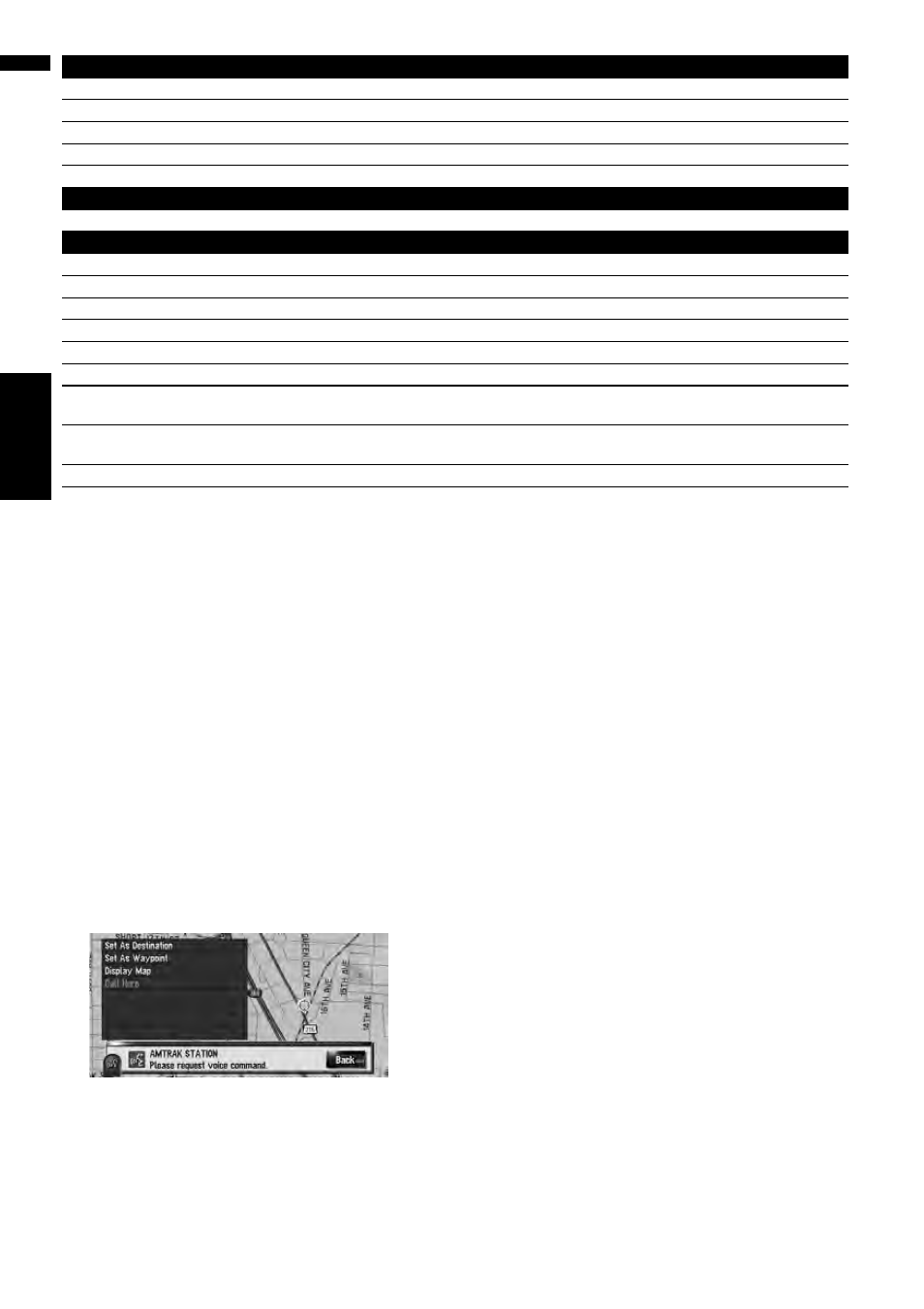
168
Ch
ap
te
r1
7
Op
e
rating Your N
a
vigation Sy
st
em
wi
th
Voice
NAV
I/A
V
(Note 1):This operation is available only when that group is already selected.
(Note 2):This operation is available for the playlist currently playing.
After checking traffic information manually
If the traffic congestion is found after checking the traffic information manually, “Do you want to
reroute?” appears on screen. In this time, you can say voice commands to operate.
Do you want to reroute?
Options:
Yes:
The route will be recalculated by touching VOICE icon.
No:
The route will not be recalculated and the map screen of that location appears.
Location screen (A) and (B)
Location screen (A)
The following commands can be vocalized:
Set As Destination
If the route already set, touch VOICE icon to start route calculation. If there is no route, the system
starts the route calculation.
Operation for XM, SIRIUS tuner
AV Operation*
➞ Preset 1 to 6 ➞ Switching to that preset station directly.
AV Operation*
➞ Change Band ➞ Switching the band.
AV Operation*
➞ Category Mode ➞ Switching to the Category mode.
AV Operation*
➞ All Channel Mode ➞ Switching to the All Channel mode.
AV Operation*
➞ Memo ➞ Memorizing the title and artist information of that song to MyMix.
Operation for CD
AV Operation*
➞ Change Media ➞ Switching the CD-DA part and CD-ROM (MP3) part.
Operation for Music Library
AV Operation*
➞ Music Search* ➞ Album ➞
AV Operation*
➞ Music Search* ➞
AV Operation*
➞ Music Search* ➞ Artist ➞
AV Operation*
➞ Music Search* ➞
AV Operation*
➞ Music Search* ➞ Genre ➞
AV Operation*
➞ Music Search* ➞
AV Operation*
➞ Music Search* ➞ My Favorites ➞ My Favorites 1, My Favorites 2, My Favorites 3, My Favorites 4,
MyMix
➞ Playback selected playlist.
AV Operation*
➞ Music Search* ➞ My Favorites 1, My Favorites 2, My Favorites 3, My Favorites 4, MyMix ➞ Play-
back selected playlist.
AV Operation*
➞ Track Search ➞
