Chapter 8, Using xm tuner and other informa- tion, Using the xm tuner to view stock, sports, and – Pioneer AVIC-Z1 User Manual
Page 75: Other information 73, Displaying stock prices 73, Using xm tuner and other information, Displaying stock prices
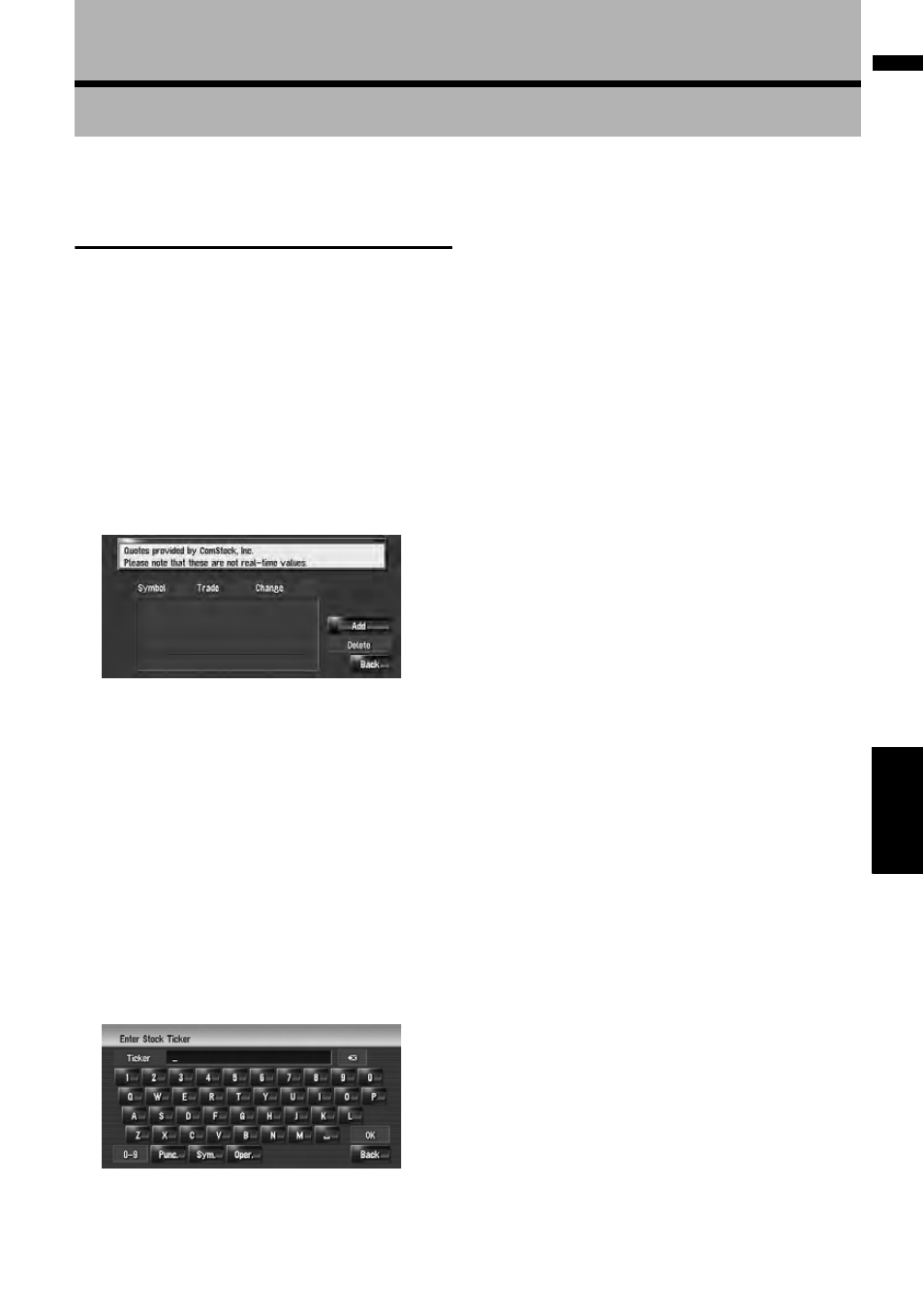
73
Cha
pte
r8
Us
ing
XM
T
une
r and Othe
r I
n
fo
rma
tion
NA
V
I
Chapter 8
Using XM Tuner and Other Information
Using the XM Tuner to View
Stock, Sports, and Other Infor-
mation
When an XM tuner (GEX-P10XMT) is connected,
you can receive stock price, sports and other
information, and display it onscreen. You may
also register favorite information on the naviga-
tion system.
Displaying stock prices
Can display the prices of up to 12 stocks.
1
Touch [Information] in the navigation
menu, and then touch [Stock Info].
The screen displays a list of stock prices.
❒ Although the stock price information dis-
played onscreen is updated every 30 sec-
onds (approx.), these prices are not real-
time values.
Registering stocks to be displayed
1
Touch [Information] in the navigation
menu, and then touch [Stock Info].
2
Touch [Add].
3
Input the Ticker text for the stocks you
want to display, then touch [OK].
[0-9], [Punc.], [Oper], [Sym.]:
You can switch the upper line to input the
number and marks.
❒ The method for inputting the text is almost
same as for inputting street names.
➲ Text input method ➞ Page 27
❒ If the input ticker symbol does not match
in full the actual ticker symbol for the
stock, you may not be able to find it.
Deleting stocks to be displayed
onscreen
Can display the prices of up to 12 stocks. If 12
stocks are already registered, delete as many
entries as necessary to add new stocks.
1
Touch [Information] in the navigation
menu, and then touch [Stock Info].
2
Touch [Delete].
3
Touch the ticker of the stock you want to
delete.
A red check appears next to the ticker you
touched.
❒ To delete all registered stocks, touch [All].
Red checks will appear next to all tickers.
4
Touch [Delete].
A message will appear asking you to confirm
the deletion.
5
Touch [OK].
