Changing the wide screen mode 153, Changing the wide screen mode, Cha pte r1 6 – Pioneer AVIC-Z1 User Manual
Page 155
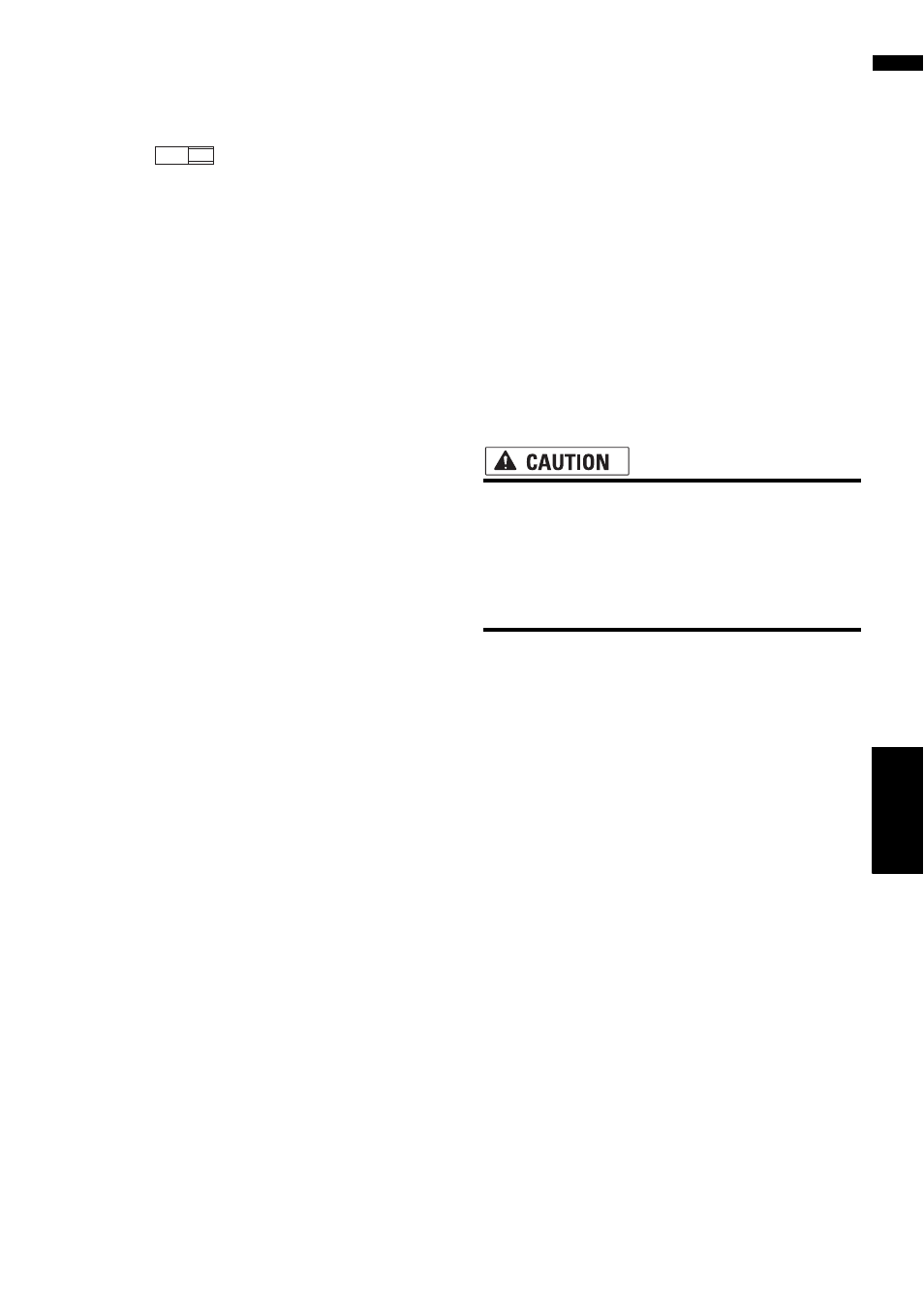
153
AV
Cha
pte
r1
6
Cu
s
tom
izing t
he Audio Setting
r
e
la
te
d
wit
h A
u
dio Visual
❒ When playing discs don’t have panscan
system, playback is with [Letter Box] even
if you select the [Panscan] setting. Con-
firm whether the disc package bears like
the
mark.
Setting the parental lock
Some DVD-Video discs let you use parental lock
to give an restriction so that children can not
watch a violent and adult oriented scenes. You
can set the parental lock level in steps as desired.
❒ When you set a parental lock level and then
play a disc featuring parental lock, code num-
ber input indications may be displayed. In this
case, playback will begin when the correct
code number is input.
Setting the code number and level
When you first use this function, register your
code number. If you do not register a code num-
ber, parental lock will not operate.
1
Touch [DVD-V Setup] in the System Set-
tings menu.
2
Touch [Parental Level].
3
Touch 0 — 9 to input a four digit code
number.
4
While the input number is displayed,
touch [Enter].
The code number is registered, and you can
now set the level.
5
Touch any of 1 — 8 to select the desired
level.
The parental lock level is set.
• Level 8 — Playback of the entire disc is
possible (initial setting)
• Level 7 — Level 2 — Playback of discs for
children and non-adult oriented discs is
possible
• Level 1 — Playback of discs for children
only is possible
❒ If you want to change the parental level,
enter the registered code number in the
Step 3.
❒ We recommend to keep a record of your
code number in case you forget it.
❒ The parental lock level is recorded on the
disc. You can confirm it by looking at the
disc package, included literature or on the
disc itself. With discs that do not feature a
recorded parental lock level, you cannot
use parental lock.
❒ With some discs, parental lock operates to
skip certain scenes only, after which nor-
mal playback resumes. For details, refer to
the disc’s instructions.
❒ If you forget the registered code number,
touch [Clear] 10 times on the screen in the
Step 3. The registered code number is can-
celed, letting you register a new one.
Changing the wide screen mode
• For safety reasons, these functions are not
available while your vehicle is in motion.
To enable these functions, you must stop
in a safe place and put on the parking
brake before setting your route (see page
18 Interlock for details).
1
Touch [Wide Mode] in the System Set-
tings menu.
The Wide Mode screen appears.
On the Wide Mode screen, you can select the
following items:
Full, Just, Cinema, Zoom or Normal
Normal (normal):
A 4:3 picture is displayed as it is, giving you no
sense of disparity since its proportions are the
same as that of the normal picture.
Full (full):
A 4:3 picture is enlarged in the horizontal
direction only, enabling you to enjoy a 4:3 TV
picture (normal picture) without any omis-
sions.
Just (just):
The picture is enlarged slightly at the center
and the amount of enlargement increases
horizontally toward the ends of the picture,
enabling you to enjoy a 4:3 picture without
sensing any disparity even on a wide screen.
Cinema (cinema):
16 : 9 LB
