Information 95, Checking the hard disk information 95, Correcting the installation angle – Pioneer AVIC-Z1 User Manual
Page 97: Checking the device and version information, Checking the hard disk informa- tion
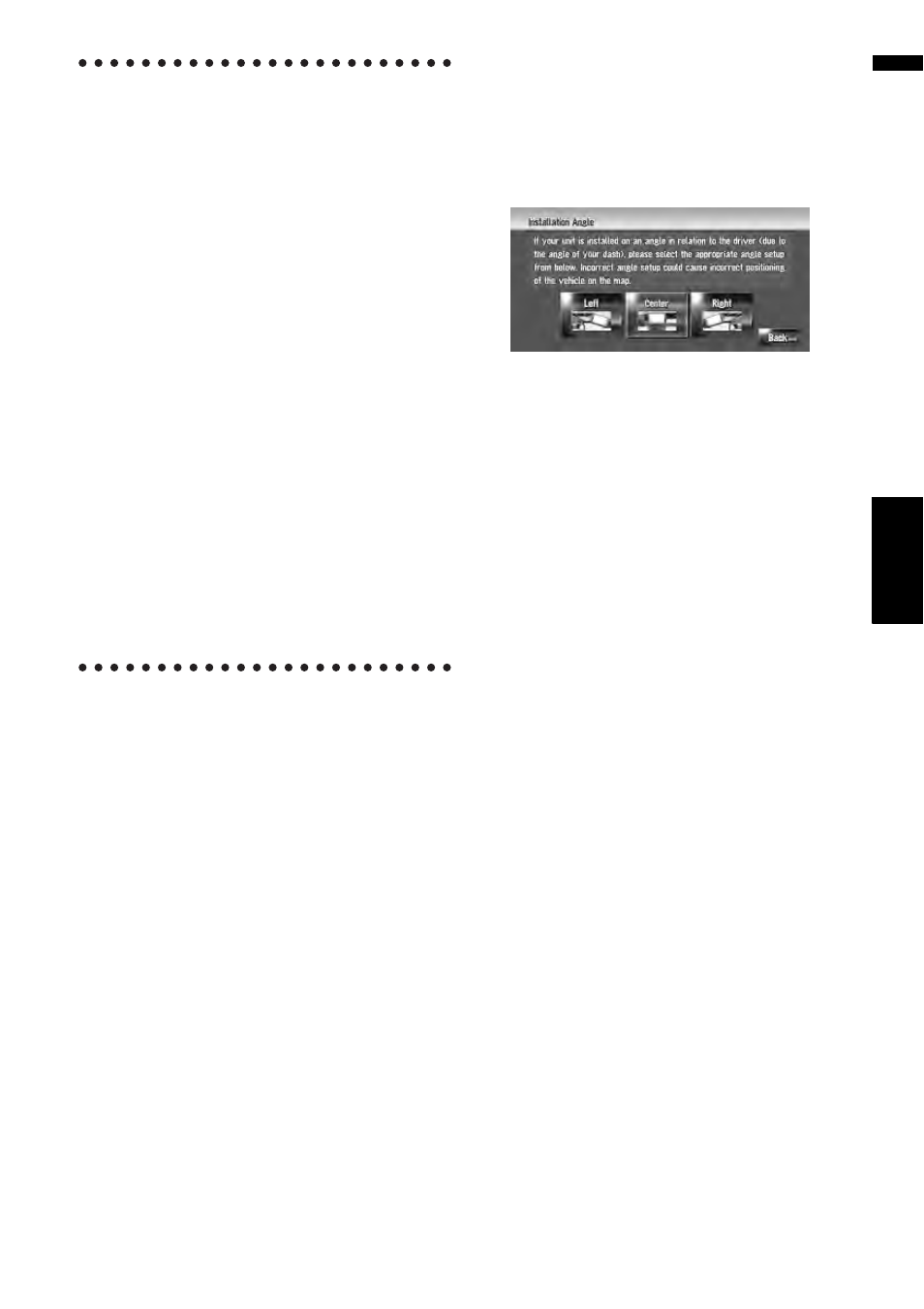
95
NA
V
I
Cha
pt
er
10
Modif
y
in
g
the Gene
ra
l Set
tings f
o
r N
a
vigation Functions
To clear values...
If you want to delete the learned results stored in
[Distance], [Speed Pulse] or [Learning Sta-
tus], touch the relevant result, then touch [Yes].
❒ If you select [Learning Status], you can
select [Reset All] or [Reset Distance
Study]. To clear all learning statuses, touch
[Reset All]. To clear only the Distance study,
touch [Reset Distance Study].
❒ Touch [Reset All] for the following cases:
• When you changed the installation position
of the navigation system
• When you changed the installation angle of
the navigation system
• When you moved the navigation system to
another vehicle
❒ When the distance accuracy is low, touch
[Reset Distance Study].
❒ Touching [Reset All] returns the installation
angle setting also to the default or factory set-
ting. Reconfigure the setting.
➲ Correcting the installation angle ➞ Page 95
❒ The navigation system can automatically use
its sensor memory based on the outer dimen-
sions of the tires.
Correcting the installation angle
You can correct the installation angle of the navi-
gation system. Correcting the installation angle
improves the accuracy of sensor learning, even if
the unit is not facing center. Select the orienta-
tion of the LCD panel from the left, center, and
right.
1
Touch [Settings] in the navigation menu,
then touch [Hardware].
2
Touch [Installation Angle Setup].
3
Check the direction the LCD panel faces,
and touch the corresponding item.
Left:
Select this when the angle is 5
°
or more to the
left from the center.
Center:
Select this when the angle is less than 5
°
to
the left, and less than 5
°
to the right from the
center.
Right:
Select this when the angle is 5
°
or more to the
right from the center.
❒ If the [Learning Status] in the [3D Cali-
bration Status] is [Simple hybrid], the
installation angle can be corrected.
Checking the device and version
information
1
Touch [Settings] in the navigation menu,
then touch [Hardware].
2
Touch [Service Info Screen].
3
Check the device and version information.
Checking the hard disk informa-
tion
You can check the volume of the hard disk, cur-
rent used space and remaining space.
❒ The hard disk space (%) means a free space of
the music library. In some cases, even when
about 10% of free space is left, no more music
track may be recorded due to system restric-
tion.
