Touch key operation 107, Touch key operation, Cha pt er 11 – Pioneer AVIC-Z1 User Manual
Page 109
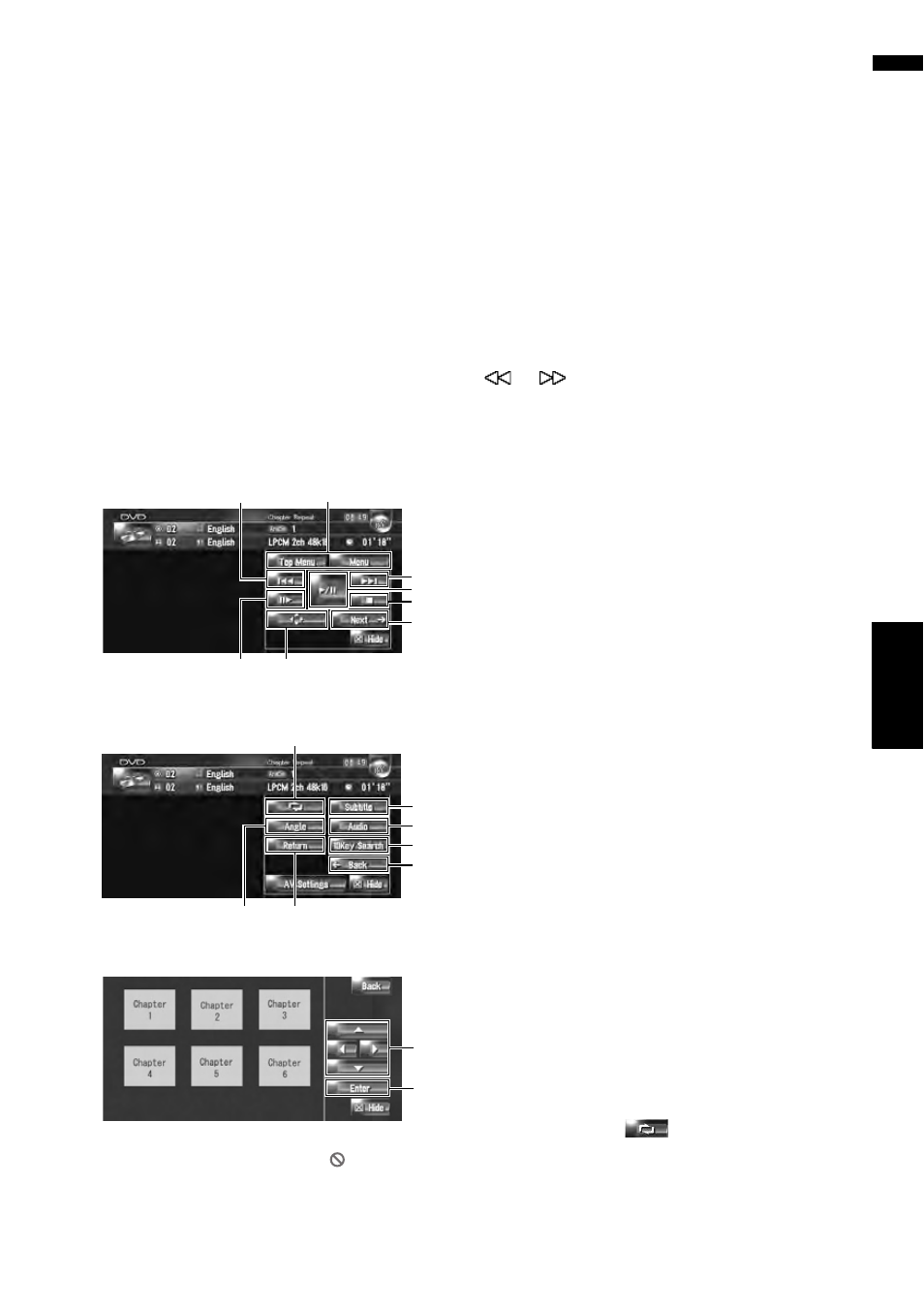
107
Cha
pt
er
11
Us
ing
the AV Sour
ce
(B
uilt
-in
D
V
D D
rive a
n
d
R
a
dio)
AV
(4) Title number indicator
Shows the title number currently playing.
(5) Subtitle language indicator
Shows what subtitle language has been selected.
(6) Chapter number indicator
Shows the chapter currently playing.
(7) Audio language indicator
Shows what audio language have been selected.
(8) Viewing angle indicator
Shows what viewing angle has been selected.
(9) Play time indicator
Shows the elapsed playing time of the current
chapter.
Touch key operation
Playback screen (page1)
Playback screen (page2)
Menu screen
❒ With some discs, the icon may be dis-
played, that operation is not valid.
(1) Playback and Pause
Touching
switches between [playback] and
[pause].
(2) Touch: Skip the chapter forward or back-
ward
Touching
skips to the start of the next chap-
ter. Touching
once skips to the start of the
current chapter. Touching again will skip to the
previous chapter.
Touch and hold: fast rewind or forward
Keep touching
or
to perform fast rewind
or forward. If you keep touching
or
for
five seconds, the icon
or
changes into
or
. When this happens, fast rewind/ fast
forward continues even if you release
or
. To resume playback at a desired point,
touch
.
❒ You can also perform these operations by
using the TRK ( / ) button.
(3) Using to stop playback
(4) Displaying the DVD menu
You can display the menu by touching [Menu] or
[Top Menu] while a disc is playing. Touching
either of these keys again lets you start playback
from the location selected from the menu. For
details, refer to the instructions provided with the
disc.
(5) Displaying the DVD menu keypad
(6) Frame-by-frame playback (or slow-
motion playback)
Touch and hold to start slow-motion playback.
Touching this during playback pauses the image
and each touch forwards a frame.
To return to normal playback, touch
.
❒ With some discs, images may be unclear dur-
ing frame-by-frame playback or slow motion
playback.
❒ There is no sound during slow motion play-
back.
❒ Reverse slow motion playback is not possible.
(7) Switching next page of touch keys
(8) Repeating play
Each touch of the
changes the settings as
follows:
• Chapter Repeat — Repeat just the current
chapter
• Title Repeat — Repeat just the current title
(2)
(4)
(3)
(5)
(6)
(2)
(7)
(1)
(8)
(9)
(11)
(12)
(14)
(13)
(10)
(16)
(15)
