Cation, The viewpoint of the address book, Editing a registered location’s information – Pioneer AVIC-Z1 User Manual
Page 63: Cha pte r6
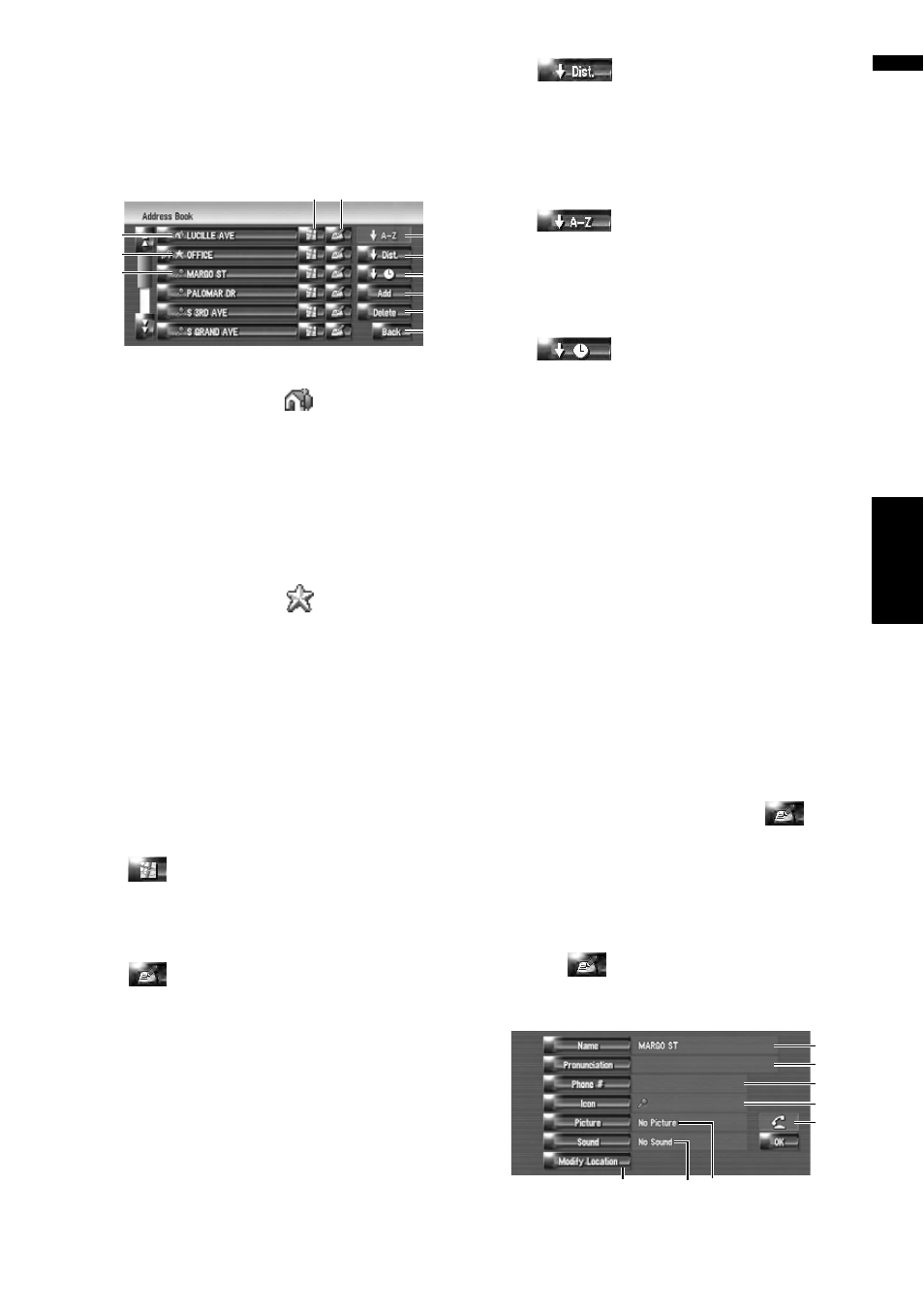
61
Cha
pte
r6
R
e
gistering and Editing Locations
NA
V
I
The viewpoint of the Address
Book
1
Touch [Destination] in the navigation
menu, then touch [Address Book].
(1) Home location:
The item displayed with
icon is the home
location. When you touch this, the route is cal-
culated, and the route guidance screen
appears.
➲ “Checking and fixing the route” ➞ Page 30
➲ “Registering your home and your favorite
location”
(2) Favorite location:
The item displayed with
icon is the favor-
ite location. When you touch this, the route is
calculated, and the route guidance screen
appears.
➲ “Checking and fixing the route” ➞ Page 30
➲ “Registering your home and your favorite
(3) Address Book entry:
When you touch this, the route is calculated,
and the route guidance screen appears.
➲ “Checking and fixing the route” ➞ Page 30
(4)
:
The map of that location can be displayed.
➲ “Calculating the route to the destination”
(5)
:
The information related to that place can be
edited.
➲ “Editing a registered location’s informa-
(6)
:
Sorts the items in the list in order of the dis-
tance from the vehicle position.
❒ Active if the list item number is not equal
to 0 and current sort is not by distance
form current position.
(7)
:
It is the default sorting order.
❒ Active if the list item number is not equal
to 0 and current sort is not by alphabeti-
cally.
(8)
:
Sorts the items in the list in order of the
recently used items.
❒ Active if the List item number is not equal
to 0 and current sort is not by last used.
(9) [Add]:
The screen for selecting the method for regis-
tering the location in Address Book appears.
➲ “Registering location by Address Book”➞
(10) [Delete]:
Deletes the registered locations.
➲ “Deleting Address Book information” ➞
(11) [Back]:
Returns previous screen.
Editing a registered location’s
information
In the Address Book menu, touching
on the
right-hand side of the place displays the Edit reg-
istered information screen.
1
Touch [Destination] in the navigation
menu, then touch [Address Book].
2
Touch
on the right-hand side of the
location whose information you want to
edit.
(1)
(2)
(3)
(4) (5)
(7)
(6)
(8)
(9)
(10)
(11)
(1)
(2)
(3)
(4)
(8)
(7)
(5)
(6)
