Waveform monitor (pt-dz570e only), Auto signal, Waveform monitor – Panasonic TQBJ0350 User Manual
Page 56: Pt-dz570e only), Display option menu, English, Adjust the waveform
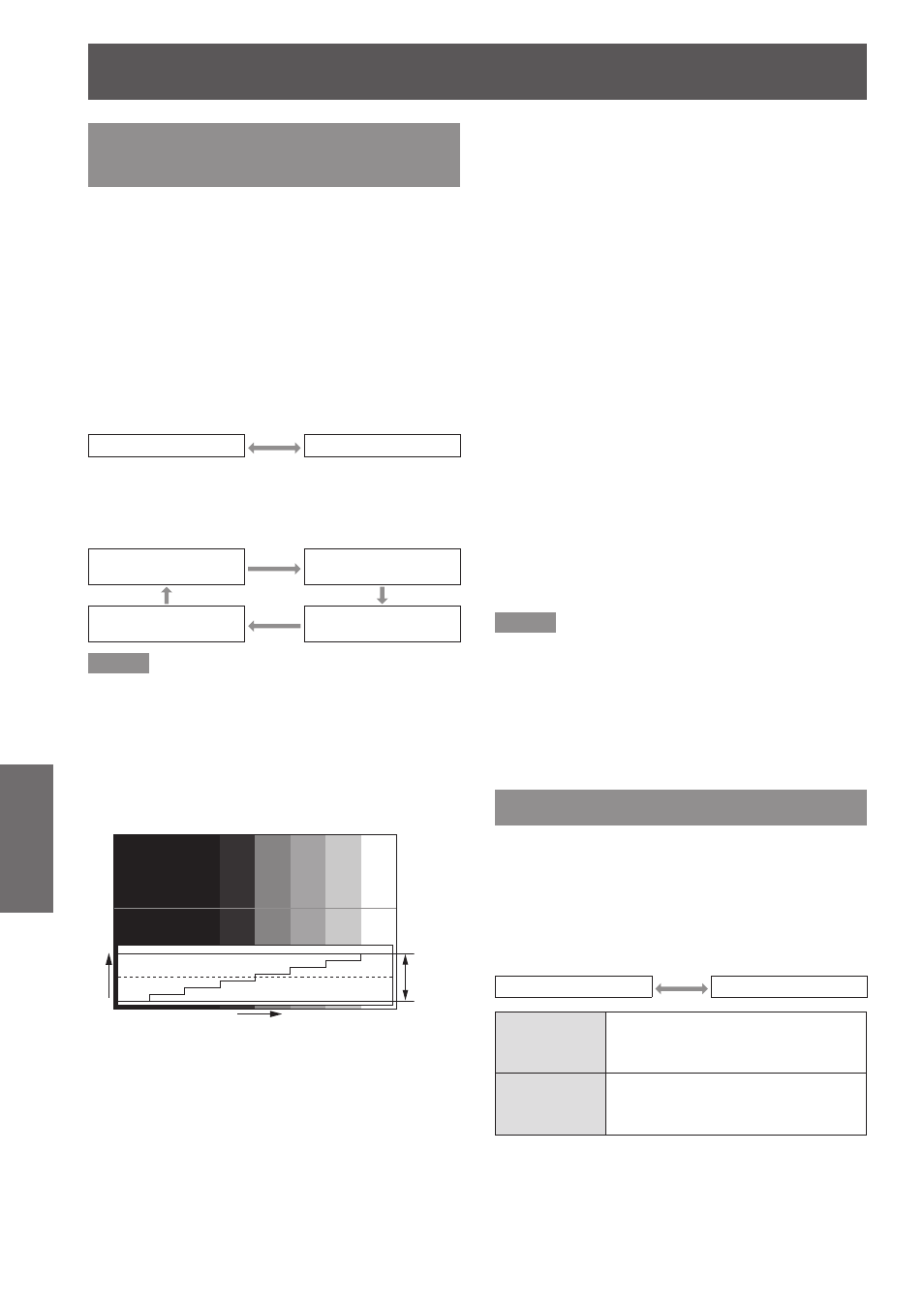
DISPLAY OPTION menu
56
- ENGLISH
Settings
WAVEFORM MONITOR
(PT-DZ570E only)
This function displays the waveform of the input signal
from a connected peripheral device.
You can check if the image output (BRIGHTNESS)
signal level is within the range recommended by this
projector and adjust it as necessary.
Press ▲▼ to select [WAVEFORM
1 )
MONITOR].
Press ◄► to switch [WAVEFORM
2 )
MONITOR].
The setting will change as follows each time
z
◄► is pressed.
OFF
ON
Press the
3 )
off the menu screen.
Select any horizontal line with the ▲▼.
4 )
Line selection
(BRIGHTNRSS)
Line selection
(RED)
Line selection
(BLUE)
Line selection
(GREEN)
Note
Setting can also be performed using the
z
button. (
Æ
page 67)
J
Adjust the waveform
Project the brightness adjustment signal from, for
example, a commercially available adjustment disc
(0% [0 IRE or 7.5 IRE] - 100 % [100 IRE]) and adjust
the waveform.
Adjusting brightness
Q
Select [Line selection (BRIGHTNRSS)]
1 )
in the waveform monitor.
Adjust the black level.
2 )
In [BRIGHTNESS] of on-screen menu
z
[PICTURE], adjust the 0 % of the black level of
the image signal to the position corresponding
to 0% on the waveform monitor.
Adjust the white level.
3 )
In [CONTRAST] of on-screen menu [PICTURE],
z
adjust the 100 % of the while level of the image
signal to the position corresponding to 100 %
on the waveform monitor.
Adjusting RED, GREEN, and BLUE
Q
Set [COLOR TEMPERATURE] to
1 )
[USER1] or [USER2]. (
Æ
page 44)
Select [Line selection (RED)] in the
2 )
waveform monitor.
Adjust the dark portion of RED.
3 )
In [RED] of [WHITE BALANCE LOW], adjust
z
the 0 % of the black level of the image signal
to the position corresponding to 0 % on the
waveform monitor. (
Æ
page 44)
Adjust the light portion of RED.
4 )
In [RED] of [WHITE BALANCE HIGH], adjust
z
the 100 % of the white level of the image signal
to the position corresponding to 100 % on the
waveform monitor. (
Æ
page 44)
Adjust [GREEN] and [BLUE] in a
5 )
similar manner.
Note
When the DVI-D signal or HDMI signal is inputted, check
z
that the [DVI SIGNAL LEVEL], [HDMI SIGNAL LEVEL],
and [HDMI SIGNAL LEVEL] are correctly set before
adjusting the black level.
The keystone cannot be applied to the waveform monitor
z
display.
The waveform monitor is not displayed while the on-
z
screen display is off.
AUTO SIGNAL
You can turn ON/OFF automatically detecting system
of the AUTO SETUP feature.
Press ▲▼ to select [AUTO SIGNAL].
1 )
Press ◄► to switch [AUTO SIGNAL].
2 )
The setting will change as follows each time
z
◄► is pressed.
OFF
ON
OFF
Only when
is pressed, the projected image
position will be adjusted.
ON
If unregistered signals are input
when [ON] is selected, auto setup
will be initiated automatically.
Image
displayable
area
Monitor position
0%
50%
100%
Signal level
