System selector, Standard, Picture menu – Panasonic TQBJ0350 User Manual
Page 47: English, Video/s-video terminal input signal, Rgb1/rgb2 terminal input signal, Dvi-d terminal input signal, Hdmi terminal input signal
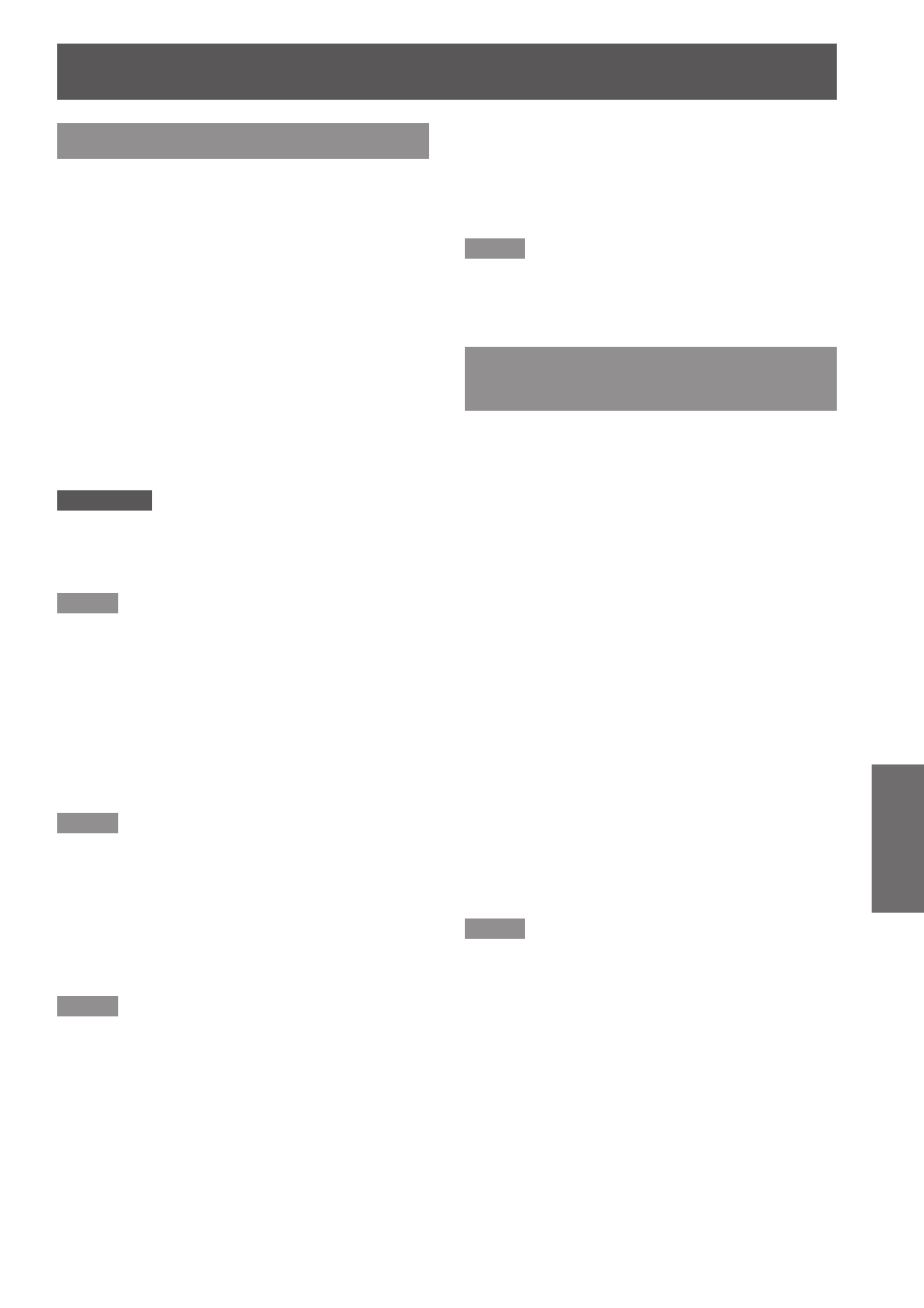
PICTURE menu
ENGLISH -
47
Settings
SYSTEM SELECTOR
This enables the projector to automatically recognize
input signals. Furthermore, if unstable signals are
input, the system format can be selected manually.
Press ▲▼ to select [SYSTEM
1 )
SELECTOR].
Press
2 )
Press ▲▼ to switch [SYSTEM
3 )
SELECTOR].
Press
4 )
J
VIDEO/S-VIDEO terminal input
signal
Select from AUTO, NTSC, NTSC4.43, PAL,
PAL-M, PAL-N, SECAM, and PAL60.
Attention
[AUTO] mode is selected by default.
z
When the projector is not working properly in [AUTO]
z
mode, change the setting according to each SYSTEM
SELECTOR type.
Note
[AUTO] automatically selects from NTSC, NTSC4.43,
z
PAL, PAL-M, PAL-N, SECAM, and PAL60.
J
RGB1/RGB2 terminal input signal
480i, 576i, 576p signals
z
Select from RGB and YC
B
C
R
.
VGA60, 480p signals
z
Select from VGA60, 480p, and 480pRGB.
Other signals
z
Select from RGB and YP
B
P
R
.
Note
Refer to
z
“List of compatible signals” (
Æ
page 88) for
available signals.
J
DVI-D terminal input signal
480p, 576p signals
z
Select from RGB and YC
B
C
R
.
Other signals
z
Select from RGB and YP
B
P
R
.
Note
Refer to
z
“List of compatible signals” (
Æ
page 88) for
available signals.
Malfunction may occur or other problems could be
z
encountered with some equipment.
J
HDMI terminal input signal
480p, 576p signals
z
Select from Auto, RGB, and YC
B
C
R
.
Other signals
z
Select from Auto, RGB, and YP
B
P
R
Note
Refer to
z
“List of compatible signals” (
Æ
page 88) for
available signals.
Malfunction may occur or other problems could be
z
encountered with some equipment.
To display pictures complying
with the sRGB standard
sRGB is the international color reproduction standard
(IEC61966-2-1) established by IEC (International
Electrotechnical Commission).
To reproduce colors more faithfully in compliance
with the sRGB standard, perform the following setting
procedure.
Set [COLOR MATCHING], [COLOR
1 )
COLLECTION] adjustment to [OFF].
z
Æ
page 54).
z
Æ
page 55).
Display the [PICTURE] screen.
2 )
Refer to
z
“PICTURE menu” (
Æ
page 43).
Press ▲▼ to select [PICTURE MODE].
3 )
Press ◄► to select [NATURAL].
4 )
Press ▲▼ to select [COLOR].
5 )
Press
6 )
remote control to restore the factory
default.
Follow the same procedure (steps
7 )
5-6) to restore the factory default for
[TINT], [COLOR TEMPERATURE] and
[GAMMA].
Note
sRGB is only enable when RGB signals are being input.
z
