Preparing a fax for transmission, Loading originals – Kodak ESP OFFICE 2100 User Manual
Page 95
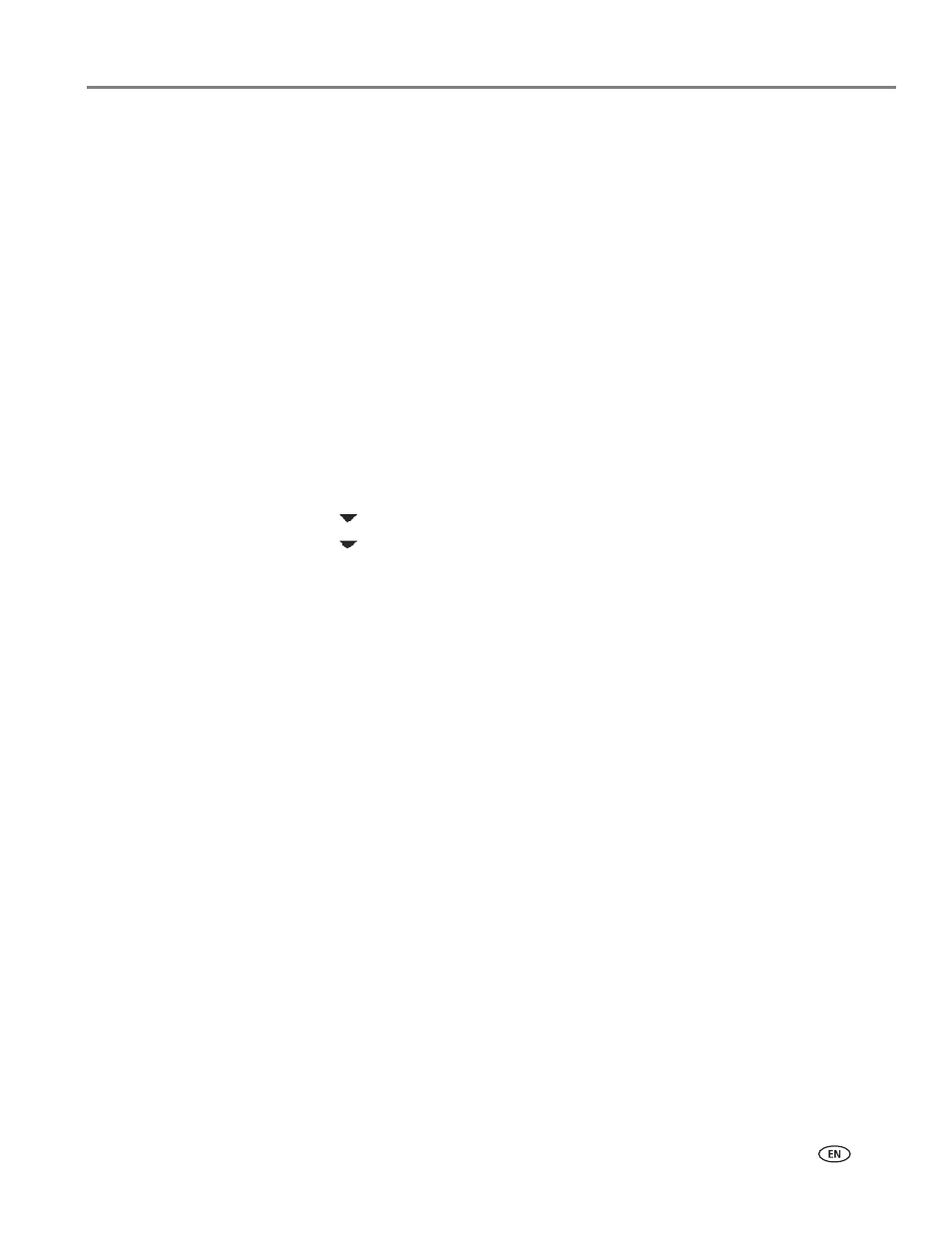
www.kodak.com/go/aiosupport
89
KODAK ESP Office 2100 Series All-in-One Printer
Using the Online Printer Management Tool to edit the Fax Phone Book
You may use the Online Printer Management Tool to edit your fax phonebook. See
Editing the fax phone book, page 18
.
Preparing a fax for transmission
Before you send a fax, prepare a cover page (if needed), load the original(s), and
change the resolution and brightness (if needed).
Printing a fax cover page
If you need a fax cover page, you can print one with your printer, then manually
complete the information (person to whom you are sending, fax number, your
name, etc).
To print a fax cover page:
1. Press
Home.
2. Press
to select
Fax Settings, then press OK.
3. Press
to select
Print Fax Cover page, then press OK.
4. Load letter or A4 paper, then press
Start Black or Start Color to begin printing.
NOTE: It does not matter which Start button you press; the fax cover prints in
black-and-white only.
Loading originals
To fax documents (up to 25 pages) that are on plain paper, load the original(s) face
up in the Automatic Document Feeder (ADF).
IMPORTANT:
The ADF accepts plain paper originals from 6.9 to 8.5 in. (18 to 22 cm) wide
and 9.8 to 14 in. (25 to 36 cm) long.
To fax a photo, documents on thick or thin paper, or a document that is too small or
too large to fit in the ADF, place the original face down on the scanner glass. You can
fax only one page at a time from the scanner glass.
For more information on loading originals, see
