Connecting to a wps wireless router – Kodak ESP OFFICE 2100 User Manual
Page 14
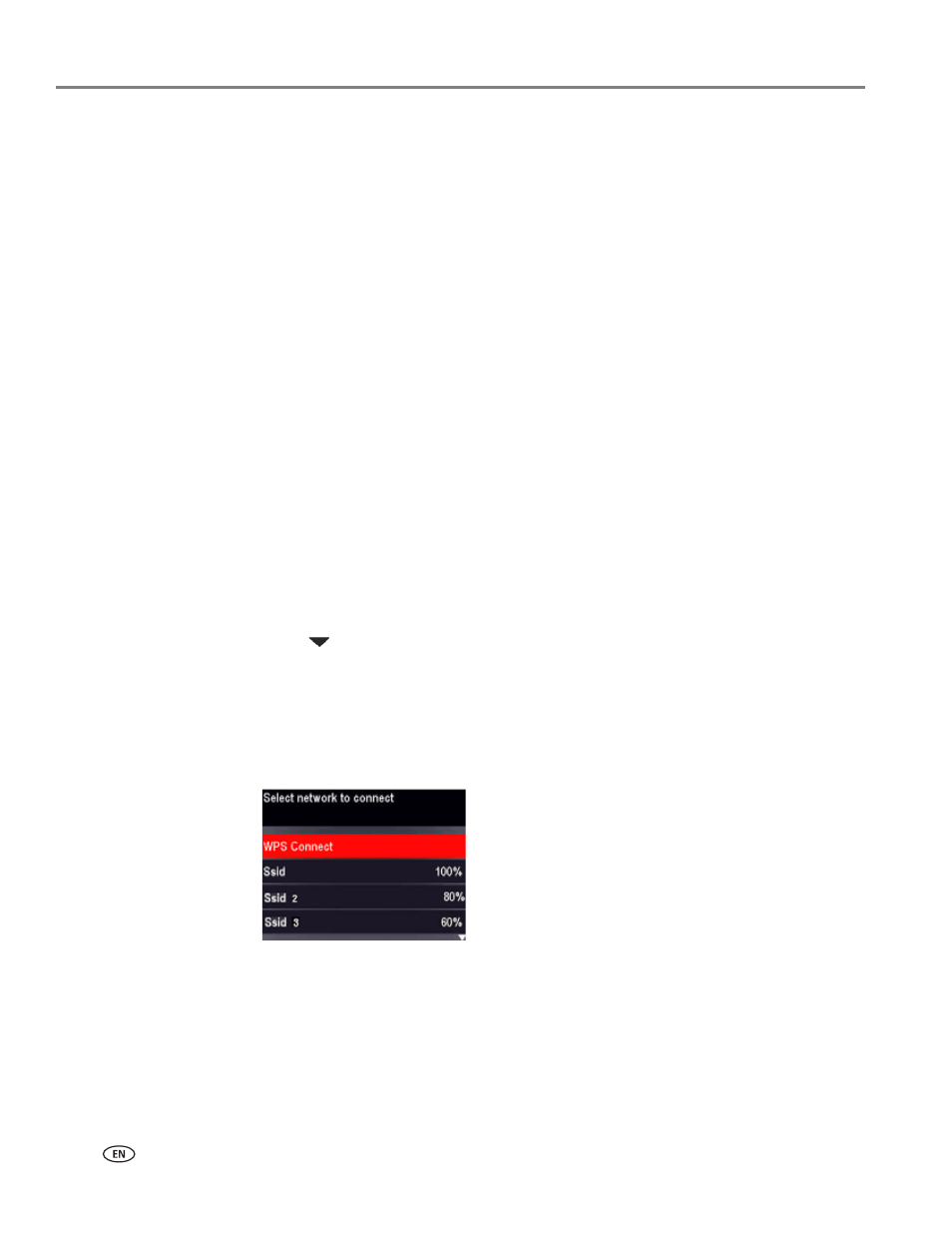
Networking Your Printer
8
www.kodak.com/go/aiosupport
When the printer is successfully connected, the Wi-Fi connectivity LED will stop
blinking and remains lit.
The printer with a wireless connection is listed as the name of the printer plus a
number (for example, KodakESPOffice2150+0034).
7. If you haven’t yet installed the KODAK All-in-One Printer Software, insert the
CD that came with the printer into the computer CD drive, and follow the
on-screen instructions. When the software checks for updates, if a newer
version exists, install the newer version. (On a computer with MAC OS, be sure
to select the option to check for newer versions.)
NOTE: If you do not have the CD:
a. Go to
.
b. In the results list, click the link for KODAK All-in-One Printer Software
for your computer’s operating system.
c. Follow the on-screen instructions.
Connecting to a WPS wireless router
If your router supports Wi-Fi Protected Setup (WPS), use WPS Connect. WPS lets
you configure your printer for a wireless network by pressing buttons or entering a
PIN.
To connect to a network using WPS:
1. Press
Home.
2. Press
to
select
Network Settings, then press OK.
3. With
Wi-Fi Setup Wizard selected, press OK.
NOTE: The Wi-Fi radio turns on automatically when you select Wi-Fi Setup
Wizard.
4. With
WPS Connect selected, press OK.
