Transferring pictures to a computer, Transferring pictures to a computer with mac os – Kodak ESP OFFICE 2100 User Manual
Page 59
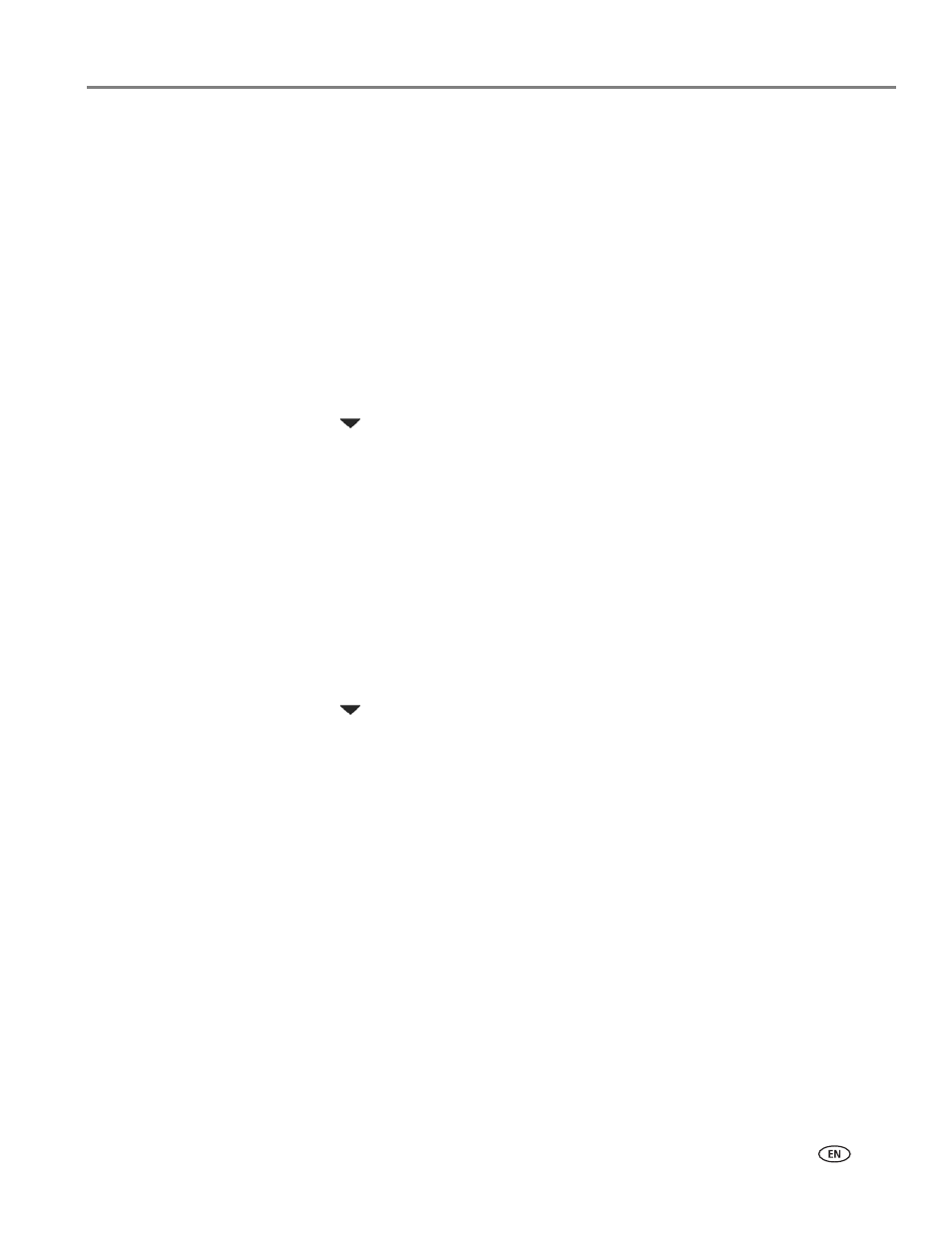
www.kodak.com/go/aiosupport
53
KODAK ESP Office 2100 Series All-in-One Printer
Transferring pictures to a computer
You can transfer your image files from a memory card in the printer or from a
USB-connected device (ESP Office 2170 printers only) to your computer. To transfer
these files, the printer
must be connected to your computer with a USB cable.
NOTE: If you have large video files or a large number of pictures (400 or more), we
recommend that you transfer them using a memory card reader attached
directly to your computer.
Transferring pictures to a computer with WINDOWS OS
1. Insert the memory card into the memory card slot, or connect a digital camera
or USB flash drive to the front USB port (ESP Office 2170 printer only).
2. Press
Back.
3. Press
to select
Transfer All to PC, then press OK.
4. Press
Start Black or Start Color.
NOTE: It does not matter which
Start button you press.
5. If your computer is connected to a wireless network and with a USB cable, select
the USB-connected printer (no number after the printer name).
6. Follow the on-screen instructions on your computer.
Transferring pictures to a computer with MAC OS
1. Insert the memory card into the memory card slot on the printer, or connect a
digital camera or USB flash drive to the front USB port (ESP Office 2170 printers
only).
2. Press
Back.
3. Press
to select
Transfer All to PC, then press OK.
4. Press
Start Black or Start Color.
NOTE: It does not matter which
Start button you press.
5. If your computer is connected to a wireless network and with a USB cable, select
the USB-connected printer (no number after the printer name).
6. Use iPhoto or Image Capture on your computer to complete the transfer.
NOTE: You can adjust the Photo print settings using the Online Printer
Management Tool. When viewing the tool in your browser (see
the Online Printer Management Tool, page 15
Settings
tab, then
select
Copy & Print
>
Print Photo
.
