Printing forms from the control panel, Printing pictures – Kodak ESP OFFICE 2100 User Manual
Page 51
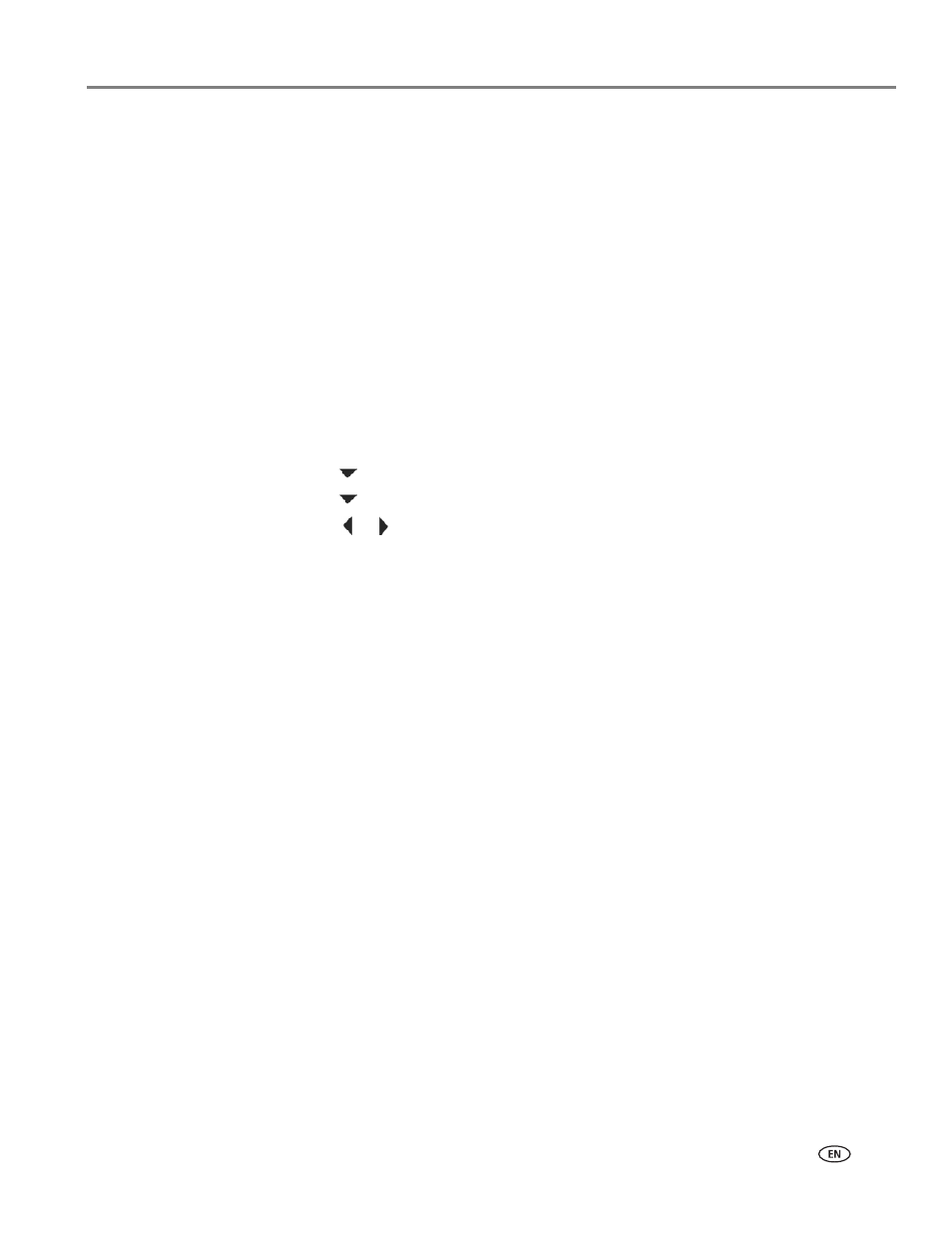
www.kodak.com/go/aiosupport
45
KODAK ESP Office 2100 Series All-in-One Printer
Printing forms from the control panel
You can print the following forms from the printer control panel:
• Graph Paper
• Wide Ruled
• Narrow Ruled
• Grocery List
• Reminder List
• Tic-tac-toe
• Sheet Music (Portrait)
• Sheet Music (Landscape)
To print a form:
1. Press
Home.
2. Press
to select
Printable Forms, then press OK.
3. Press
to select a form.
4. Press
or
to select a quantity (up to 99), then press
OK.
5. Press
Start Black or Start Color on the printer.
NOTE: It does not matter which
Start button you press; the form will print in either
color or black, depending on the form.
Printing pictures
You can print pictures with your all-in-one printer from:
• A memory card inserted into a memory card slot
• A storage device (such as a flash drive) or digital camera connected to the front
USB port with a USB cable (KODAK ESP Office 2170 printer only)
•
.kodak.com/go/
You can also print pictures using Home Center Software from your computer with
WINDOWS OS. Home Center Software lets you edit and enhance your pictures
quickly. Open Home Center Software, select
Edit and Print Pictures, then follow the
on-screen instructions.
On a computer with MAC OS or WINDOWS OS, you can print pictures from
KODAK EASYSHARE Software or any picture-editing or photo-management
software.
