Setting the answer mode (auto answer or manual), Working with the phonebook – Kodak ESP OFFICE 2100 User Manual
Page 92
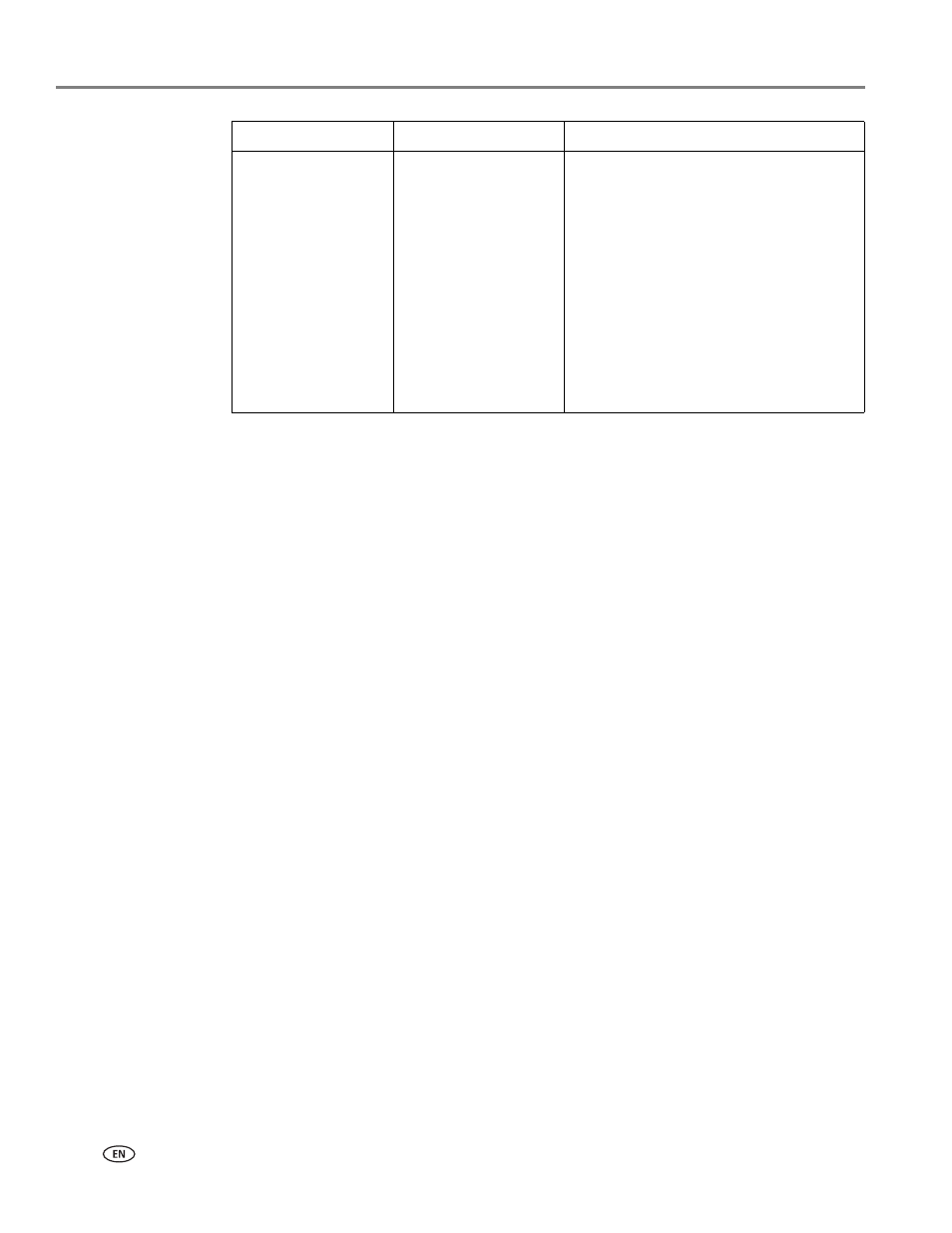
Faxing
86
www.kodak.com/go/aiosupport
To adjust fax settings from the Online Printer Management Tool:
1. Open the Online Printer Management Tool in a browser (see
Online Printer Management Tool, page 15
2. Select the
Settings
tab, then select
Fax
>
Settings
.
3. Change the
Sender Information
and/or fax
Settings
as needed.
4. Click
Save
to update the settings.
Setting the answer mode (auto answer or manual)
The default setting for Auto-Answer is on. When Auto Answer is on, the printer
picks up all incoming faxes automatically. The green Auto Answer LED is lit when
Auto Answer is on.
To answer calls manually, turn off Auto Answer by pressing the
Auto Answer button
so that the green LED is off. (See
Receiving a fax manually, page 93
.)
Working with the phonebook
You can enter up to 60 fax numbers in the phonebook.
You can create and manage the phonebook from the printer LCD or, if your printer is
connected to a computer with WINDOWS OS, you can use Home Center Software.
You can also use the Online Printer Management Tool to edit the Fax Phone Book.
See
Editing the fax phone book, page 18
Error Correction
On (default) / Off
Error correction is applied only when
sending black-and-white faxes. It
reduces the loss of data, which can occur
on poor phone lines.
Error correction increases the send time
on poor phone lines, but the
transmission is more reliable. (Error
correction does not apply to faxes being
received.)
If you are using Vonage or Magic Jack,
we recommend that you set Error
Correction to OFF.
Fax Setting
Options
Description
