Entering fax sender information, Ion, see, Entering fax sender – Kodak ESP OFFICE 2100 User Manual
Page 88
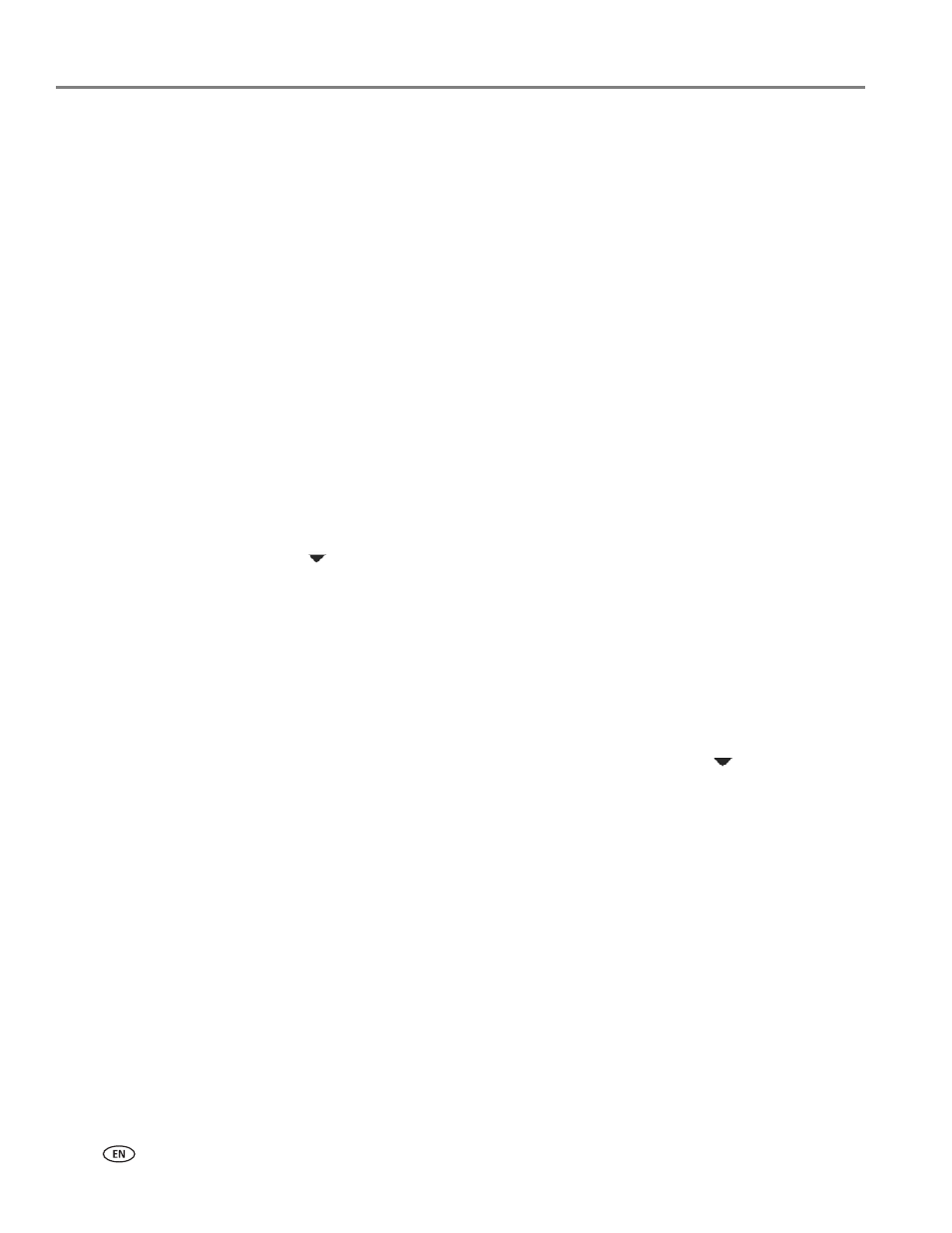
Faxing
82
www.kodak.com/go/aiosupport
If you have an answering service:
If you have an answering service that uses a computerized system for recording
messages remotely for the same phone line that you use for your all-in-one
printer, then you can set up a distinctive ring to receive faxes automatically (see
Distinctive Ring
Selecting fax settings, page 83
).
If you do not set up a distinctive ring, you can still receive faxes manually (see
Receiving a fax manually, page 93
).
Entering fax sender information
Fax sender information appears in the header of any fax that you send from your
all-in-one printer. Typically this is your name or your business name, your fax
number, and your phone number.
NOTE: If you do not enter fax sender information, the header on faxes that you send
will be blank.
To enter fax sender information:
1. Press
Home.
2. Press
to
select
Fax Settings, then press OK.
3. With
Fax Sender Information highlighted, press
OK
.
4. Use the numeric keypad on the control panel to enter:
• your name or business name
• your fax number
• your phone number
See
Using the numeric keypad on the control panel to enter text and/or
.
5. When you are finished entering information in a field, press
to move to the
next field.
6. Press
OK to save the information.
