Two-sided copying – Kodak ESP OFFICE 2100 User Manual
Page 67
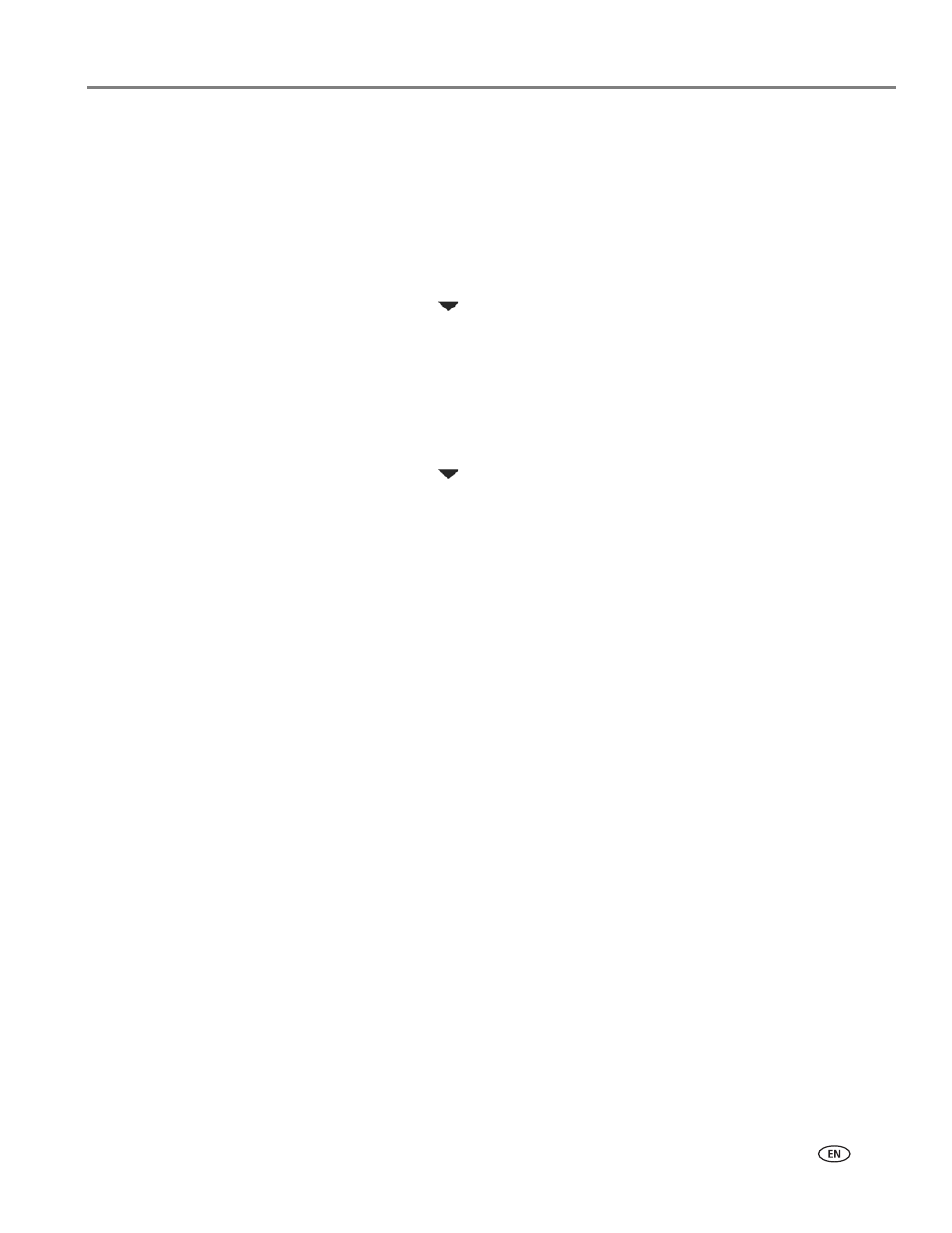
www.kodak.com/go/aiosupport
61
KODAK ESP Office 2100 Series All-in-One Printer
Two-sided copying
To make a two-sided copy:
1. Load the paper into the paper tray.
2. Place your original on the scanner glass (see
Using the scanner glass, page 41
3. Press
Copy.
The Copy Document Options menu appears on the LCD.
4. If necessary, press
to make changes to copy size, quality, or brightness.
5. Press
Start Black to make a black-and-white copy, or press Start Color to make
a color copy.
6. Remove the printed page from the output tray, turn the printed page over, and
place it into the paper input tray (top edge down and printed side away from
you).
7. Place the next original on the scanner glass.
8. If necessary, press
to make changes to copy size, quality, or brightness.
9. Press
Start Black to make a black-and-white copy, or press Start Color to make
a color copy.
