Setting up the email address book – Kodak ESP OFFICE 2100 User Manual
Page 29
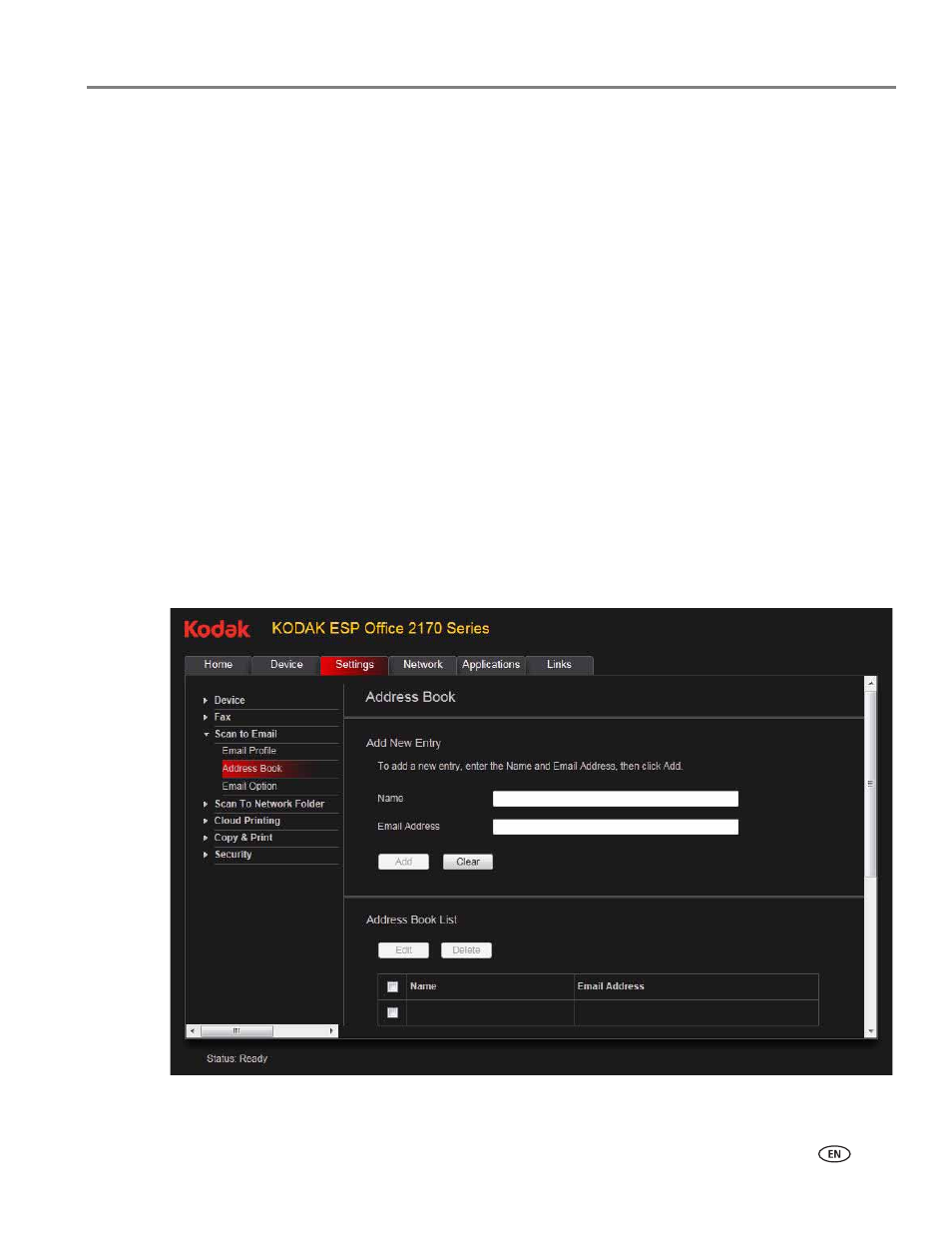
www.kodak.com/go/aiosupport
23
KODAK ESP Office 2100 Series All-in-One Printer
9. If you want to limit who uses your profile (which appears on the printer LCD) to
send scans:
a. Select the
Enable Access PIN check box.
b. Type a 4-digit numeric
PIN (your choice). You will need to enter this PIN each
time you access your profile when scanning to an email address.
10. If you want a copies of all messages, select the
Copy sender for all email
messages sent from the printer checkbox.
11. Click
Test Profile to confirm that the printer can access your account.
• If the printer can access your account, “Test profile: Successful” appears.
Click
OK, then click Save.
• If the printer cannot access your account, “Test Profile: Failed” appears.
Click
OK, then make changes to the profile.
Setting up the email address book
To enter email addresses of people to whom to want to send scans by email:
1. Open the Online Printer Management Tool (see
).
2. Select the
Settings tab.
3. Select
Scan To Email > Address Book.
