Kodak ESP OFFICE 2100 User Manual
Page 52
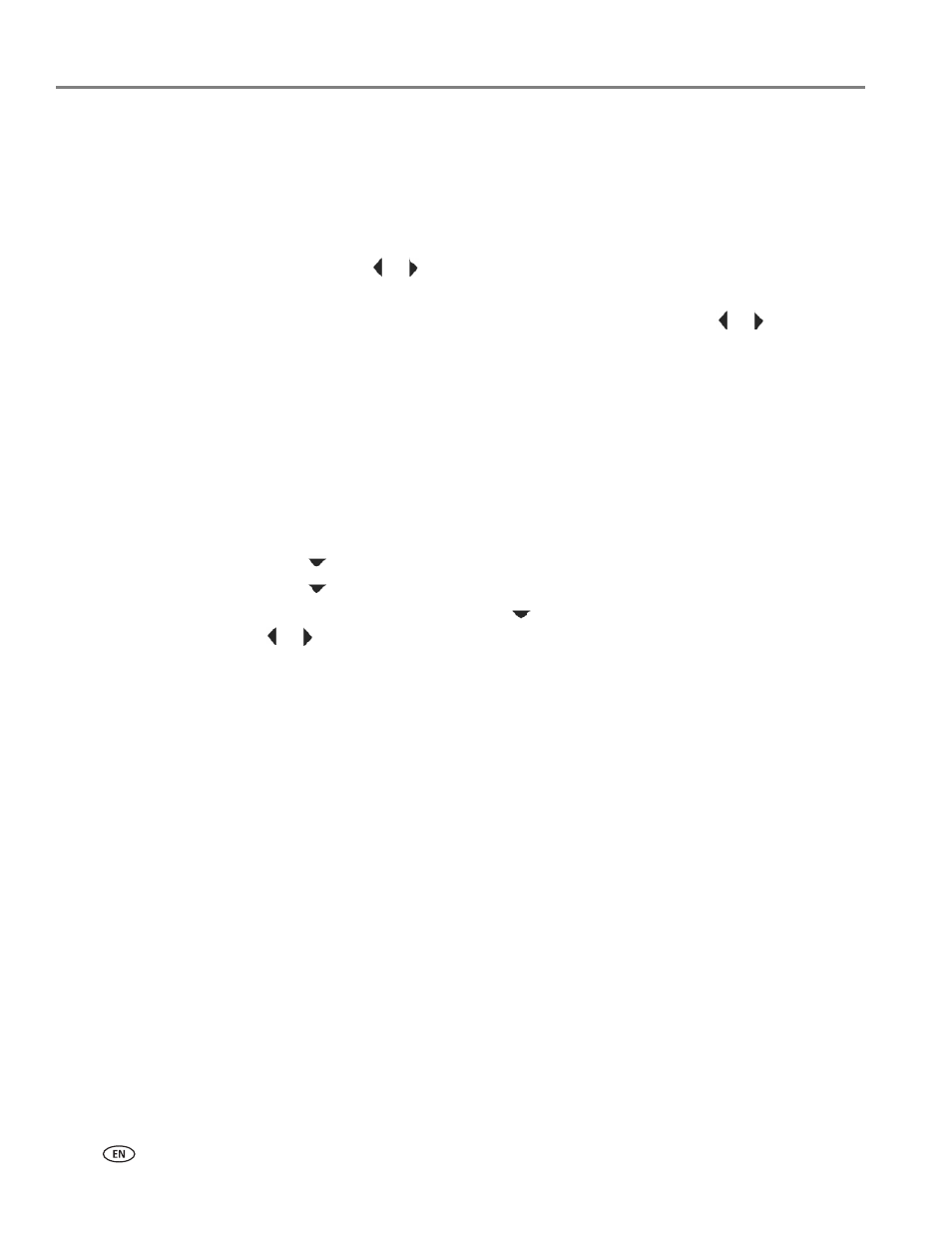
Printing
46
www.kodak.com/go/aiosupport
Viewing pictures on a memory card or USB-connected device
NOTE: The option to use a USB-connected device, such as a digital camera or USB
flash drive, is available only on the ESP Office 2170 printer.
When you insert a memory card into the memory card slot on your printer or a
USB-connected device into the USB port, the pictures on the card or device appear
on the LCD. Press
or
to scroll through the pictures.
If the printer is idle for more than two minutes, the LCD will revert to the status
display. To view the pictures again, press any button, then press
or
.
Finding pictures on a memory card or USB-connected device
Your printer can help you locate pictures on a memory card or USB-connected
device by the date the picture was taken or last saved.
To locate pictures:
1. Insert the memory card into the memory card slot or connect the USB device to
the front USB port (ESP Office 2170 printer only).
2. Press
Home.
3. Press
to
select
View / Print Photos, then press OK.
4. Press
to
select
Find Photos, then press OK.
5. In the View by Date menu, press
to select Year, Month, and/or Day; press
or
to select the specific year, month, and/or day.
The number of photos found for the date you specified appears under the menu
name.
6. Press
OK
to view the pictures.
