Kodak ESP OFFICE 2100 User Manual
Page 74
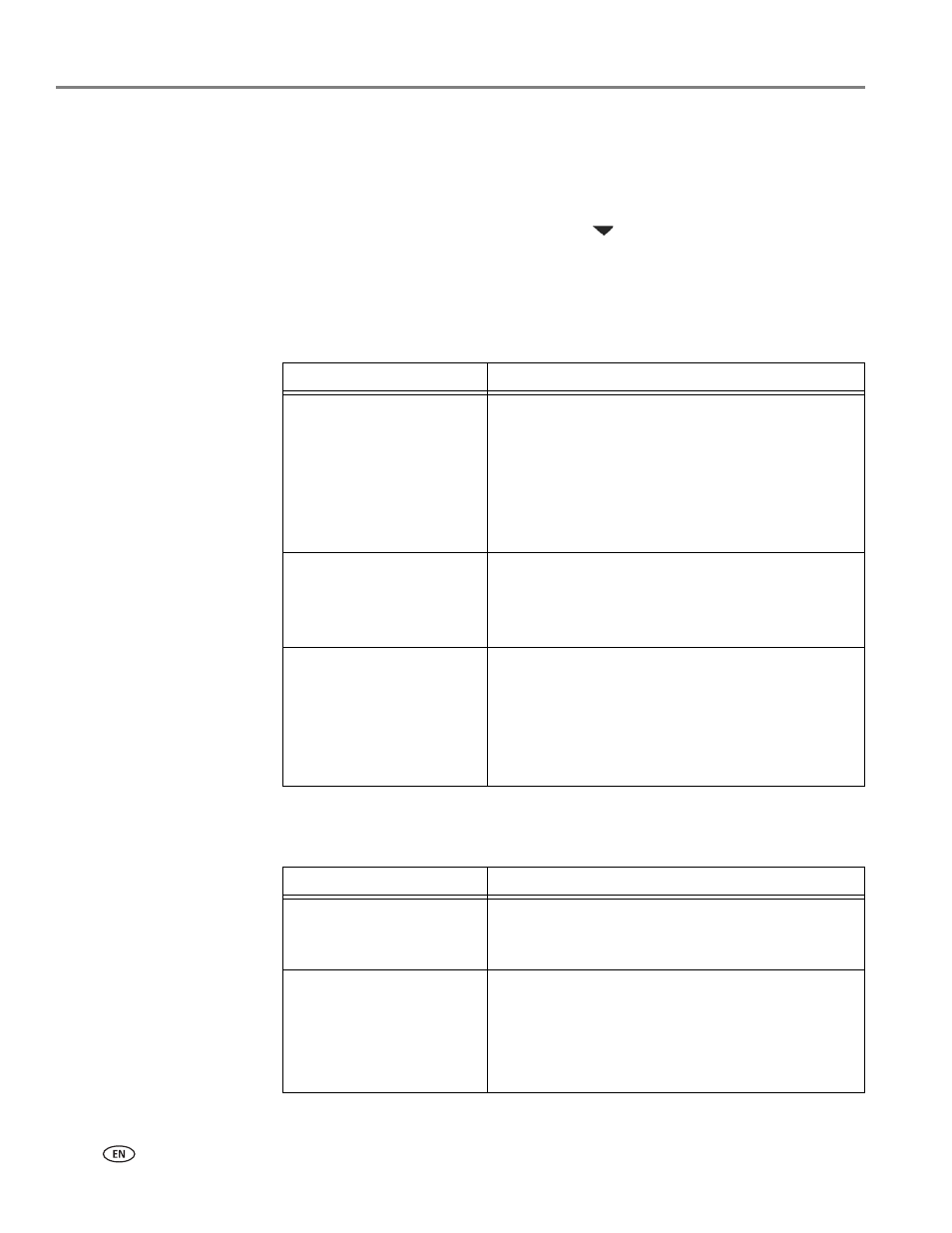
Scanning
68
www.kodak.com/go/aiosupport
4. Adjust settings for scanning documents and pictures:
a. To select a program that scanned images or documents will appear in when
you scan from the printer control panel:
(1)Select the
General tab.
(2)Under the Program List heading, click
next to the currently selected
program.
(3) From the list, select the program in which you want the scanned files to
open.
b. To adjust settings for scanning documents, select the
Document tab, then
select an option for each setting:
c. To adjust settings for scanning pictures, select the
Picture tab, then select an
option for each setting:
Setting
Options
File format
.pdf
.rtf (available only when connected to a computer
with WINDOWS OS)
.tif
.jpg
.bmp (available only when connected to a computer
with MAC OS)
Resolution (dpi)
75
150
200
300
File Save
Prompt for File Name and Location
Automatically Save - specify:
• Base name; by default, scanned files are named
“scan1”, “scan2”, and so on.
• Location (folder) where the scanned files will be
saved
Setting
Options
File format
.jpg
.bmp
.tif
Resolution (dpi)
75
150
200
300
600
