Kodak ESP OFFICE 2100 User Manual
Page 13
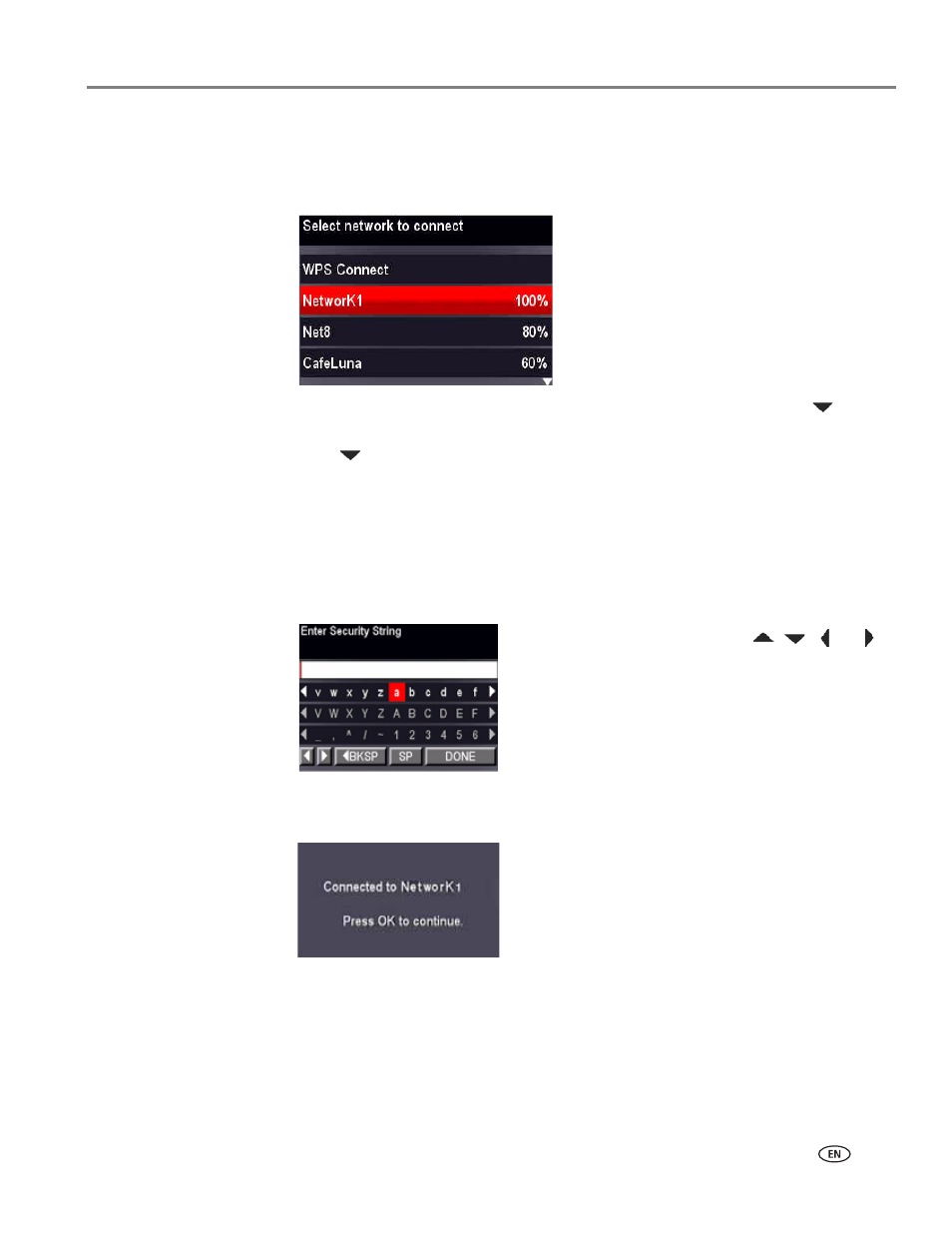
www.kodak.com/go/aiosupport
7
KODAK ESP Office 2100 Series All-in-One Printer
The Wi-Fi connectivity LED blinks as the printer searches for available wireless
networks within range, then displays the list in order of signal strength. For
example:
If there are additional networks than can be shown on the LCD, press
to view
them.
4. Press
to select your network, then press
OK.
If you don’t see your network in the list, or if you want to change your network,
select
Rescan for Wireless Networks, then press OK.
NOTE: If the name of your network is not listed, make sure your wireless router
is turned on and within range.
5. If your network requires a password, use the LCD keyboard to enter your
Security String. The Security String is case-sensitive.
6. When the confirmation message appears, press
OK.
On the control panel, press
,
,
or
to select the letters and numbers. When you
are finished, select
DONE, then press OK
