Loading originals for scanning, Scanning from the printer control panel – Kodak ESP OFFICE 2100 User Manual
Page 76
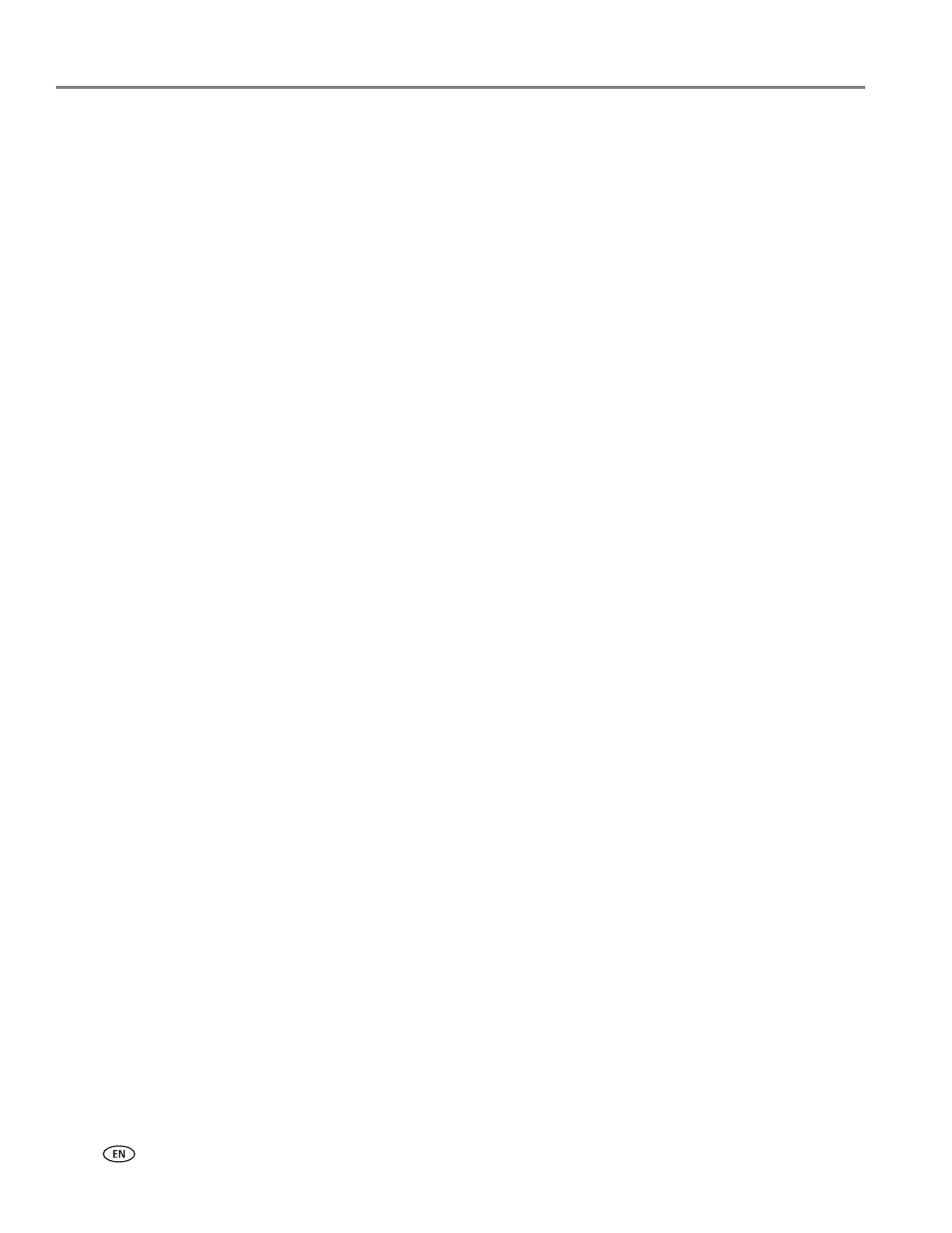
Scanning
70
www.kodak.com/go/aiosupport
Loading originals for scanning
To scan documents (up to 25 pages) on plain paper, load the original(s) in the
automatic document feeder (ADF).
IMPORTANT:
The ADF accepts plain paper originals from 6.9 to 8.5 in. (18 to 22 cm) wide
and 9.8 to 14 in. (25 to 36 cm) long.
To scan a photo, documents on thick paper, or a document that is too small or too
large to fit in the ADF, place the original on the scanner glass.
For more information on loading originals, see
.
Scanning from the printer control panel
When you scan a document or picture(s) from the control panel, you have the
following options:
•
Scan to Computer - scans to a file or to Home Center Software on your
computer
•
Scan to Memory Card - scans to a memory card in the memory card slot
•
Scan to USB Flash Drive - scans to a flash drive attached to the front USB port
•
Scan to Email
*
- scans to an email address
that you select from the Email Profile
you set up in the Online Printer Management Tool
•
Scan to Network Folder
*
- scans to a shared network folder
that you designated
in the Online Printer Management Tool
*
Before you can use these options, you must set up Scan to Email (see
) and Scan to Network Folder (see
) from the Online Printer Management Tool.
