Kodak ESP OFFICE 2100 User Manual
Page 115
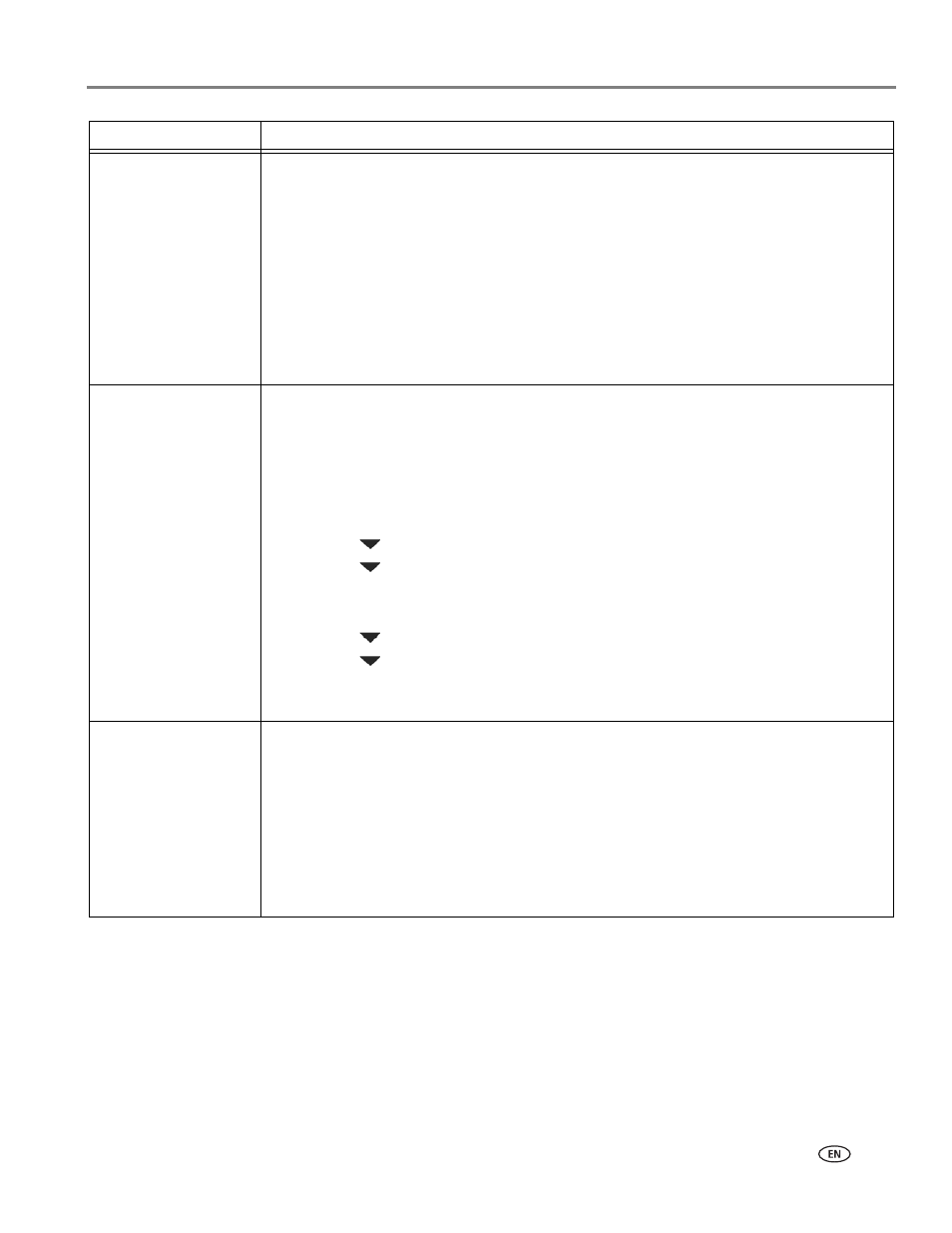
www.kodak.com/go/aiosupport
109
KODAK ESP Office 2100 Series All-in-One Printer
Too much paper curl
after printing
• If you are printing pictures or documents with large areas of image content, try
increasing the top and bottom margins when printing in portrait mode or the left
and right margins when printing in landscape mode. Start with a 1.0-inch (2.5-cm)
margin on top and bottom and a 0.25-inch (0.62-cm) margin on the sides. The
larger the margin, the less potential there is for curl.
• Print on a higher weight paper, such as 24 lb (90 gsm) paper or print on KODAK
Ultimate Paper.
• Apply a border, rather than printing in borderless mode.
• If the paper is not stacking properly in the output tray, remove the pages as they
exit.
Print quality
• For best results, use KODAK Paper or a paper with the COLORLOK Technology logo
on the package.
• Make sure the paper is loaded correctly. See
and
.
• Clean the printhead:
– Press
Home.
– Press
to select
Maintenance, then press OK.
– Press
to select
Clean Printhead, then press OK.
• Calibrate the printer:
– Press
Home.
– Press
to select
Maintenance, then press OK.
– Press
to select
Calibrate Printer, then press OK.
For more information, go to
.kodak.com/go/esp2170support
, then type the problem in the search field.
Paper jam
• Open the access door and gently pull paper out from the front, reaching through the
opening above the paper output tray.
• If you cannot access the paper from the front, gently pull the jammed paper up from
the paper input tray.
• Make sure the paper in the input tray is free of tears or creases.
• Make sure you do not overload the paper input tray.
For more information, go to
.kodak.com/go/esp2170support
, then type
jam in the search field.
Problem
Possible Solutions
