Ngs, see, Save as defaults – Kodak ESP OFFICE 2100 User Manual
Page 56
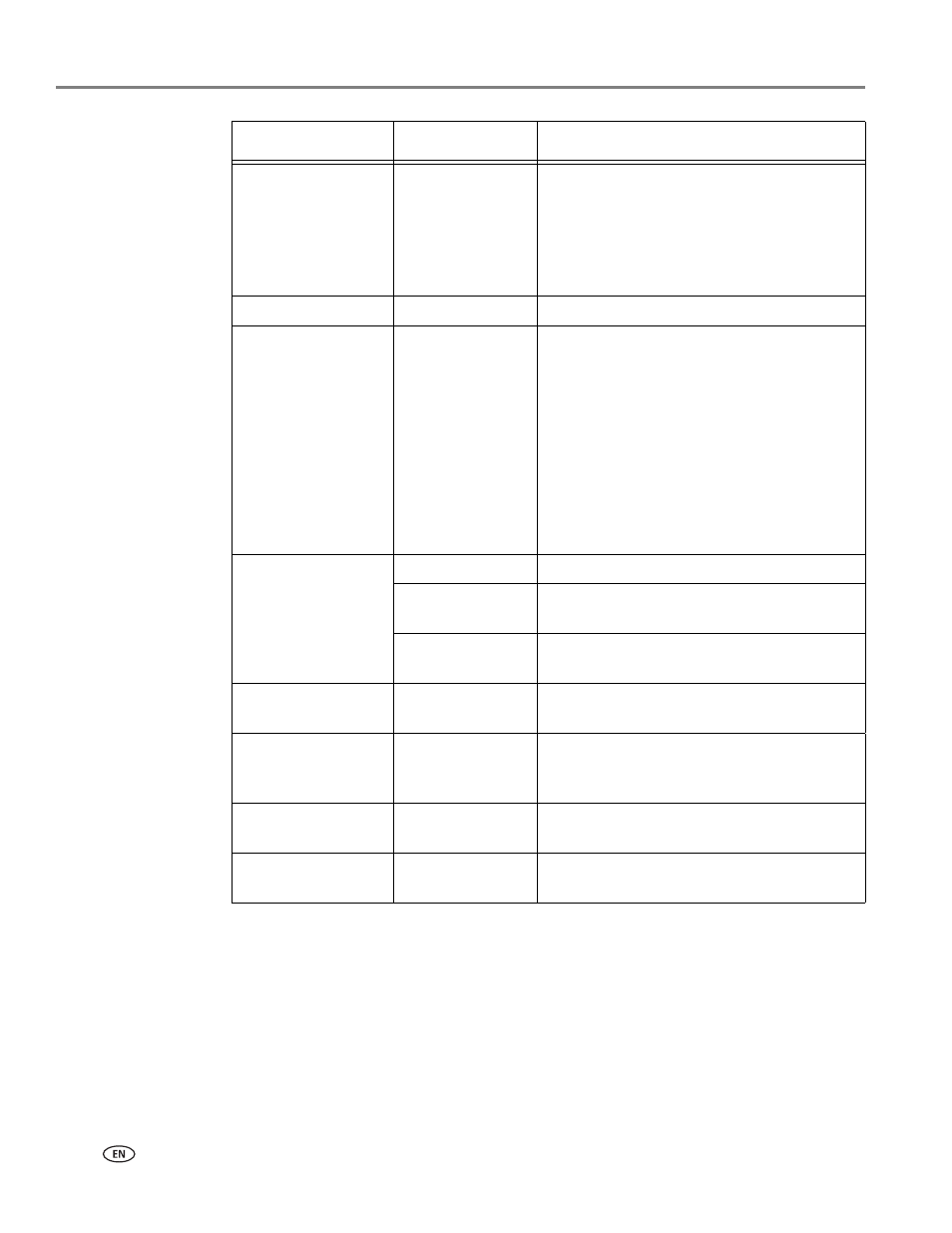
Printing
50
www.kodak.com/go/aiosupport
NOTE: You can also adjust the print photo options using the Online Printer
Management Tool. When viewing the tool in your browser (see
the Online Printer Management Tool, page 15
Settings
tab, then
select
Copy & Print
>
Print Photo
.
6. When you have finished changing settings, press
Start Black
to print a
black-and-white picture, or
Start Color
to print a color picture.
IMPORTANT:
To prevent loss of data from your memory card, camera, or USB flash drive,
do not remove it from the printer while printing.
Transfer All to PC
--
Your printer and computer must be
connected with a USB cable. To transfer all
the pictures on the memory card to your
computer, press
OK then press Start Black
or
Start Color. (It does not matter which
Start button you press.)
Quantity
1 (default) to 99
The number of copies that print.
Print Size
2 x 3
3.5 x 5
4 x 6 (default)
4 x 7
4 x 8
5 x 7
4 x 12
8 x 10
8.5 x 11 or A4
If the selected print size is smaller than the
paper in the paper input tray, the printer
automatically arranges the pictures to best fit
the paper size.
Plain Paper Quality
Normal (default)
Good quality output; prints faster than Best.
Best
The highest quality, but the slowest print
speed.
Draft
The fastest print speed, but the lowest
quality.
Photo Paper Quality
Auto.
(default)
The printer detects when you load photo
paper and sets Best quality automatically.
Scene Balance
On (default)
Off
Adjusts the image brightness to correct for
underexposure and reduces the variation in
contrast in different areas of the picture.
Add Date to Prints
No (default)
Yes
Prints the date the picture was taken or last
edited in a corner of the print.
Save as Defaults
No / Yes
To save the settings as the new default, press
OK. With Yes selected, press OK.
Print Photos Option
Settings
Description
