Changing the settings and printing pictures – Kodak ESP OFFICE 2100 User Manual
Page 55
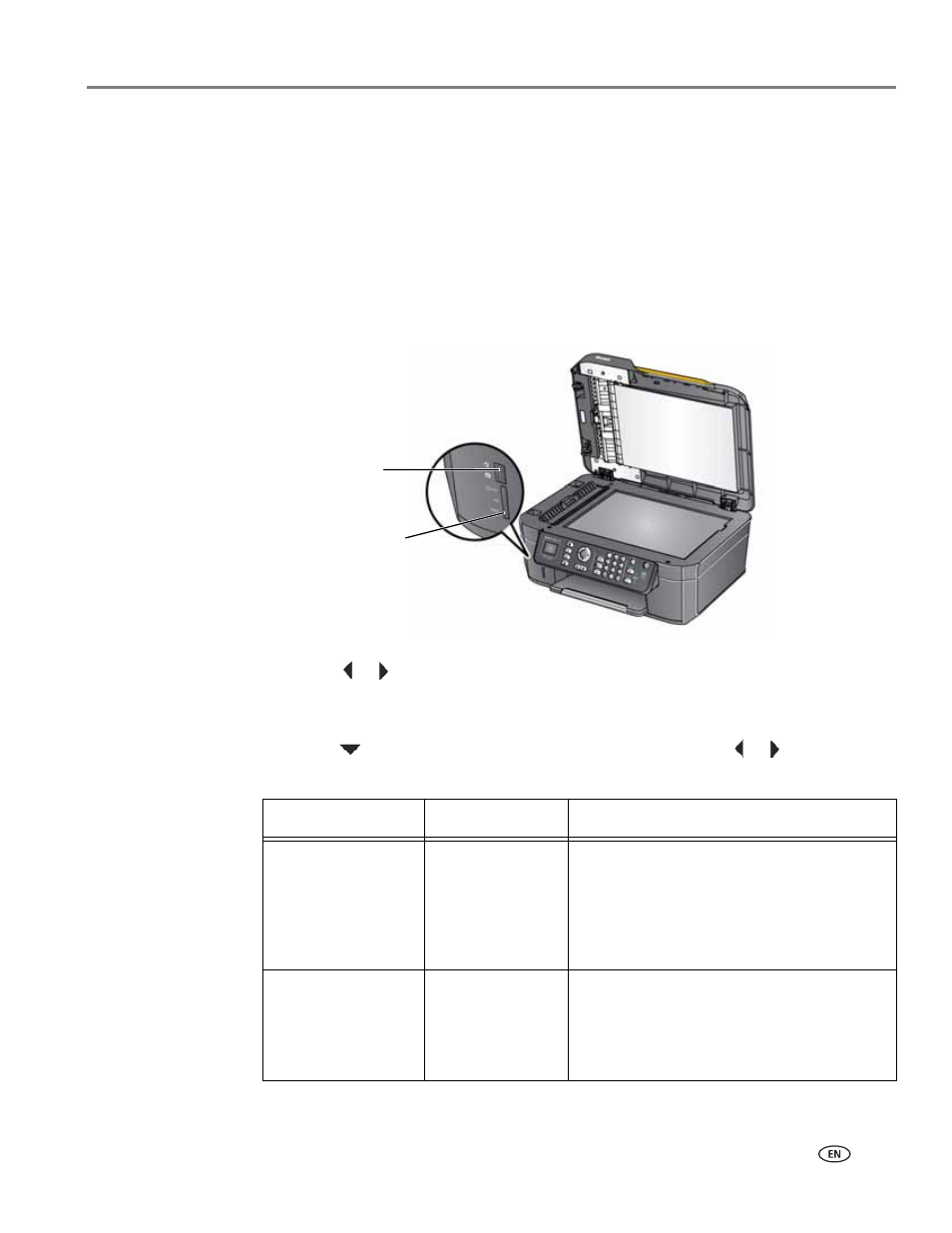
www.kodak.com/go/aiosupport
49
KODAK ESP Office 2100 Series All-in-One Printer
Changing the settings and printing pictures
You can change the print photos options for an individual picture or group of
pictures, or you can change the settings and save them as the default.
To print a picture or pictures using settings other than the default settings:
1. Insert the memory card into the memory card slot, or connect a digital camera
or USB flash drive to the front USB port (ESP Office 2170 printer only). A picture
appears on the LCD.
IMPORTANT:
Do not use the memory card slot and the USB port at the same time.
2. Press
or
to select the picture you want to print, then press
OK.
3. Repeat step 3 for each picture you want to print.
4. Press
Back for Remote Printing Settings.
5. Press
to select an option (see table below), then press
or
to change the
setting.
memory card slot
front USB port
(ESP Office 2170
printer only)
Print Photos Option
Settings
Description
View Photos
--
Scroll through the pictures on the memory
card or, with ESP Office 2170 printers only,
the USB flash drive or connected digital
camera; press
OK to select the picture for
printing; press
Back to display the Print
Photos Options menu.
Find Photos
--
Press
OK, then select a year, month, and/or
day to view photos by the date that they
were taken; press
OK to view the photo(s);
press
Back to display the Print Photos
Options menu.
