Samsung SCH-6100 User Manual
Page 41
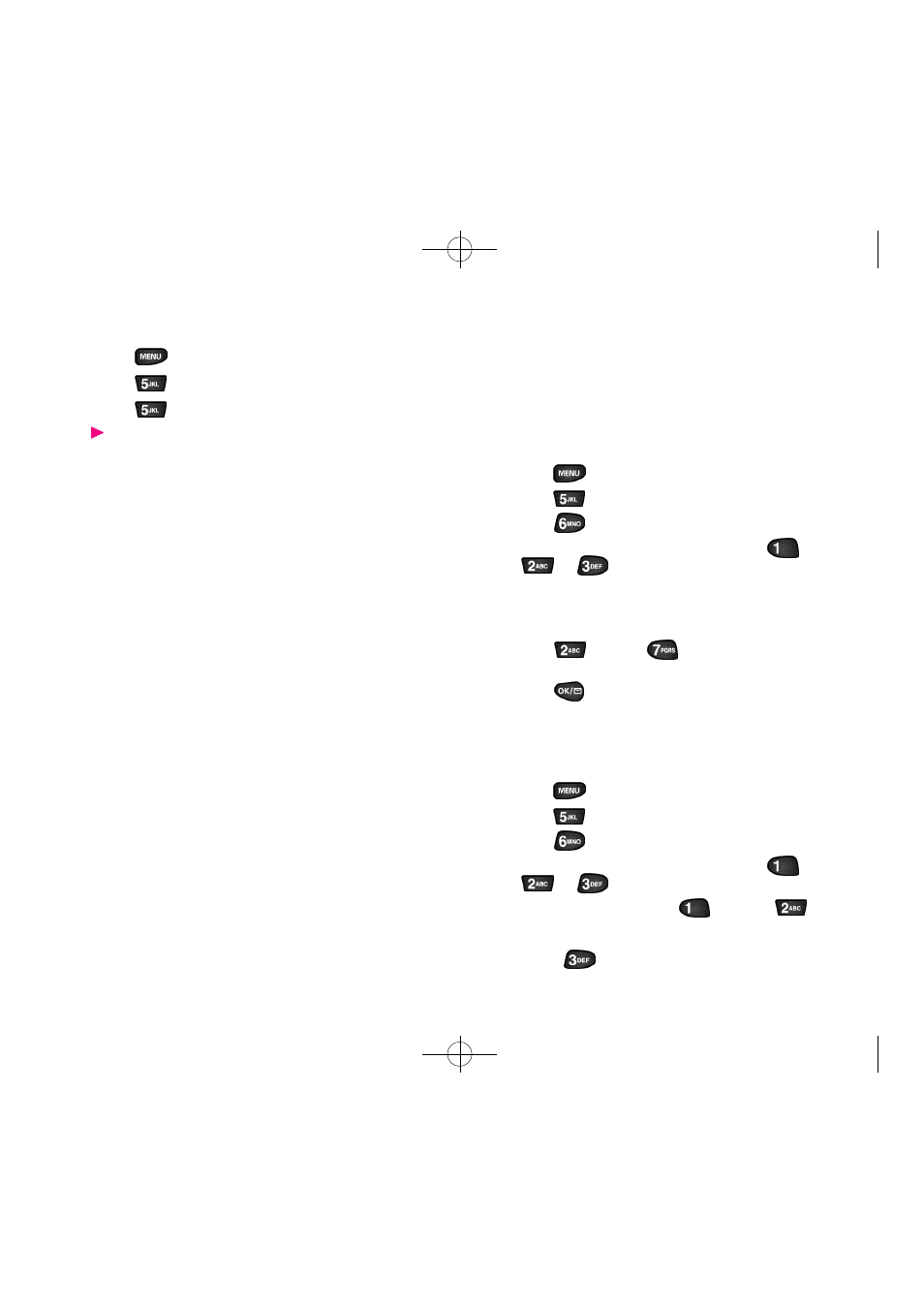
79
78
Alarm Clock
Your Samsung PCS Phone has an alarm cl o ck inside of it
with three separate alarm s .E a ch alarm can be set to go off
one time or to go off daily at a time that you have pro-
gra m m e d . Once you set an alarm ,it is easy to ch a n ge it’s
time or to turn it off.
To set the A l a rm :
1 . P ress
to display the Main menu .
2 . P ress
for Calendar.
3 . P ress
for A l a rm Clock .
4 . Select the alarm you want to set by pressing
,
, or
.
5 . Choose “ “ D a i ly ”or “No Repeat” for the alarm .
6 . Enter the date and time for the alarm . Use the vo l u m e
key on the side of the phone to select AM or PM or
p ress
for AM or
for PM. Note that no date
setting is ava i l able for a Daily alarm .
7 . P ress
to save the alarm setting.Your phone
re t u rns to the A l a rm menu showing the date and time of
e a ch alarm that is set.
To edit or erase a programmed Alarm:
1 . P ress
to display the Main menu .
2 . P ress
for Calendar.
3 . P ress
for A l a rm Clock .
4 . Select the alarm you want to set by pressing
,
, or
.
5 . In the Options scre e n ,p ress
for Edit or
fo r
E ra s e . If you chose Era s e , the alarm is immediately era s e d
and you are re t u rned to the A l a rm menu .You can also
choose
(Exit) if you ch a n ge your mind.
To view and add, edit or erase a Count Down:
1 . P ress
to display the Main menu .
2 . P ress
for Calendar.
3 . P ress
for Countdow n .
Count Down timers display in order of least amount of
time passed since the Count Down was start e d ,a n d
least amount of time remaining until the specifi e d
d a t e .
SCH-6100(Eng) 8/17/00 4:24 AM Page 78
