Samsung SCH-6100 User Manual
Page 39
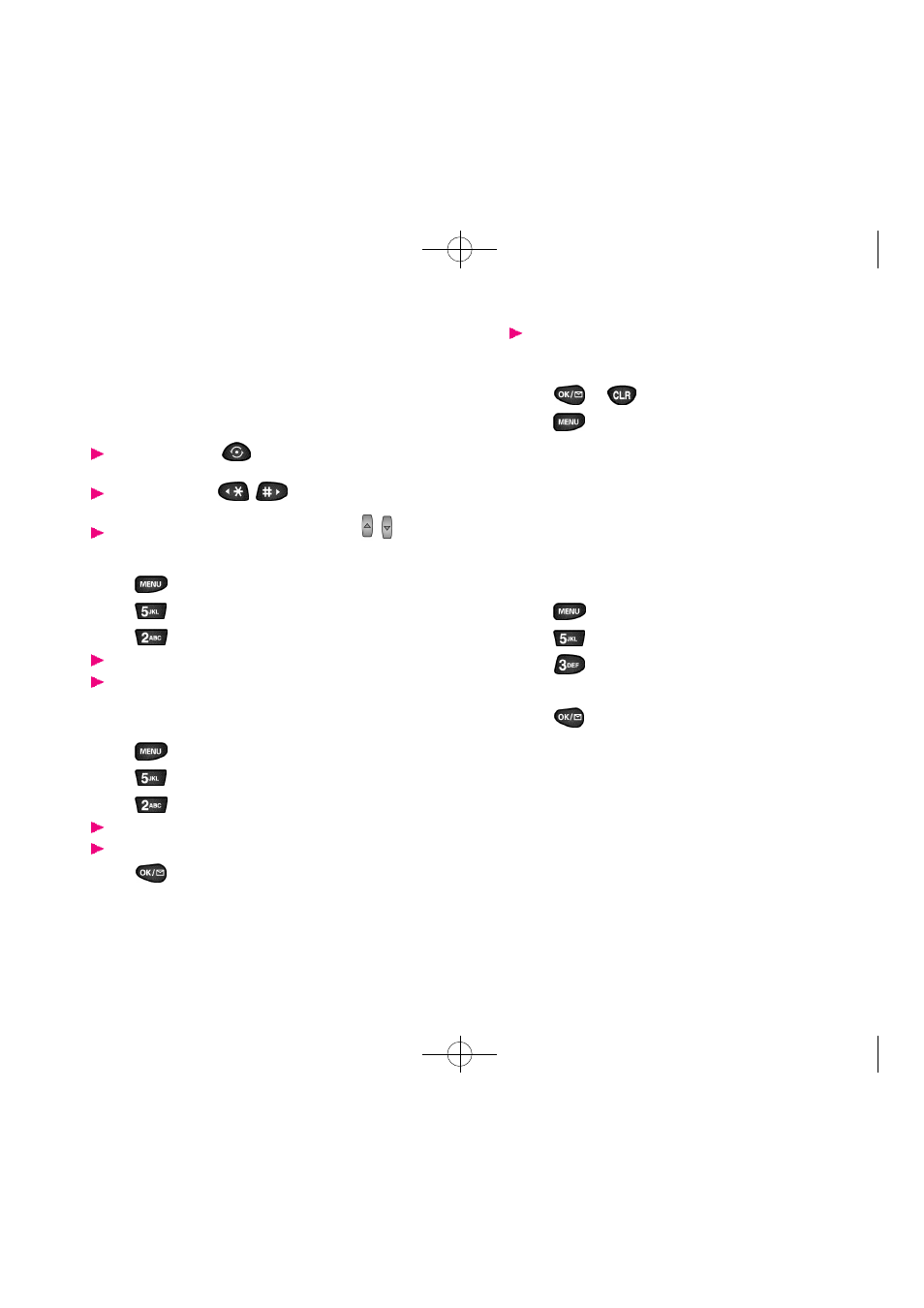
75
74
If more than one event is scheduled for To d ay, use the
n avigation keys to view all events for the day yo u
s e l e c t e d .
5 . P ress
or
to re t u rn to the Calendar.
6 . P ress
to display the Options menu . Choose what
you want to do: N ew Eve n t , Edit Eve n t ,E rase Event and
E x i t .All of these options wo rk as described ab ove .
Jump To Date
Jump To Date allows you to specify the calendar date yo u
want to view.Once at your desired date you can enter, e d i t
and erase events in your calendar.
Using Jump To Date:
1 . P ress
to display the Main menu .
2 . P ress
for Calendar.
3 . P ress
for Jump To Date.
4 . Enter the date using the digit key s .
5 . P ress
to display the Calendar and jump to the
date you selected.
To add, edit or erase events re fer to “Month Vi ew ” on page
7 4 .
Month View
Month Vi ew allows you to view in calendar fo rmat the cur-
rent month, or a past or future month. In Month Vi ew, t h e
c u rrent date is highlighted on the calendar. D ays with
s cheduled events are underlined.When in Month Vi ew, t h e
s c roll keys wo rk like this:
The up/down keys
m ove up or down the
Calendar by one we e k .
The right/left keys
m ove right or left
one day.
To display the next or previous month press
.
Access Month Vi ew as fo l l ow s :
1 . P ress
to display the Main menu .
2 . P ress
for Calendar.
3 . P ress
for Month Vi ew.
R e m e m b e r, the current date is highlighted.
Use the navigation keys to select the month and day.
To view a scheduled eve n t , to add a new event or to edit or
e rase an event on your Calendar:
1 . P ress
to display the Main menu .
2 . P ress
for Calendar.
3 . P ress
for Vi ew Month.
The current date is highlighted.
Use the navigation keys to select the month and day.
4 . P ress
to display events for the selected day. If no
events are scheduled for your selected day (the date is
not underlined) your phone will automatically go to the
N ew Event function.
SCH-6100(Eng) 8/17/00 4:24 AM Page 74
