3 configuring bios settings, 1 changing the configuration of a bios menu item, Configuring bios settings – Sun Microsystems Sun Fire X4100 User Manual
Page 30: Changing the configuration of a bios menu item
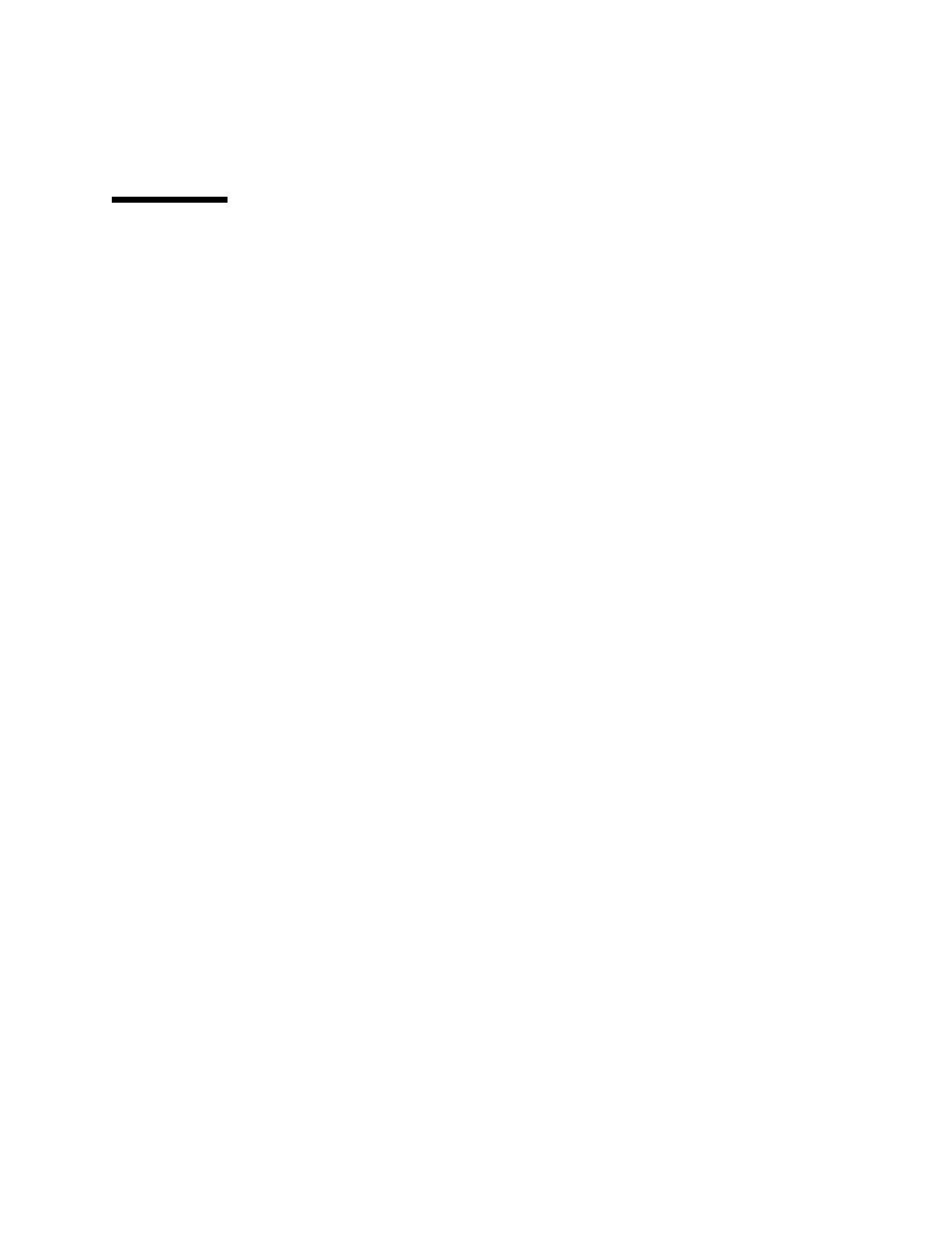
2-4
Sun Fire X4100 and Sun Fire X4200 Servers Service Manual • June 2006
2.3
Configuring BIOS Settings
This section describes how to view and/or modify the BIOS settings.
The Basic Input/Output System (BIOS) has a Setup utility stored in the BIOS flash
memory. The Setup utility reports system information and can be used to configure
the BIOS settings. The configured data is provided with context-sensitive Help and
is stored in the system's battery-backed CMOS RAM. If the configuration stored in
the CMOS RAM is invalid, the BIOS settings will default to the original state
specified at the factory.
The first BIOS Setup menu screen is displayed. The BIOS Setup utility contains seven
menu screens, which are displayed in this order: Main, Advanced, PCI/PnP, Boot,
Security, Chipset, and Exit.
Use the left and right arrow keys to move sequentially back and forth through the
seven screens. Fields that can be reconfigured are displayed in color. All other fields
are non-configurable. Use the up and down arrows, on the keyboard, to scroll
through a screen's menu. Use the Tab key to move back and forth across columns.
2.3.1
Changing the Configuration of a BIOS Menu Item
You can change the BIOS configuration in several different interfaces:
■
Use a USB keyboard and mouse, and a VGA monitor connected directly to the
server.
■
Use the remote video console of the ILOM Service Processor and redirect the
server’s console output. See
Section B.1.2, “Redirecting Console Output” on
.
■
Use a terminal (or terminal emulator connected to a computer) through the serial
port on the back panel of the server.
1. To change the system’s parameters, enter the BIOS Setup utility by pressing the F2
key while the system is performing the power-on self-test (POST).
POST testing is indicated when the Power/OK LEDs on the front and back panels go
into slow-blink mode.
2. Highlight the field to be modified using the arrow and Tab keys.
3. Press Enter to select the field.
A dialog box appears. The box presents you with the options available for the setup
field that you have chosen.
