Sharp MX-C401 User Manual
Page 92
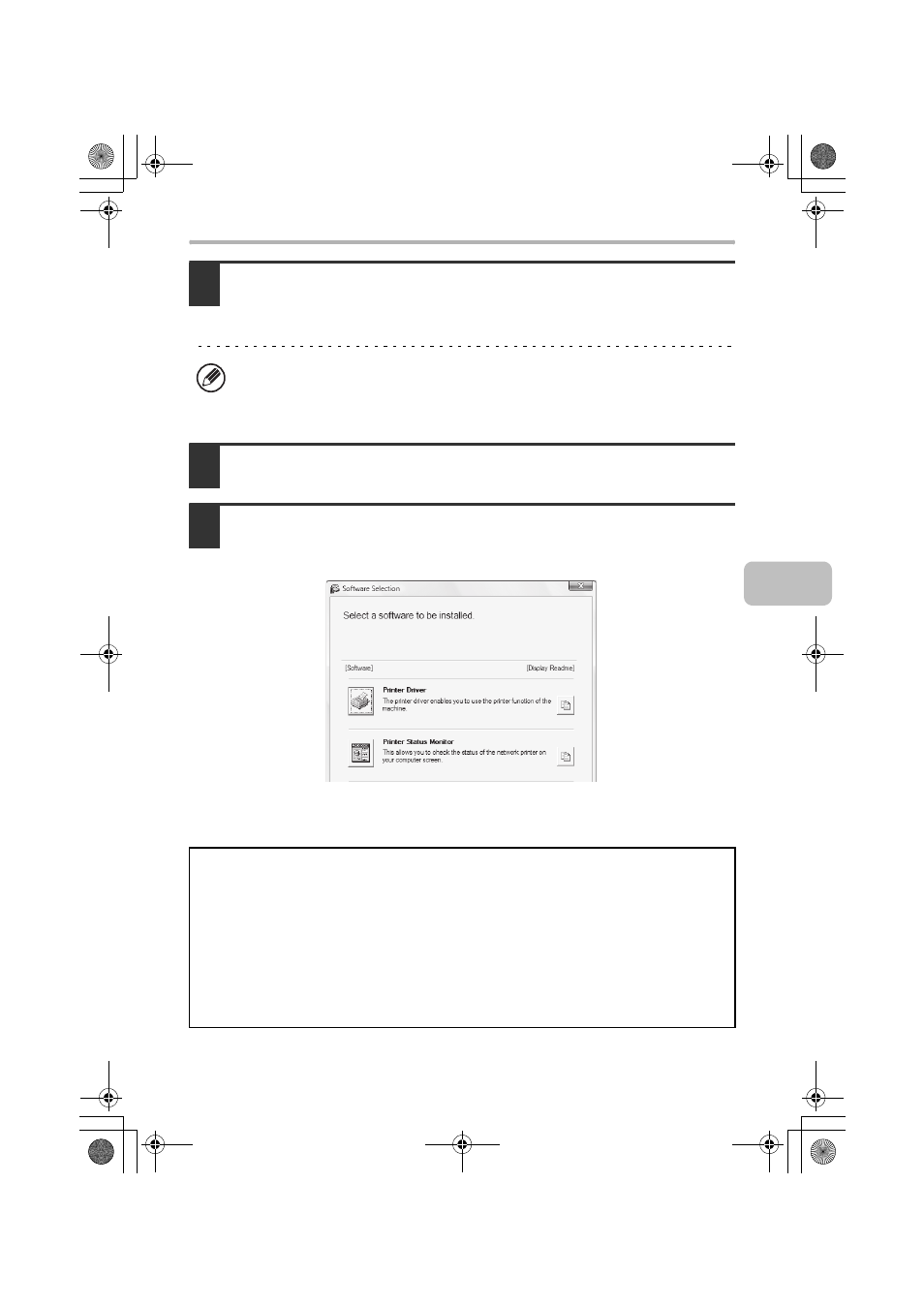
9
OPENING THE SOFTWARE SELECTION SCREEN (FOR ALL SOFTWARE)
4
The "SOFTWARE LICENSE" window will appear. Make sure that you
understand the contents of the license agreement and then click the
[Yes] button.
5
Read the message in the "Welcome" window and then click the [Next]
button.
6
The software selection screen appears.
Before installing the software, be sure to click the [Display Readme] button and
view the detailed information on the software.
*The above screen appears when using the "Disc 1" CD-ROM.
For the steps that follow, see the appropriate page below for the software that
you are installing.
You can show the "SOFTWARE LICENSE" in a different language by selecting
the desired language from the language menu. To install the software in the
selected language, continue the installation with that language selected.
INSTALLING THE PRINTER DRIVER / PC-FAX DRIVER
• WHEN THE MACHINE IS CONNECTED TO A NETWORK
• Standard installation: page 11
• Installation by specifying the machine's address: page 15
• Printing using the IPP function and the SSL function: page 19
• WHEN THE MACHINE WILL BE CONNECTED WITH A USB CABLE: page 22
• USING THE MACHINE AS A SHARED PRINTER: page 30
INSTALLING THE PRINTER STATUS MONITOR: page 40
INSTALLING THE SCANNER DRIVER: page 42
!mxc381_us_ins.book 9 ページ 2008年8月19日 火曜日 午前10時42分
