Delete all files, Document filing settings -82, Other settings -82 – Sharp MX-C401 User Manual
Page 783: Document filing settings, Other settings, Default mode settings, Sort method setting, Administrator authority setting, Delete all quick files, Default color mode settings
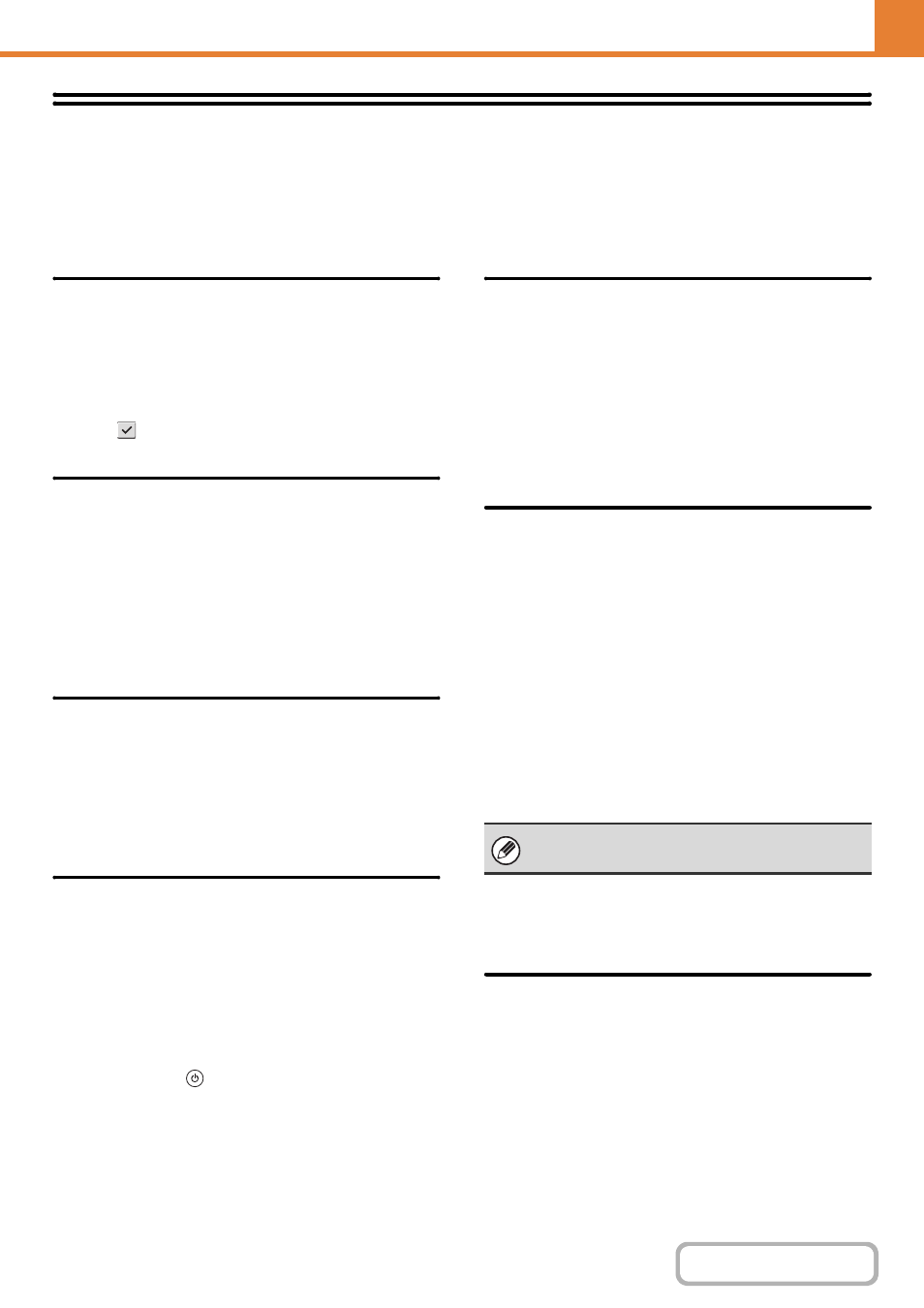
7-82
Document Filing Settings
Document filing settings are described below. Touch the [Document Filing Settings] key to configure the settings.
Other Settings
Default Mode Settings
This is used to specify which mode, Sharing or
Confidential, is used as the default mode when storing a
file.
When [Confidential Mode] is selected, the [Confidential]
checkbox in the information screen for filing will be
selected .
Sort Method Setting
This setting is used to select the order in which of files
stored in the Main Folder, Custom Folder, and Quick File
Folder are displayed. Select one of the following
settings:
• File Name
• User Name
• Date
Administrator Authority Setting
For files and user folders that have a password, this
setting allows the administrator password to be entered
instead of the password when accessing the file or
folder.
The administrator can also change the password.
Delete All Quick Files
This function deletes all files except protected files from
the Quick File Folder.
Delete Now
Touch this key to start deletion of all files immediately.
Delete Quick Files at Power Up
This is used to automatically delete all files in the Quick
File Folder (with the exception of protected files) when
the [POWER] key (
) is turned "on".
Default Color Mode Settings
This sets the default settings for black & white and color
when Scan to HDD is used.
The settings are shown below.
Color
Auto, Full Color, 2 Color
Black & White
Mono 2, Grayscale
Default Exposure Settings
Default exposure settings for document filing can be
configured. Select [Auto] or [Manual]. If you select
[Manual], set the exposure to one of 5 levels.
Default Original Type
Select the original type beforehand to enable scanning
at a resolution suitable for the original.
The settings are shown below.
• Text/Printed Photo
• Text/Photo
• Text
• Photo
• Printed Photo
• Map
•
Moiré Reduction
This reduces the moiré effect (line pattern) that occurs
when printed matter is scanned.
Initial Resolution Settings
One of the following resolutions can be selected for the
default resolution for transmission.
• 100X100 dpi
• 200X200 dpi
• 300X300 dpi
• 400X400 dpi
• 600X600 dpi
When the exposure is set to [Auto], a default
original type cannot be selected.
