Sharp MX-C401 User Manual
Page 820
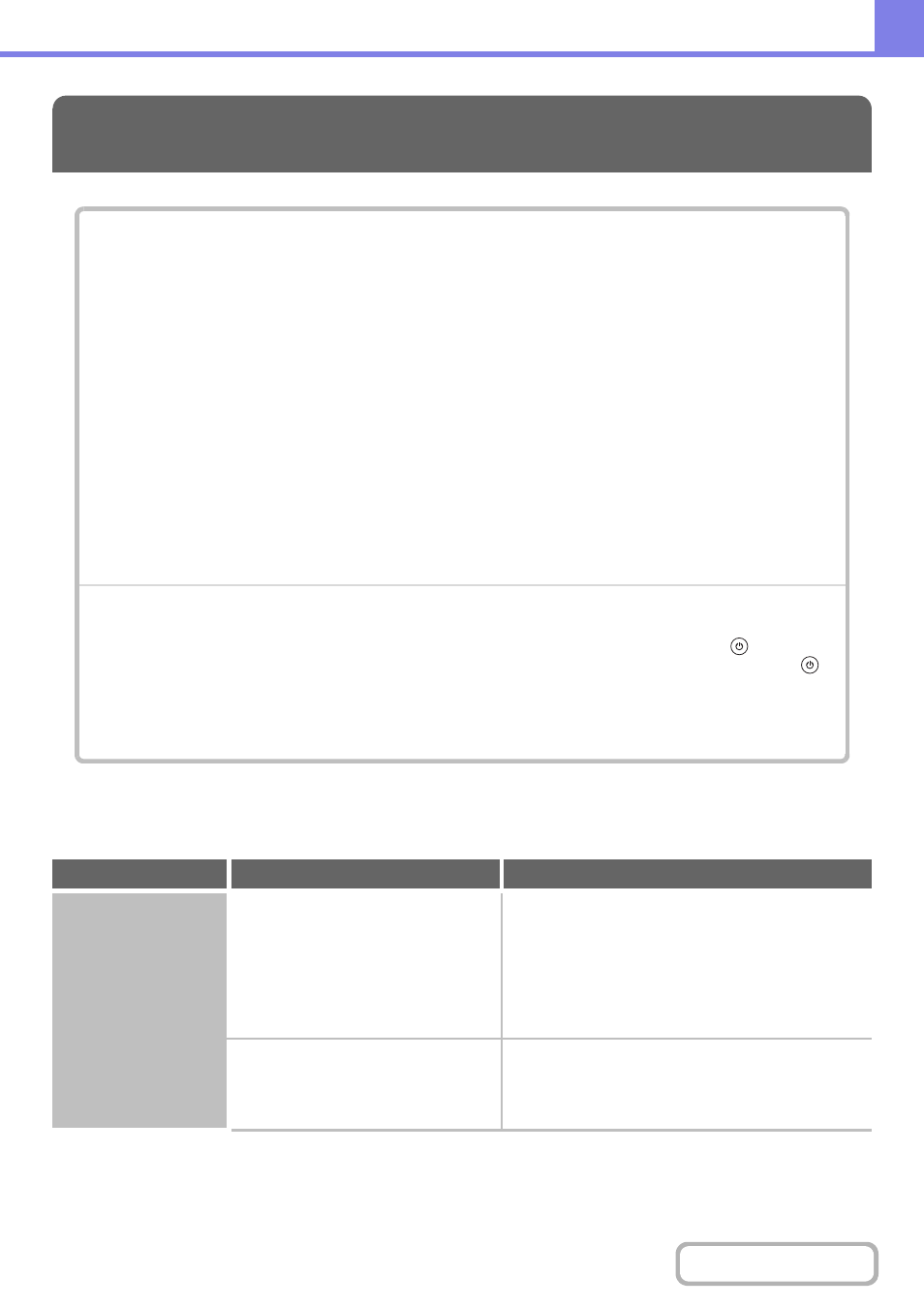
8-11
PROBLEMS RELATED TO PRINTING OPERATION
PRINTING
PROBLEMS RELATED TO PRINTING OPERATION
PROBLEMS RELATED TO PRINT RESULTS
• If you cannot find the item that you are looking for in the above table of contents, see "
" (page
• If you are unable to solve a problem using the solutions in this manual, switch off the [POWER] key (
) and the
main power switch. Wait at least 10 seconds, and then switch on the main power switch and the [POWER] key (
)
in that order.
Caution:
When the LINE indicator is lit or the DATA indicator is lit or blinking, do not switch off the main power switch or unplug
the power plug. This may damage the hard drive or cause the data being stored or received to be lost.
Problem
Point to check
Solution
Printing does not take
place.
Is your computer connected correctly to
the machine?
Make sure that the cable is connected securely to the
LAN connector or the USB connector on your computer
and the machine.
If you are on a network, check the connections at the
hub as well.
☞
1. BEFORE USING THE MACHINE "
" (page 1-6)
Is the machine connected to the same
network (LAN, etc.) as your computer?
The machine must be connected to the same network
as your computer.
If you do not know which network the machine is
connected to, ask the network administrator.
