Sharp MX-C401 User Manual
Page 298
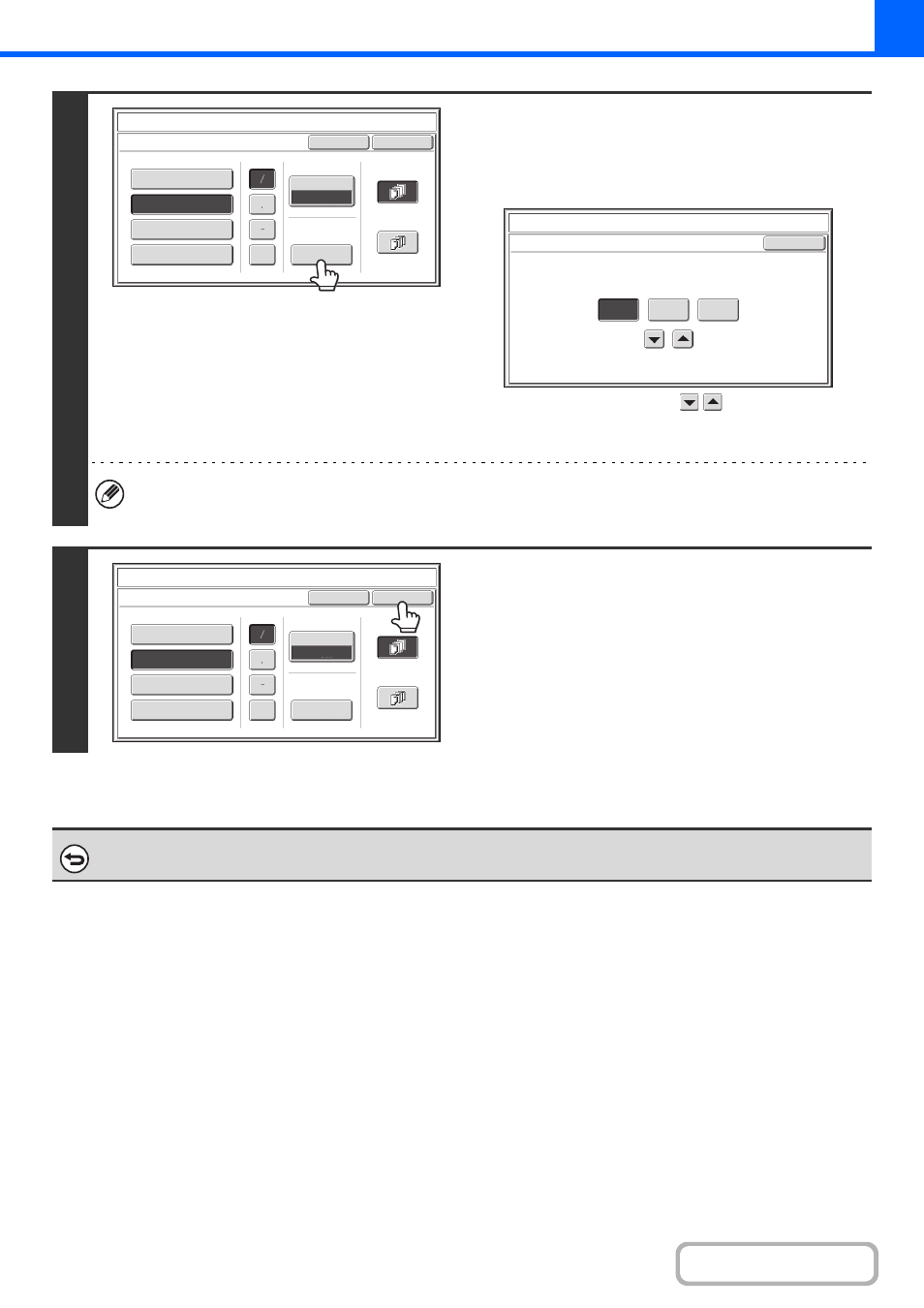
2-62
4
Check the displayed date. If you need to
change the date, touch the [Date
Change] key.
Set the date that you wish to use and touch the [OK] key.
As an alternative to touching the
keys, you can also
directly touch the numeric value display key and change the
value with the numeric keys.
• If you select a date that does not exist (such as Feb. 30), the [OK] key will be grayed out to prevent entry.
• Changing the date here will not change the date that is set in the machine using "Clock" in the system settings.
5
Select the pages that the date will be
printed on and touch the [OK] key.
Select printing on the first page only, or printing on all pages.
After touching the [OK] key, continue from step 5 of "
the copy procedure.
To cancel the date print setting...
Touch the [Cancel] key in the screen of step 2.
Cancel
Print Color
Bk(Black)
OK
Date Change
MM DD, YYYY
DD/MM/YYYY
APR/04/2010
All Pages
First Page
Stamp
Date
MM/DD/YYYY
YYYY/MM/DD
Stamp
Date Change
OK
04
04
2010
Year
Month
Day
Cancel
Print Color
Bk(Black)
OK
Date Change
MM DD, YYYY
DD/MM/YYYY
APR/04/2010
All Pages
First Page
Stamp
Date
MM/DD/YYYY
YYYY/MM/DD
