Sharp MX-C401 User Manual
Page 295
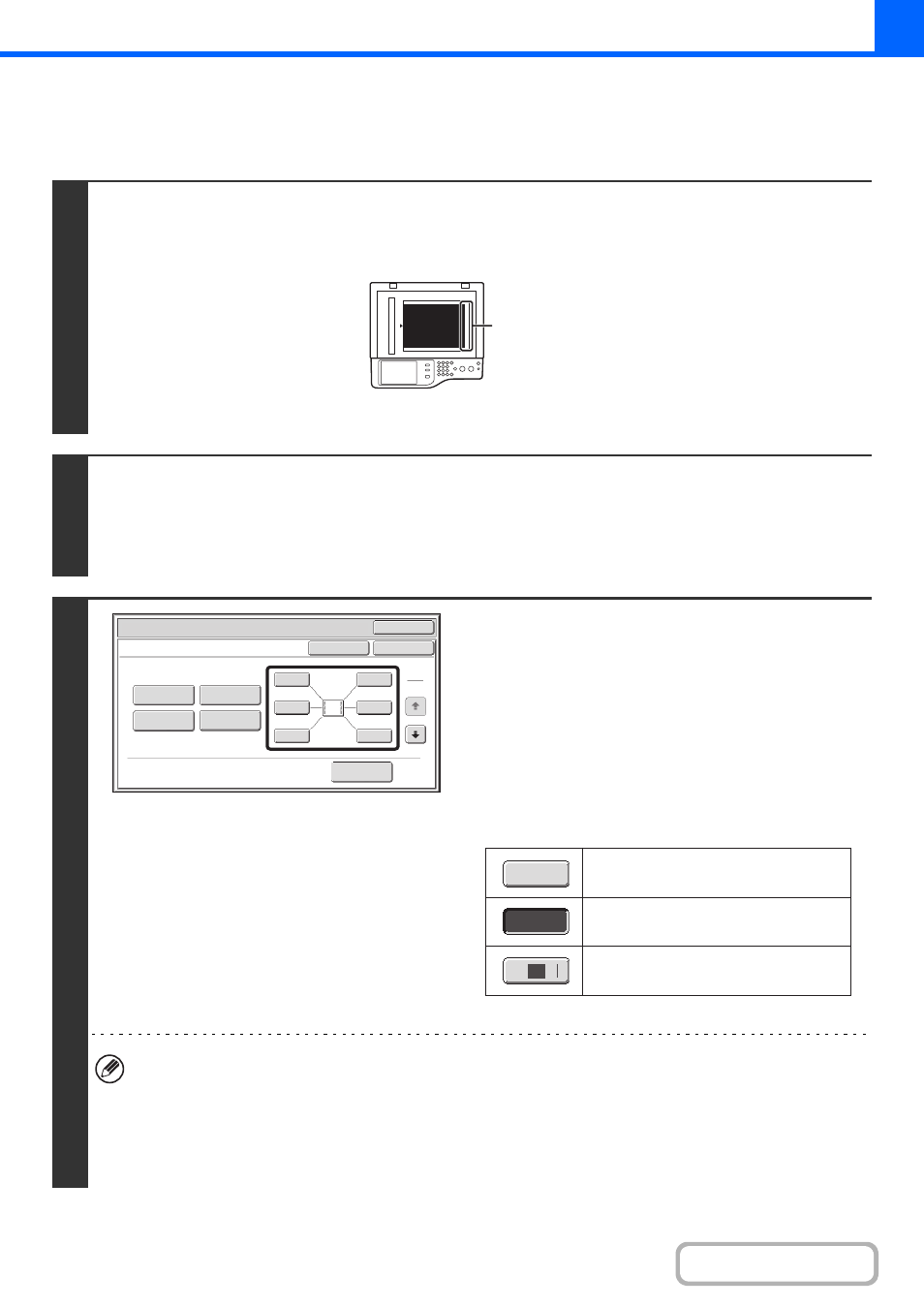
2-59
GENERAL PROCEDURE FOR USING STAMP
To select stamp settings, follow the steps below.
1
Place the original.
Place the original face up in the document feeder tray, or face down on the document glass.
When using this function with a portrait original on the document glass, place the original so that the top of the image is to the
right.
After placing the original, specify the original size.
☞
2
Select the special modes.
(1) Touch the [Special Modes] key.
(2) Touch the [Stamp] key.
☞
Special modes menu (1st screen)
3
Select the print position.
Select from 6 positions: top left, top center, top right, bottom
left, bottom center, bottom right.
You can also skip this step and go directly to the next step. In
this case, the stamp items will be printed in the following
positions:
Date: Top right
Stamp: Top left
Page Numbering: Bottom center Text: Top left
Print positions
The keys that show the print positions will appear as follows
depending on the state of the settings.
• "Date" and "Page Numbering" cannot be selected in multiple positions. If the [Date] key or [Page Numbering] key is
touched when "Date" or "Page Numbering" has already been selected for a position, a message will appear asking
you if you wish to move that item to the selected position. To move the item, touch the [Yes] key. Otherwise, press
the [No] key.
• If you attempt to set "Date", "Text", or "Page Numbering" in a position where one of these items is already set, a
message will appear. To change the previously selected item to the new item, touch the [Yes] key. To keep the
previous item, touch the [No] key.
abc
Top of image to
the right
OK
Special Modes
Stamp
OK
Layout
Cancel
Date
Page
Numbering
Text
Stamp
1
1
2
3
6
5
4
2
1
1
1
Not selected, stamp setting has not
been selected.
Selected during selection of the stamp
setting.
Not available, stamp setting has already
been selected.
