Sharp MX-C401 User Manual
Page 576
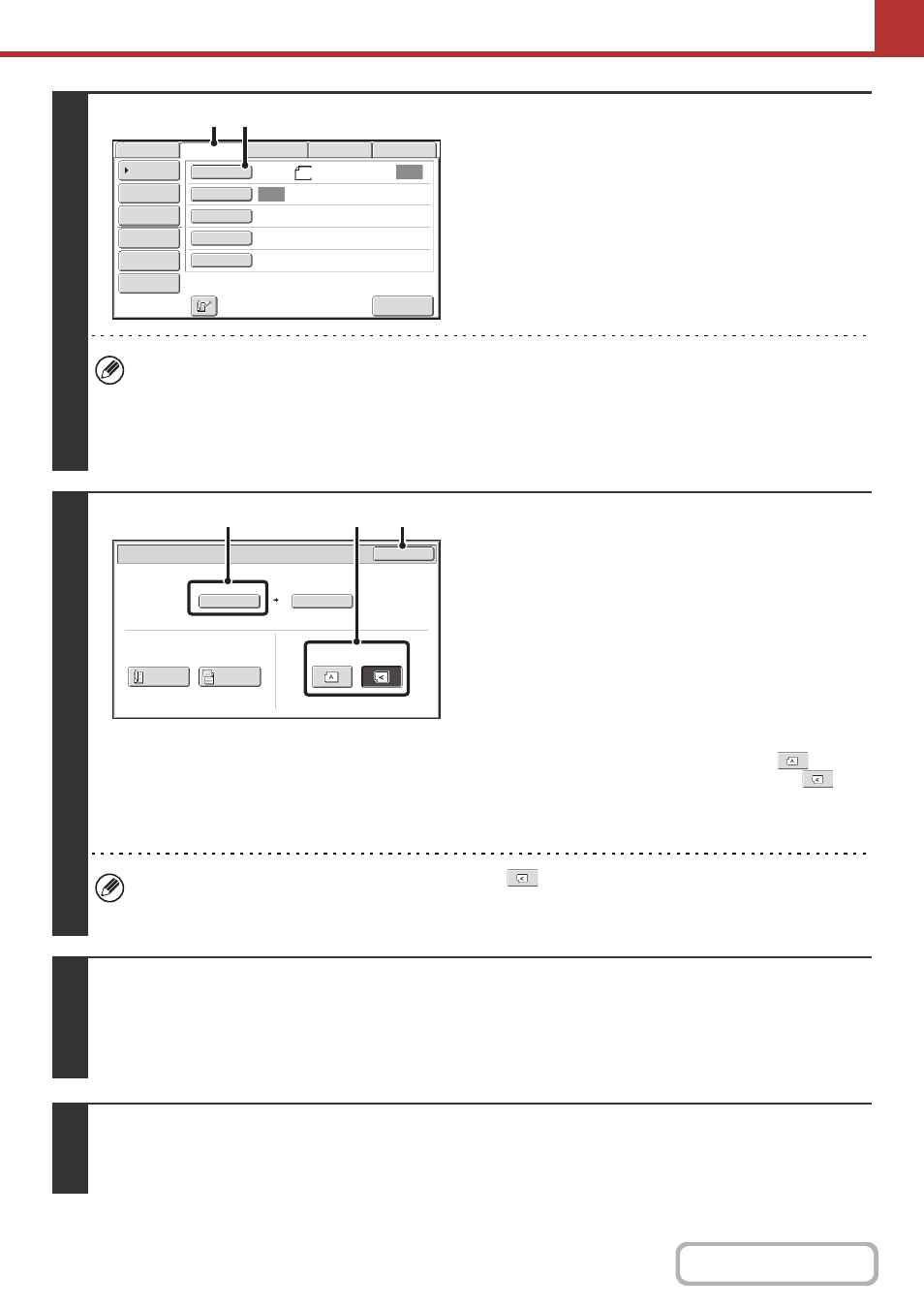
5-38
3
Switch to Internet fax mode and display
the image settings screen.
(1) Touch the [Internet Fax] tab.
(2) Touch the [Original] key.
The current settings for [Original], [Exposure], [Resolution], and [File Format] are indicated at the right of each key. To
change a setting, touch the appropriate key.
☞
AUTOMATICALLY SCANNING BOTH SIDES OF AN ORIGINAL (2-Sided Original)
THE ORIGINAL SCAN SIZE AND SEND SIZE
CHANGING THE EXPOSURE AND ORIGINAL
(page 5-57),
(page
4
Check the original scan size and
placement orientation.
In order to set the orientation of the image to be sent, check the
size and orientation of the original that were set in step 1.
(1) Check the scan size.
Check if the size of the placed original is displayed. If the
displayed size is different from the size of the placed
original, set the original size.
☞
SPECIFYING THE ORIGINAL SCAN SIZE AND
SEND SIZE
(page 5-51)
(2) Touch the appropriate orientation key.
If the top edge of the original is up, touch the
key. If
the top edge of the original is to the left, touch the
key.
(3) Touch the [OK] key.
You will return to the screen of step 2.
• The placement orientation of the original is initially set to
. If you placed the original with the top edge to the
left, this step is not necessary.
• The original size set in the system settings appears as the original size.
5
Press the [BLACK & WHITE START] key.
Scanning begins.
• If the original is placed on the document glass, the [Read-End] key appears in the touch panel. If the original is only one page,
go to step 7. To scan more pages, go to the next step.
• If the original was inserted in the document feeder tray, a beep will sound when scanning is completed and transmission will take place.
6
If the original was placed on the document glass, replace it with the next original
and press the [BLACK & WHITE START] key.
Repeat until all originals have been scanned.
Auto
Auto
File
Quick File
I-Fax Manual
Reception
Address Review
Send Settings
Address Entry
Address Book
USB Mem. Scan
Fax
Internet Fax
PC Scan
Special Modes
File Format
Resolution
Exposure
Original
Scan:
Scan
Send:
200X100dpi
TIFF-F
8½x11
(1)
(2)
Internet Fax/Original
OK
Auto
Scan Size
2-Sided
Tablet
2-Sided
Booklet
Send Size
100%
Image Orientation
8½x11
(3)
(2)
(1)
