Sharp MX-C401 User Manual
Page 568
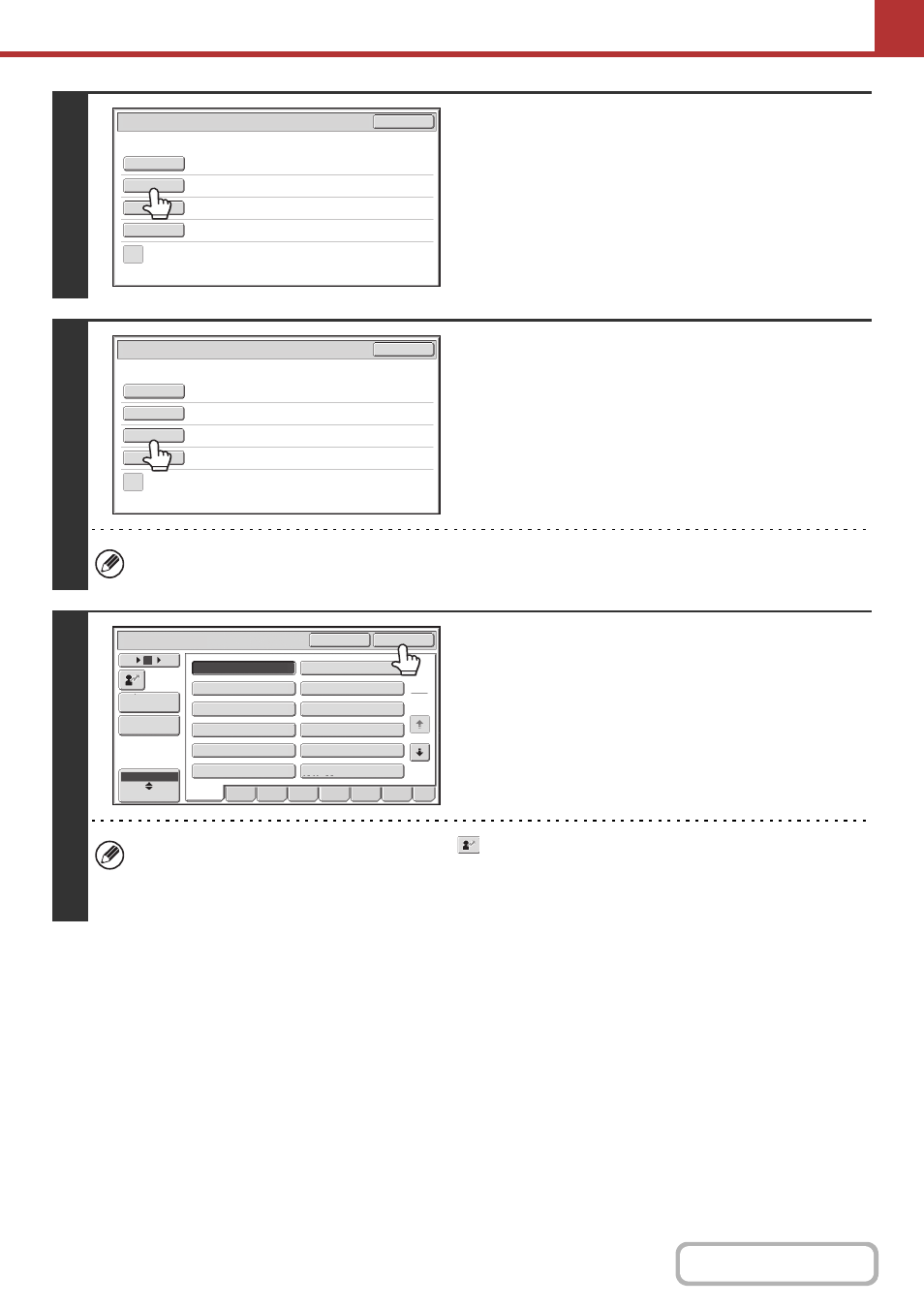
5-30
4
To change the file name, touch the [File
Name] key.
• The file name is entered in the same way as the subject.
• If you are sending to a Scan to FTP, Scan to Desktop, or
Scan to Network Folder destination, go to step 9.
5
To change "Reply-To", touch the
[Reply-To] key.
If user authentication is being used, the information of the user that logged in will be applied, and thus "Reply-To"
cannot be changed.
6
Specify a user for "Reply-To" and touch
the [OK] key.
• Touch the key that you wish to use for "Reply-To".
• You can touch the [Global Address Search] key to specify a
user stored in a global address book for "Reply-To". You can
also touch the [Address Entry] key to directly enter an e-mail
address.
• To specify the return address, you can touch the
key and enter a user number that has been previously stored
using "User List" in the system settings (administrator).
• A key can only be selected for the return address if an e-mail address has been stored for that user in "User List" in
the system settings (administrator).
Send Settings
OK
Subject
File Name
Reply-To
Body Text
Add 'Reply to' to Cc
Sub: Schedule coordination meeting
Sub: Schedule coordination meeting
Material for planning meeting
Send Settings
OK
Subject
File Name
Reply-To
Body Text
Add 'Reply to' to Cc
1
3
III III
GGG GGG
EEE EEE
CCC CCC
AAA AAA
JJJ JJJ
KKK KKK
LLL LLL
HHH HHH
FFF FFF
DDD DDD
BBB BBB
Global
Address Search
Address Entry
Reply-To
User
ABC
OK
Cancel
12
18
6
ABCD
EFGH
IJKL
MNOP
QRSTU
VWXYZ
etc.
All
