Sharp MX-C401 User Manual
Page 846
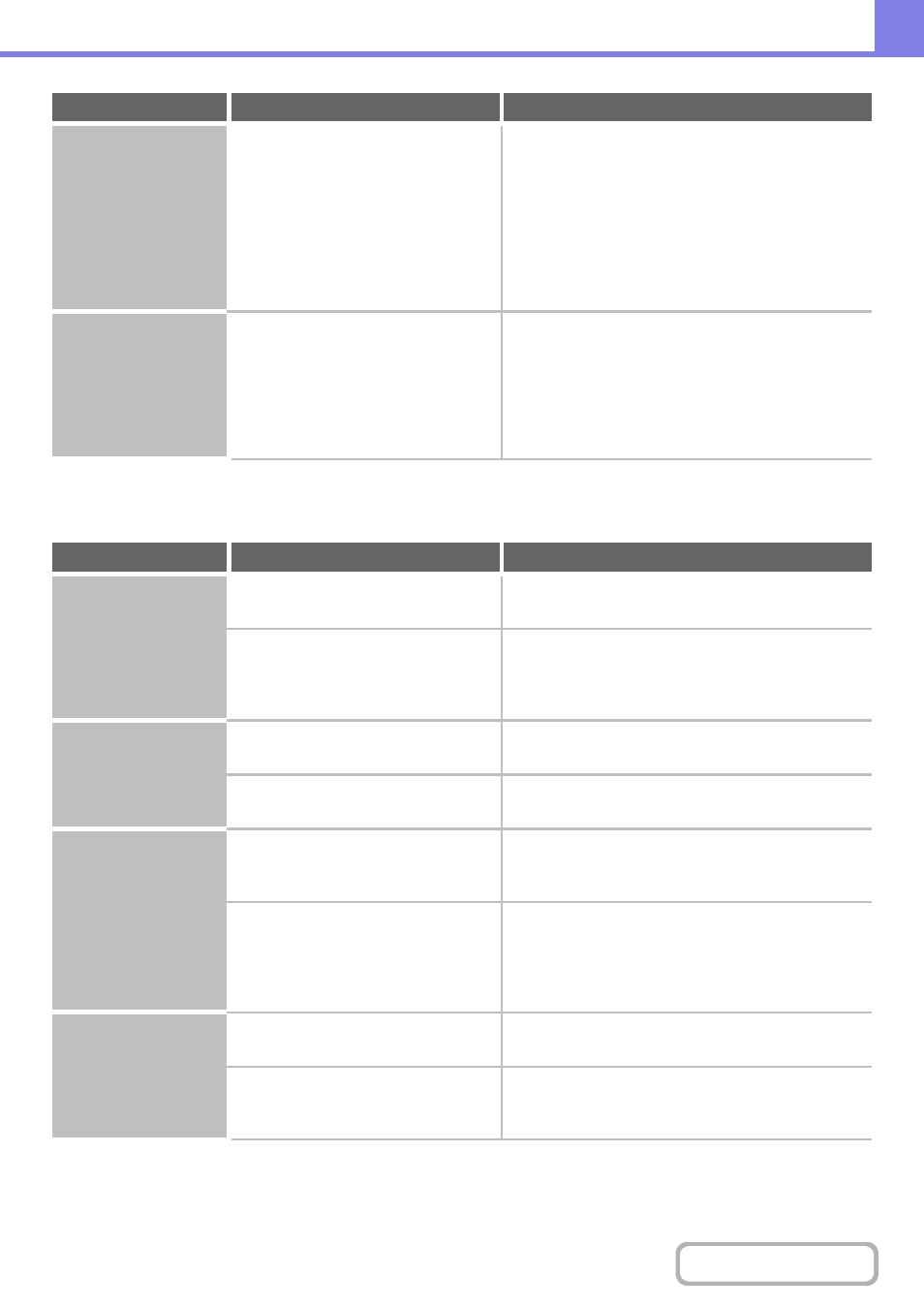
8-37
PROBLEMS RELATED TO PERIPHERAL DEVICES
Printing takes place
on the wrong side of
the paper.
Is the paper loaded with the print side
facing in the correct direction?
• Trays 1 to 4:
Load the paper with the front side facing up*.
• Bypass tray:
Load the paper with the front side facing down*.
* When the paper type is "Pre-Punched", "Pre-Printed"
or "Letter Head", load the paper in the opposite way.
(Except when "Disabling of Duplex" is enabled in the
system settings (administrator). For the current setting,
check with your administrator.)
A cover or insert is not
printed on the
specified paper.
Has the paper type been set correctly?
If the paper type set for the cover or insert is not the
same as the paper type set for the tray, paper will be fed
from a different tray. Set the correct paper type for the
tray that contains the paper specified for the cover or
insert.
➞ System Settings > "Paper Tray Settings" > "Tray
Settings"
Problem
Point to check
Solution
The connected USB
device cannot be
used.
Is the USB device compatible with the
machine?
Ask your dealer if the device is compatible with the
machine.
Is the connected USB device
recognized correctly?
Use "USB-Device Check" in the system settings to
check whether or not the device can be recognized.
➞ System Settings > "USB-Device Check"
If it is not recognized, connect it once again.
The connected USB
memory cannot be
used.
Is the format of the USB memory
FAT32?
If the format of the USB memory is other than FAT32,
use your computer to change the format to FAT32.
Are you using a USB memory with a
capacity of more than 32 GB?
Use a 32-GB or less USB memory.
The finisher does not
operate.
Does a message appear indicating that
you need to remove paper from the
stapler compiler?
Remove all remaining paper from the stapler compiler.
Does the following message appear in
the touch panel?
"Call for service. Code:xx-xx* Please
check the power of the finisher."
*Letters and numbers appear in xx-xx.
Check the finisher and the power plug. Remove and
then firmly reinsert the power plug, and restart the
machine.
Stapling does not take
place.
Does a message appear instructing you
to check the staple unit?
Remove jammed staples.
☞
" (page 8-6)
Does a message appear instructing you
to add staples?
Replace the staple cartridge. Do not forget to replace
the staple case.
☞
" (page 8-6)
Problem
Point to check
Solution
